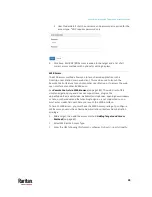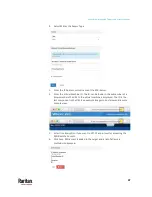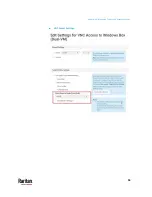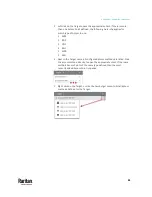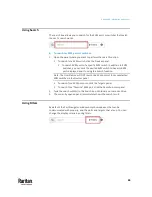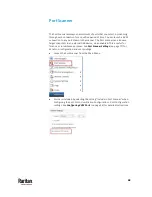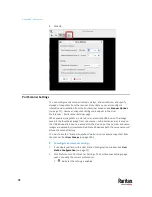Appendix A: Navigation and Access
59
To use Window Layouts:
1.
Open the Window Layouts panel.
2.
Click a window layout to open it. You must setup and save layouts before
you can select them here. See
Window Layouts
(on page 130) for more
details and configuration.
In This Chapter
Port Navigator .................................................................................................... 59
Identifying States of KVM Switches and Ports .................................................... 63
Identifying External Media ................................................................................. 64
Dual Video Port Status ........................................................................................ 64
Using Search ....................................................................................................... 65
Using Filters ........................................................................................................ 65
Port Navigator
The Port Navigator window is displayed by default.
Note: When you are logged in as a CC-SG user, your user experience is different.
See
Navigator with CC-SG Integration
To launch Port Navigator:
•
Press
Ctrl+Alt+N
.
•
OR choose Main Menu > Port Navigator.
Summary of Contents for Raritan Dominion User Station
Page 10: ......
Page 63: ...Appendix A Managing Targets and Access Methods 53 VNC Access Settings...
Page 64: ...Appendix A Managing Targets and Access Methods 54 SSH Access Settings...
Page 65: ...Appendix A Managing Targets and Access Methods 55 WEB Access Settings...
Page 159: ...Appendix A Administration Features 149 5 Enter the bind credentials in the Bind section...
Page 204: ...Appendix A Administration Features 194 9 Click Save...
Page 211: ...Appendix A Maintenance Features 201 6 Click OK in the confirmation dialog...
Page 269: ...Appendix D API 259...
Page 280: ......