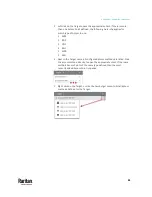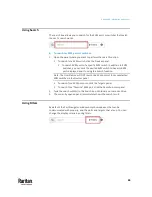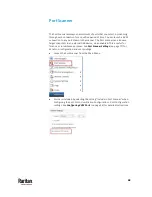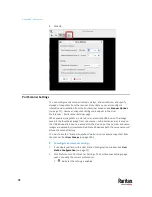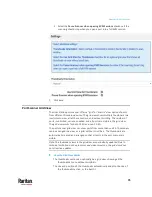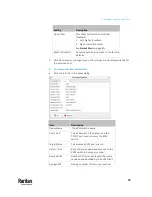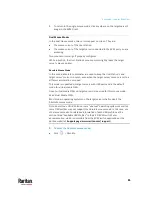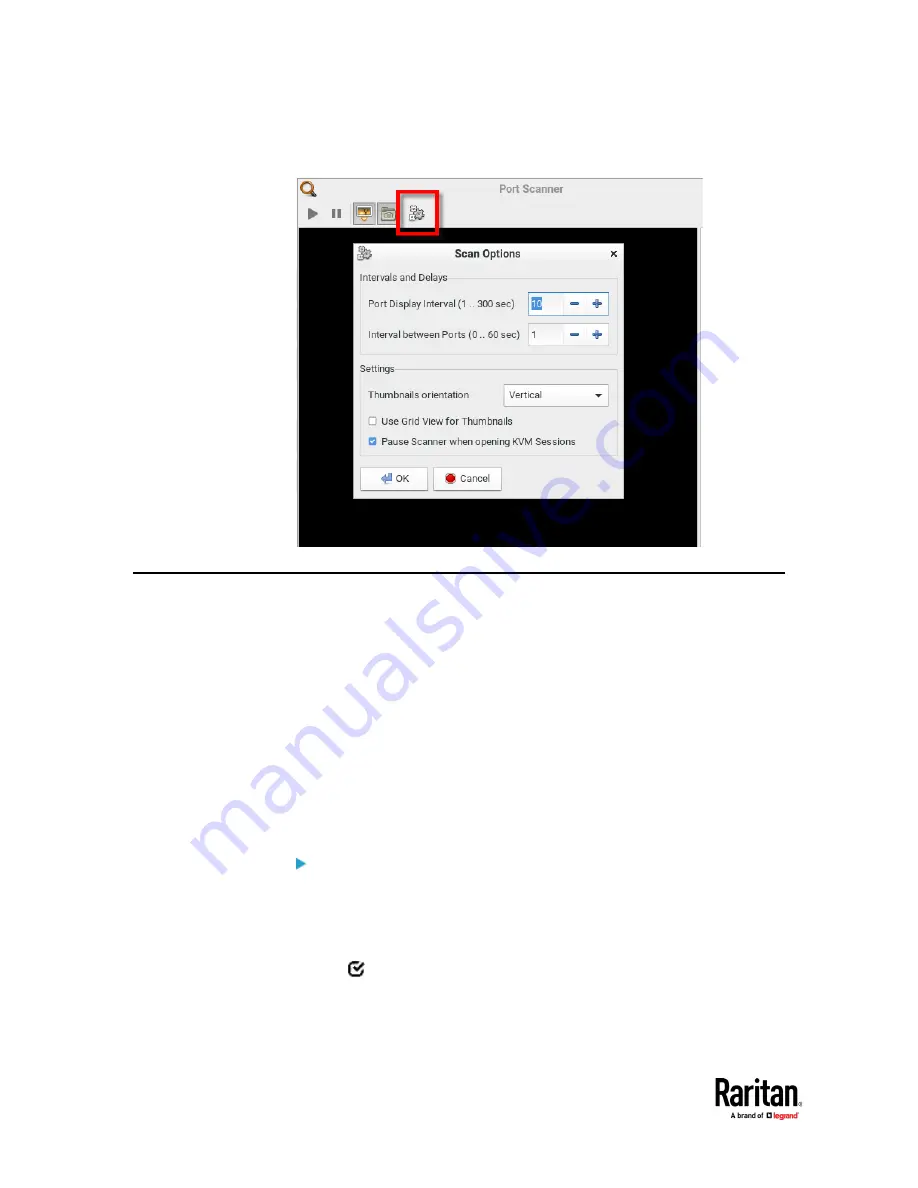
Appendix A: Port Scanner
72
5.
Click OK.
Port Scanner Settings
You can configure the scanner intervals, delays, and orientation, and specify
storage of snapshots from the scanner. Note that you can also configure
intervals and orientation from the Port Scanner window. See
Scanner Options
(on page 71),. However, snapshot settings only appear in the User
Preferences > Port Scanner Settings page.
When enabled, snapshots are stored on an accessible USB device. The image
saved is the thumbnail image from the scanner. Sub-directories are created on
the USB drive per KX device, named after the device, port by number and name.
Images are named by timestamp. Duplicate KX devices with the same name will
all use the same directory.
You must have the "Scanner Snapshots" permission to capture snapshots from
the scanner. See
User Groups
(on page 140).
To configure port scanner settings:
1.
If not displayed, launch the User Station Configuration window. See
User
Station Configuration
(on page 27).
2.
Click Preferences > Port Scanner Settings. The Port Scanner Settings page
opens, showing the current preferences.
indicates the setting is enabled.
Summary of Contents for Raritan Dominion User Station
Page 10: ......
Page 63: ...Appendix A Managing Targets and Access Methods 53 VNC Access Settings...
Page 64: ...Appendix A Managing Targets and Access Methods 54 SSH Access Settings...
Page 65: ...Appendix A Managing Targets and Access Methods 55 WEB Access Settings...
Page 159: ...Appendix A Administration Features 149 5 Enter the bind credentials in the Bind section...
Page 204: ...Appendix A Administration Features 194 9 Click Save...
Page 211: ...Appendix A Maintenance Features 201 6 Click OK in the confirmation dialog...
Page 269: ...Appendix D API 259...
Page 280: ......