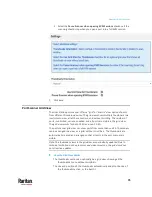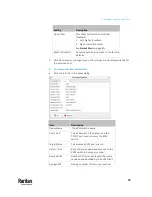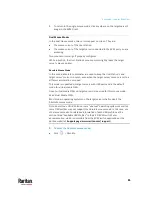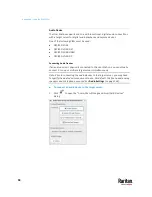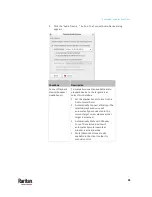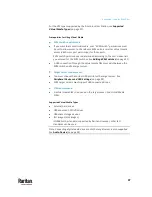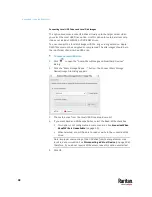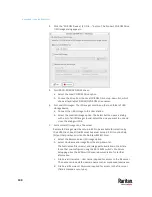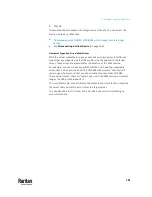Appendix A: Using the KVM Client
87
Note: Automatic mouse synchronization does not work with UNIX target
servers.
Standard Mouse Mode
Standard mouse mode uses a standard mouse synchronization algorithm. The
algorithm determines relative mouse positions on the User Station and target
server.
In order for the User Station's and target server's mouse cursors to stay in
synch, mouse acceleration must be disabled. Additionally, specific mouse
parameters must be set correctly.
To enter the Standard mouse mode:
•
Click
> Standard.
Mouse Synchronization Tips
If you have an issue with mouse synchronization:
1.
Verify that the selected video resolution and refresh rate are among those
supported by your User Station.
The KVM Client's Connection Properties dialog displays the actual values
the User Station is seeing.
2.
Force a video auto-sense by clicking the KVM Client's Auto-sense Video
button
.
3.
If that does not improve the mouse synchronization (for Linux, UNIX, and
Solaris target servers):
a.
Open a terminal window.
b.
Enter this command:
xset mouse 1 1
c.
Close the terminal window.
4.
Click the KVM Client's mouse synchronization button
.
Note: If the mouse synchronization issue still cannot be resolved, enter the
Absolute or single mouse mode. See
Single Mouse Cursor
(on page 84) and
Absolute Mouse Mode
(on page 85).
Summary of Contents for Raritan Dominion User Station
Page 10: ......
Page 63: ...Appendix A Managing Targets and Access Methods 53 VNC Access Settings...
Page 64: ...Appendix A Managing Targets and Access Methods 54 SSH Access Settings...
Page 65: ...Appendix A Managing Targets and Access Methods 55 WEB Access Settings...
Page 159: ...Appendix A Administration Features 149 5 Enter the bind credentials in the Bind section...
Page 204: ...Appendix A Administration Features 194 9 Click Save...
Page 211: ...Appendix A Maintenance Features 201 6 Click OK in the confirmation dialog...
Page 269: ...Appendix D API 259...
Page 280: ......