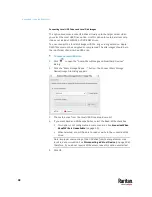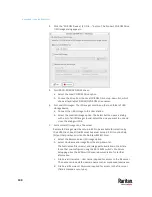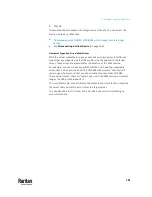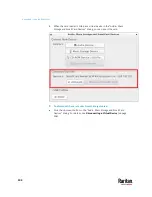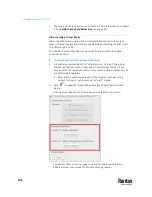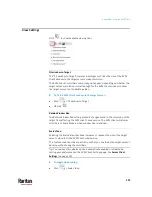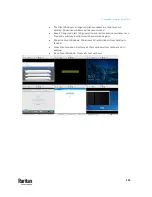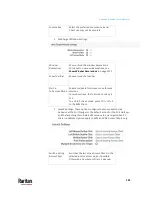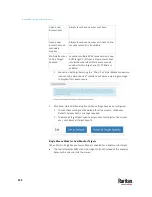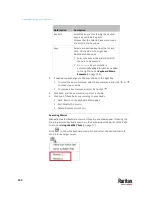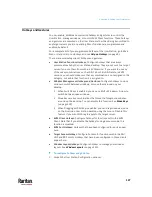Appendix A: Using the KVM Client
112
Show Window Decorations
You can use the KVM Client with or without the window decorations, including
the window title and scroll bars.
Tip: You can have this display option automatically enabled or disabled by
setting your preferences on the KVM Client Settings page. See
Access Client
Settings
(on page 118).
To toggle the display of the window decorations:
•
Click
> Show Window Decorations.
Full-Screen Mode
When you enter full screen mode, the target server's video displays in the full
screen and acquires the same resolution as the target server.
In full screen mode, the KVM Client's scroll bars are invisible, and its toolbar
displays for several seconds only before disappearing from the screen.
To enter full screen mode:
1.
Click
> Full-Screen Mode, or click
.
2.
A message indicating that the toolbar will be hidden and the key
combination to trigger it temporarily displays on the screen and then
disappears.
To display the toolbar in this mode:
•
Move your mouse to the top of the screen.
To exit full screen mode:
•
Press Ctrl+Alt+F on your keyboard.
•
OR click
in the toolbar.
•
OR click
> Full-Screen Mode.
Cursor Shape
Select a Cursor Shape to customize the visible cursor, or use a transparent
cursor to hide the Dominion User Station's mouse cursor in the video area of
the screen. The transparent mouse cursor is still visible in the toolbar area of
the screen.
•
Click
> Cursor Shape, then select from the list.
Default arrow
Dot
Summary of Contents for Raritan Dominion User Station
Page 10: ......
Page 63: ...Appendix A Managing Targets and Access Methods 53 VNC Access Settings...
Page 64: ...Appendix A Managing Targets and Access Methods 54 SSH Access Settings...
Page 65: ...Appendix A Managing Targets and Access Methods 55 WEB Access Settings...
Page 159: ...Appendix A Administration Features 149 5 Enter the bind credentials in the Bind section...
Page 204: ...Appendix A Administration Features 194 9 Click Save...
Page 211: ...Appendix A Maintenance Features 201 6 Click OK in the confirmation dialog...
Page 269: ...Appendix D API 259...
Page 280: ......