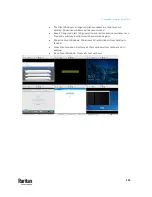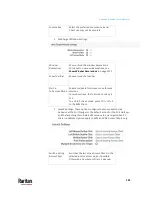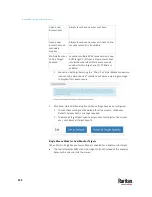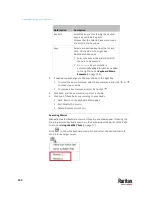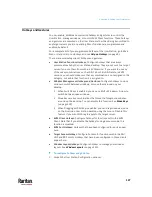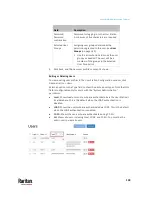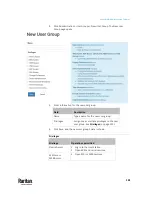Appendix A: Setting User Preferences
127
Hotkeys and Gestures
You can enable, disable and customize hotkeys and gestures to control the
User Station, manage windows, or control KVM Client functions. These hotkeys
and gestures are executed on the User Station rather than being transmitted to
any target servers you are operating. Many functions are programmed and
enabled by default.
For a complete list of pre-programmed hotkeys of the User Station, go to Main
Menu > Help > Help on Hotkeys, and see
Help on Hotkeys
(on page 9).
There are several categories of hotkeys and gestures:
•
User Station Functions Hotkeys
: Configure hotkeys that are always
processed locally by the User Station desktop. They are not sent to a target
server if you use them from within a KVM session. If you want to use any
of these key combinations, such as Alt+Tab or Ctrl+Alt+Delete, in KVM
sessions, you should make sure that key combination is not assigned in this
category, or disable that function it is assigned to.
•
Window Management Hotkeys and Gestures:
Configure hotkeys to close
windows, switch between windows, or move them around on your
desktop.
When Switch Keys is enabled, you can use Shift + W Arrow to
switch between open windows.
Move Keys are key combinations that move the foreground window
around on the desktop. You can disable this function. See
Move Keys
(on page 129).
When Dragging with Alt Key is enabled, you can drag windows around
on the Dominion User Station desktop using the mouse. Disable this
feature if you want Alt Drag to apply to the target server.
•
KVM Client Hotkeys:
Configure hotkeys for functions within the KVM
Client. Note that if you disable the hotkey for single mouse mode, this
function is disabled.
•
KVM Port Hotkeys:
Hotkeys that have been configured for ports appear
here.
•
Target Access Hotkeys
: Configure hotkeys for functions within the SSH,
VNC and RDP clients. Hotkeys that have been configured in those clients
appear here.
•
Window Layout Hotkeys
: Configure hotkeys to manage your window
layouts. See
Window Layouts
(on page 130).
To configure hotkeys and gestures:
1.
Launch the User Station Configuration window.
Summary of Contents for Raritan Dominion User Station
Page 10: ......
Page 63: ...Appendix A Managing Targets and Access Methods 53 VNC Access Settings...
Page 64: ...Appendix A Managing Targets and Access Methods 54 SSH Access Settings...
Page 65: ...Appendix A Managing Targets and Access Methods 55 WEB Access Settings...
Page 159: ...Appendix A Administration Features 149 5 Enter the bind credentials in the Bind section...
Page 204: ...Appendix A Administration Features 194 9 Click Save...
Page 211: ...Appendix A Maintenance Features 201 6 Click OK in the confirmation dialog...
Page 269: ...Appendix D API 259...
Page 280: ......