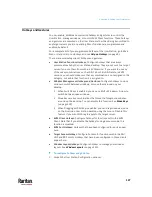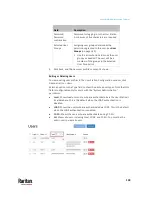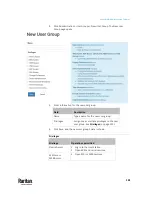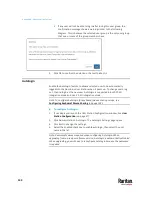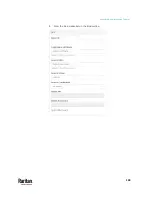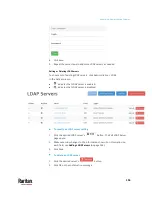Appendix A: Administration Features
139
Field
Description
Password,
Password
confirmation
Password for logging in to the User Station.
A minimum of five characters are required.
Selected User
Groups
Assigning user groups determines the
permissions granted to this user. See
User
Groups
(on page 140).
Use the arrow buttons to move the user
groups as needed. The user will be a
member of the groups in the Selected
User Groups list.
4.
Click Save, and the new user profile's content is shown.
Editing or Deleting Users
To view existing user profiles in the User Station Configuration window, click
Administration > Users.
Select an option in the Type field to show the desired user types. Note that this
field is configurable only for users with the "System Administration"
permission.
•
Local
: Shows local users only, who are authenticated via the User Station's
local database. This is the default when the LDAP authentication is
disabled.
•
LDAP
: Shows the users who are authenticated via LDAP. This is the default
when the LDAP authentication is enabled.
•
CC-SG:
Shows the users who are authenticated using CC-SG.
•
All
: Shows all users, including Local, LDAP, and CC-SG. You must be the
admin user to view all users.
Summary of Contents for Raritan Dominion User Station
Page 10: ......
Page 63: ...Appendix A Managing Targets and Access Methods 53 VNC Access Settings...
Page 64: ...Appendix A Managing Targets and Access Methods 54 SSH Access Settings...
Page 65: ...Appendix A Managing Targets and Access Methods 55 WEB Access Settings...
Page 159: ...Appendix A Administration Features 149 5 Enter the bind credentials in the Bind section...
Page 204: ...Appendix A Administration Features 194 9 Click Save...
Page 211: ...Appendix A Maintenance Features 201 6 Click OK in the confirmation dialog...
Page 269: ...Appendix D API 259...
Page 280: ......