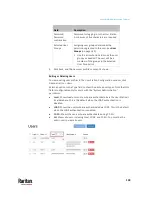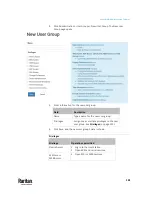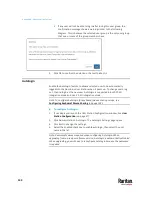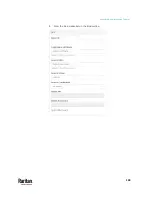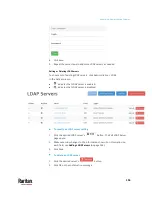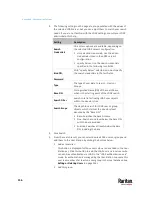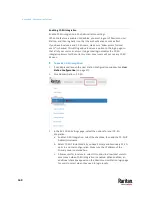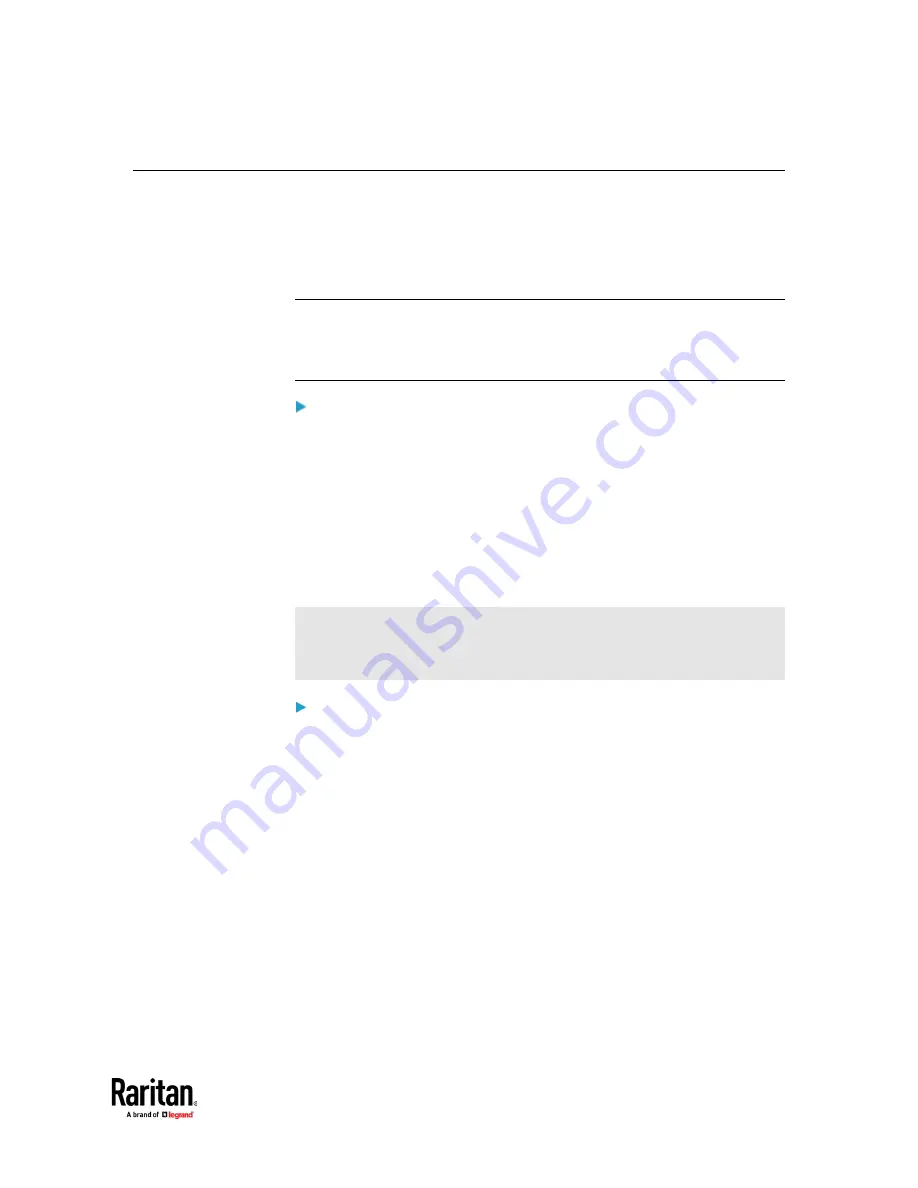
Appendix A: Administration Features
145
LDAP
The external LDAP authentication has the following two modes:
•
Authentication and authorization via LDAP
•
Only authentication via LDAP
LDAP cannot be used when CC-SG Integration is enabled.
Note: For single sign-on capability in Dominion User Station, your KX devices,
the Dominion User Station and your users must exist in the same LDAP
environment, and the value of "login name attribute" should be the same as
UID.
Authentication and authorization via LDAP:
a.
On the LDAP server(s), create both USERS AND USER GROUPS for the User
Station.
b.
On the User Station, create user groups whose group names are the same
as those on the LDAP server(s). See
User Groups
(on page 140).
You can also import desired user groups from the LDAP server into the
User Station after performing an LDAP search for user group objects.
See
Searching for LDAP Users and Groups
(on page 155).
User names for this LDAP authentication mode are NOT needed on the
User Station.
LDAP alias, which allows one user to have multiple logins, such as multiple
common names, does NOT work in the LDAP authentication and
authorization mode.
Only authentication via LDAP:
a.
On the LDAP server(s), create users for the User Station.
User groups are NOT needed on the LDAP server(s).
b.
On the User Station, create both USERS AND USER GROUPS. The user
names must be the same as those on the LDAP server(s), but the user
passwords are not stored on the User Station. See
Users
(on page 137) and
User Groups
(on page 140).
You can also import desired user names from the LDAP server into the
User Station after performing an LDAP search for user objects. See
Searching for LDAP Users and Groups
(on page 155).
Summary of Contents for Raritan Dominion User Station
Page 10: ......
Page 63: ...Appendix A Managing Targets and Access Methods 53 VNC Access Settings...
Page 64: ...Appendix A Managing Targets and Access Methods 54 SSH Access Settings...
Page 65: ...Appendix A Managing Targets and Access Methods 55 WEB Access Settings...
Page 159: ...Appendix A Administration Features 149 5 Enter the bind credentials in the Bind section...
Page 204: ...Appendix A Administration Features 194 9 Click Save...
Page 211: ...Appendix A Maintenance Features 201 6 Click OK in the confirmation dialog...
Page 269: ...Appendix D API 259...
Page 280: ......