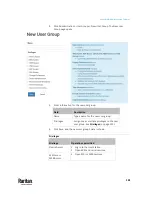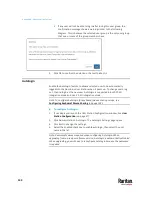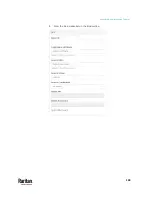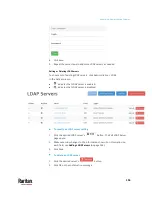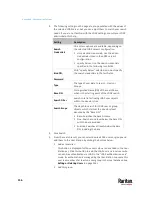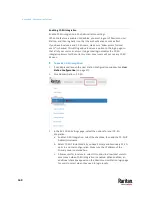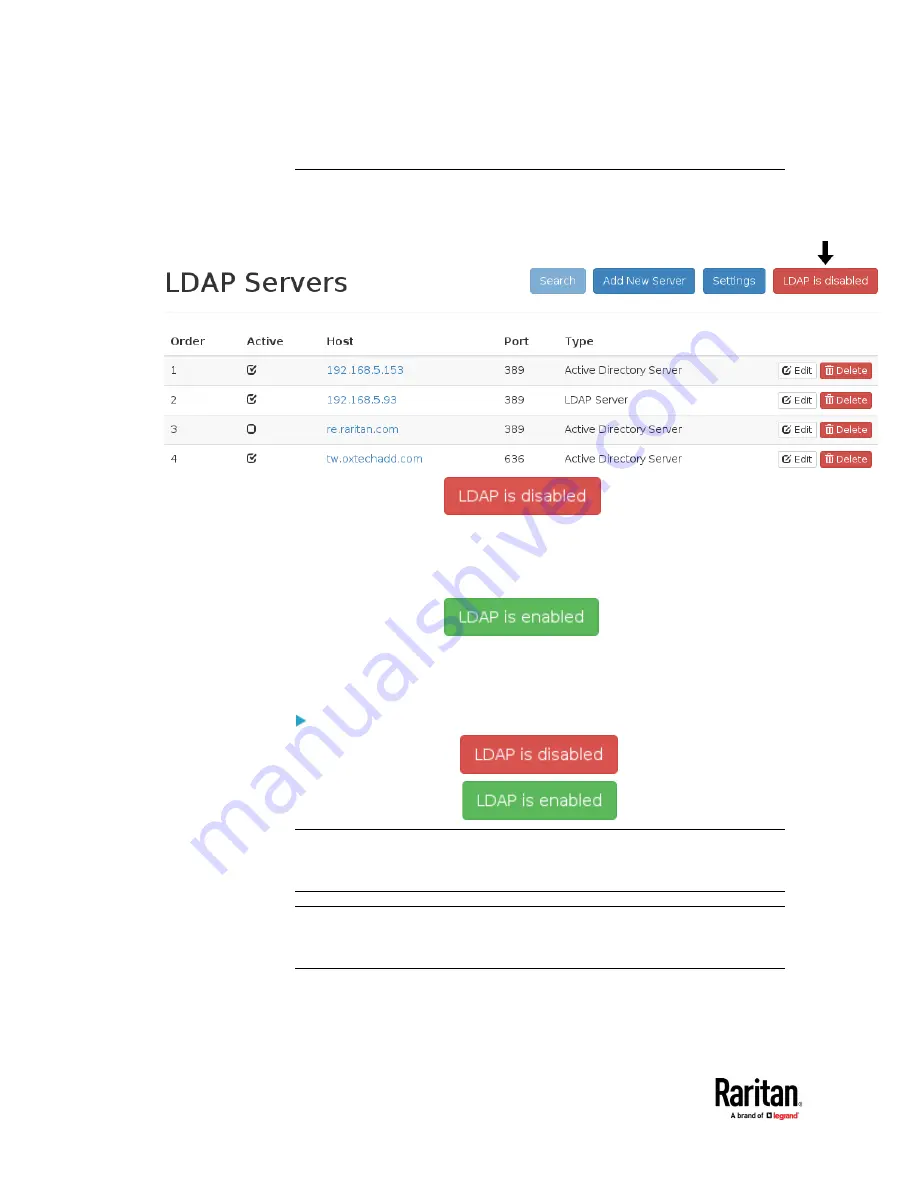
Appendix A: Administration Features
154
Enabling or Disabling the LDAP Authentication
Click Administration > LDAP to open the LDAP Servers page. The right-most
button indicates the current LDAP authentication setting.
When that page shows
, the LDAP authentication is
currently disabled, which is the default. While disabled, all users are
authenticated via the local database of the User Station so their user
credentials must be available on the User Station. Therefore, only local users
can log in. See
Users
(on page 137).
When that page shows
, the LDAP authentication is
currently enabled. While enabled, all users are authenticated via the LDAP
servers so only LDAP users can log in. The only local user that can log in is the
admin
user.
To enable/disable the LDAP authentication:
To enable it, click
.
To disable it, click
.
Tip 1: You can also enable or disable the LDAP authentication on the Edit LDAP
Settings page. See
Configuring the Maximum Search Results and Local
Authentication Settings
Tip 2: To enable or disable a specific LDAP server only, select or deselect the
desired LDAP server's Active checkbox. See
Editing or Deleting LDAP Servers
(on
Summary of Contents for Raritan Dominion User Station
Page 10: ......
Page 63: ...Appendix A Managing Targets and Access Methods 53 VNC Access Settings...
Page 64: ...Appendix A Managing Targets and Access Methods 54 SSH Access Settings...
Page 65: ...Appendix A Managing Targets and Access Methods 55 WEB Access Settings...
Page 159: ...Appendix A Administration Features 149 5 Enter the bind credentials in the Bind section...
Page 204: ...Appendix A Administration Features 194 9 Click Save...
Page 211: ...Appendix A Maintenance Features 201 6 Click OK in the confirmation dialog...
Page 269: ...Appendix D API 259...
Page 280: ......