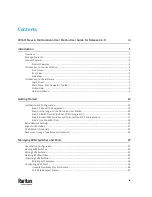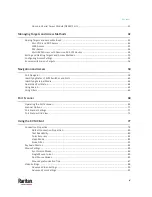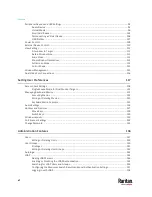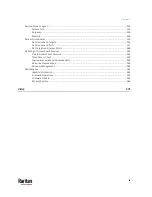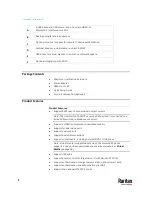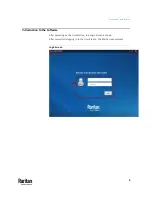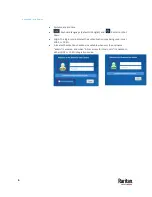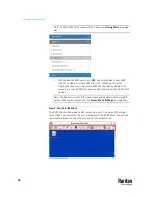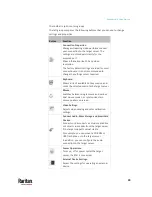Appendix A: Introduction
7
Main Menu, Port Navigator, Toolbar
The screen displayed after login is the Main Screen. When logging in for the
first time, a welcome message is displayed.
The Main Menu and toolbar is located at the bottom of this screen. This toolbar
shows the Main Menu, shortcut icons and lists any open User Station and KVM
Client windows.
The Port Navigator opens by default, and can be closed then re-opened from
the Main Menu.
•
Main Menu:
This menu contains the primary User Station commands and system
settings.
•
Open window(s):
If any window is launched, its name is shown in the Toolbar. In the above
diagram, only the Port Navigator window is launched.
Summary of Contents for Raritan Dominion User Station
Page 10: ......
Page 63: ...Appendix A Managing Targets and Access Methods 53 VNC Access Settings...
Page 64: ...Appendix A Managing Targets and Access Methods 54 SSH Access Settings...
Page 65: ...Appendix A Managing Targets and Access Methods 55 WEB Access Settings...
Page 159: ...Appendix A Administration Features 149 5 Enter the bind credentials in the Bind section...
Page 204: ...Appendix A Administration Features 194 9 Click Save...
Page 211: ...Appendix A Maintenance Features 201 6 Click OK in the confirmation dialog...
Page 269: ...Appendix D API 259...
Page 280: ......