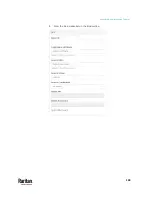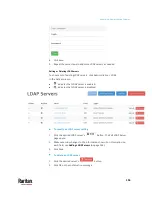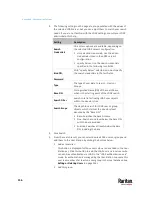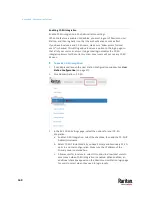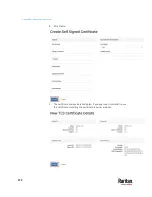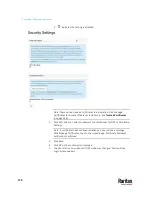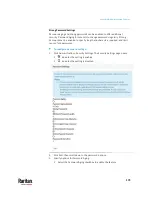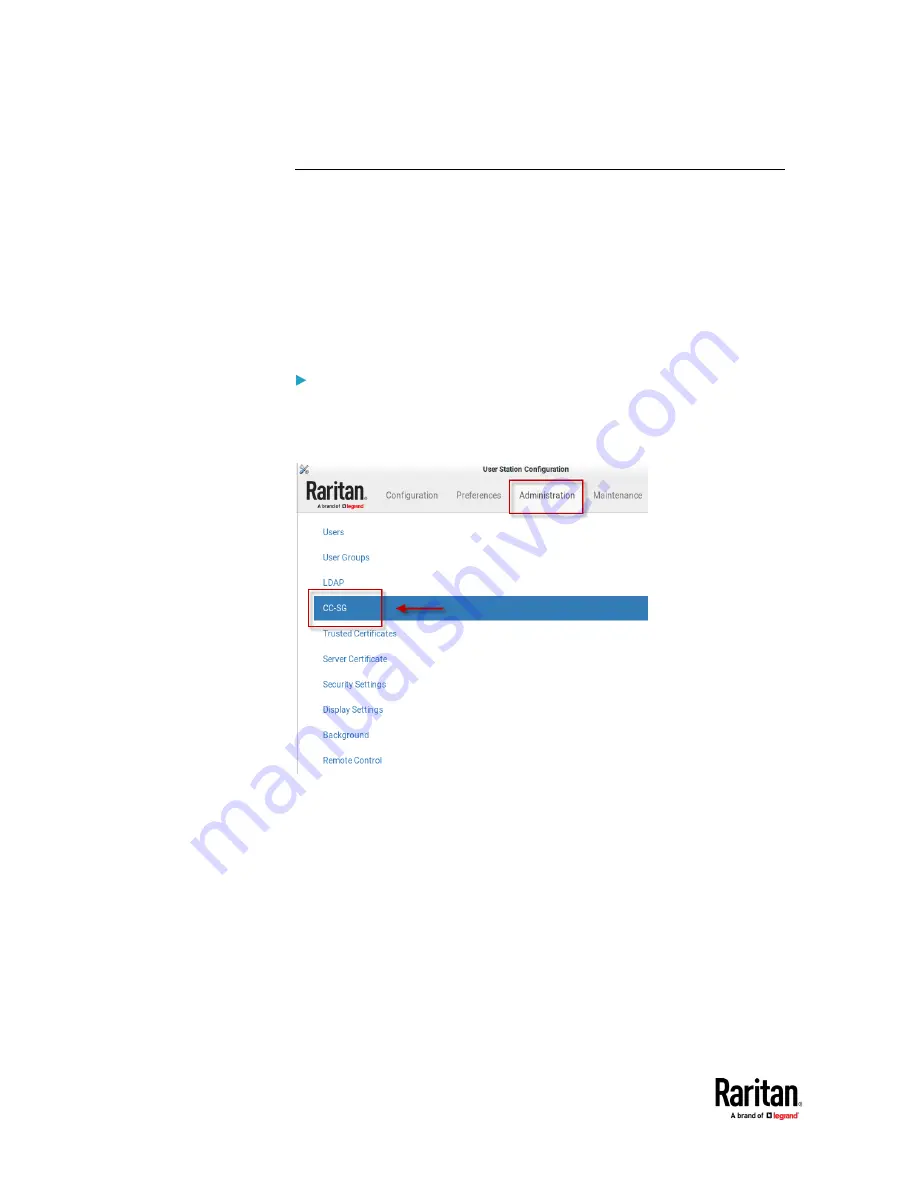
Appendix A: Administration Features
160
Enabling CC-SG Integration
Enable CC-SG integration in the Administration settings.
When the feature is enabled or disabled, you must logout of Dominion User
Station, and then log back in so that the authentication can take effect.
If you have local users and CC-SG users, make sure "Allow access for local
users" is checked. This setting adds a local users option to the login page, so
that all of your users can access. Using a local login disables the CC-SG
integration access for the current session. Local users will not see any CC-SG
devices.
To enable CC-SG integration:
1.
If not displayed, launch the User Station Configuration window. See
User
Station Configuration
(on page 27).
2.
Click Administration > CC-SG.
3.
In the Edit CC-SG Settings page, select the options for your CC-SG
integration:
a.
Enable CC-SG Integration: select the checkbox, then add the CC-SG IP
Address/Hostname.
b.
Select CC-SG Cluster Mode if you have Primary and Secondary CC-SG
units in a cluster configuration. Make sure the IP address of the
Primary node is entered here.
c.
Allow access for local users: select this option to allow local users to
access even when CC-SG integration is enabled. When enabled, an
additional checkbox appears on the Dominion User Station login page
for users to select when they need to login locally.
Summary of Contents for Raritan Dominion User Station
Page 10: ......
Page 63: ...Appendix A Managing Targets and Access Methods 53 VNC Access Settings...
Page 64: ...Appendix A Managing Targets and Access Methods 54 SSH Access Settings...
Page 65: ...Appendix A Managing Targets and Access Methods 55 WEB Access Settings...
Page 159: ...Appendix A Administration Features 149 5 Enter the bind credentials in the Bind section...
Page 204: ...Appendix A Administration Features 194 9 Click Save...
Page 211: ...Appendix A Maintenance Features 201 6 Click OK in the confirmation dialog...
Page 269: ...Appendix D API 259...
Page 280: ......