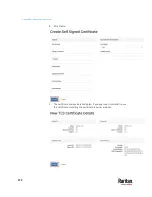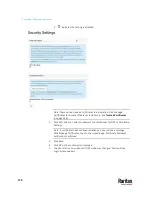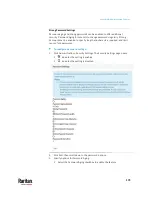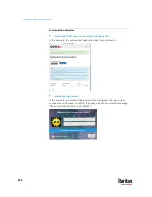Appendix A: Administration Features
179
indicates the setting is disabled.
2.
Click Edit then scroll down to the Restricted Service Agreement options.
3.
To enable the feature, select the Enforce Restricted Service Agreement
checkbox.
4.
A default agreement is provided. You can edit or replace the default text as
needed.
5.
Click Save.
Display Settings
The User Station display can be configured to lock the screen or turn off the
monitor in certain conditions.
Display settings include screen locking and scaling. The settings are applied to
all users.
ou must have "System Administrators" privileges to configure display settings.
Note: Port Scanning sessions and KVM sessions do not prevent monitor turn-off
and/or screen locking when those options are configured.
To edit the display settings:
1.
Click Administration > Display Settings.
Summary of Contents for Raritan Dominion User Station
Page 10: ......
Page 63: ...Appendix A Managing Targets and Access Methods 53 VNC Access Settings...
Page 64: ...Appendix A Managing Targets and Access Methods 54 SSH Access Settings...
Page 65: ...Appendix A Managing Targets and Access Methods 55 WEB Access Settings...
Page 159: ...Appendix A Administration Features 149 5 Enter the bind credentials in the Bind section...
Page 204: ...Appendix A Administration Features 194 9 Click Save...
Page 211: ...Appendix A Maintenance Features 201 6 Click OK in the confirmation dialog...
Page 269: ...Appendix D API 259...
Page 280: ......