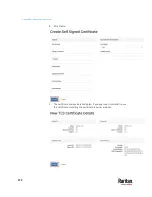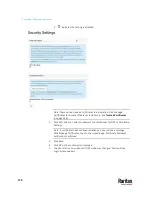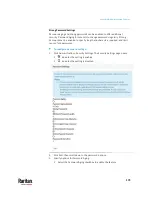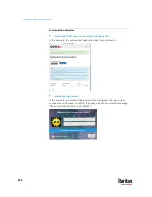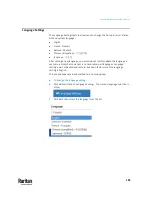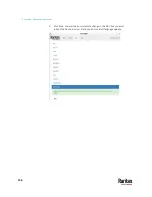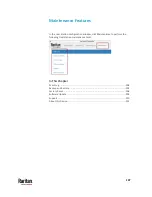Appendix A: Administration Features
185
Remote Control
One common use case for remote control is to connect the controlled user
station to a wall monitor and remotely control the display of various target
servers on monitor via web browser.
Using a web browser, connect to the Remote Control interface of the Dominion
User Station using the IP address or hostname as the URL. Login as usual. Upon
successful login, the Dominion User Station presents the Port Navigator just as
it appears in the local console. Selecting and opening ports works the same as
in the local console, but the KVM clients open in full screen mode at the
Dominion User Station that is being remotely controlled. If "Unrestricted
Navigator" is enabled, you can also use window management and window
layout features, launch multiple sesions, and use non-full-screen view.
Remote Control can also be accomplished via the RESTful API (HTTPS & JSON)
to control Dominion User Station programmatically from customer
applications. There are two main use cases: to launch sessions or window
layouts and/or to perform administrative tasks.
Remote Control via Web Browser
The remote control via web browser configuration allows the Dominion User
Station to be controlled via web browser accessed by a smart phone or PC that
can reach the Dominion User Station on the network.
By default, Remote Control via web browser offers full-screen sessions only,
without access to Window Layouts or Window Management. Enable the
Unrestricted Navigator setting to add those features to remote control
sessions.
Supported browsers:
•
Chrome 60+
•
Firefox 52+
•
Safari 11+
•
Edge 42+
To configure remote control:
You must have the System Administration privilege.
1.
Click Administration > Remote Control.
2.
Click the Edit button to enable the options.
3.
Select Enable Remote Control via HTTPS to enable the feature.
4.
Allow HTTP:
If "Allow HTTP" is checked, Remote Control is available via both HTTP
and HTTPS. There is no redirect.
If "Allow HTTP" is not checked, HTTP is redirected to HTTPS.
Summary of Contents for Raritan Dominion User Station
Page 10: ......
Page 63: ...Appendix A Managing Targets and Access Methods 53 VNC Access Settings...
Page 64: ...Appendix A Managing Targets and Access Methods 54 SSH Access Settings...
Page 65: ...Appendix A Managing Targets and Access Methods 55 WEB Access Settings...
Page 159: ...Appendix A Administration Features 149 5 Enter the bind credentials in the Bind section...
Page 204: ...Appendix A Administration Features 194 9 Click Save...
Page 211: ...Appendix A Maintenance Features 201 6 Click OK in the confirmation dialog...
Page 269: ...Appendix D API 259...
Page 280: ......