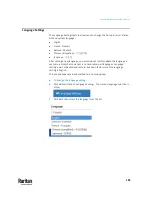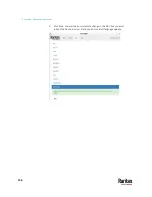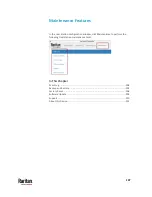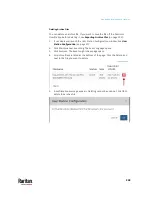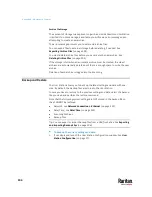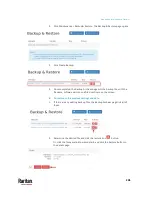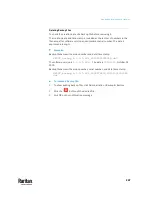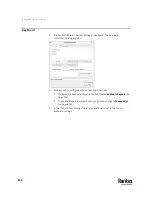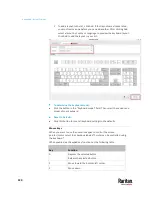Appendix A: Maintenance Features
209
3.
Click Perform Factory Reset. A confirmation message appears.
4.
Click OK to confirm the operation or Cancel to abort it.
Software Update
The software update feature only permits software UPGRADE, not downgrade.
Note: To perform software downgrade, contact Raritan Technical Support for
help.
To perform the software update, you must meet the following requirements:
•
You have a USB flash drive with one of the following formats, or a USB
CD-ROM/DVD-ROM drive for inserting a CD/DVD disc containing the
software file.
VFAT (FAT16, FAT32)
NTFS
EXT2, EXT3, EXT4
Btrfs
XFS
•
The version of the software which you will install is equal to or higher than
the software version currently running on your User Station. See
About
this Device
(on page 213).
Important: It is strongly recommended to back up all data and settings and
export to a USB drive prior to the software update. See
Backup and Restore
(on page 204).
To perform the software UPGRADE:
1.
Use a computer to download the User Station software file from the
Dominion User Station section of the Raritan website's Support page
http://www.www.raritan.com/support/product/dominion-user-station
2.
Copy the file named "KXUST_<version>_update.bin" to the
root directory
of your USB flash drive or CD/DVD disc.
3.
On the User Station, log in as a user who has the System Administration
privilege.
4.
Connect the USB flash drive or a USB CD-ROM/DVD-ROM drive to the User
Station.
5.
Launch the User Station Configuration window. See
User Station
Configuration
(on page 27).
Summary of Contents for Raritan Dominion User Station
Page 10: ......
Page 63: ...Appendix A Managing Targets and Access Methods 53 VNC Access Settings...
Page 64: ...Appendix A Managing Targets and Access Methods 54 SSH Access Settings...
Page 65: ...Appendix A Managing Targets and Access Methods 55 WEB Access Settings...
Page 159: ...Appendix A Administration Features 149 5 Enter the bind credentials in the Bind section...
Page 204: ...Appendix A Administration Features 194 9 Click Save...
Page 211: ...Appendix A Maintenance Features 201 6 Click OK in the confirmation dialog...
Page 269: ...Appendix D API 259...
Page 280: ......