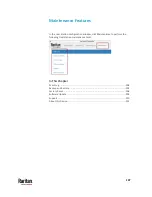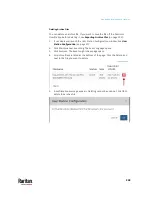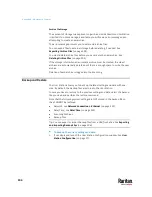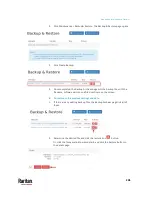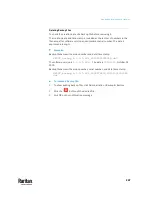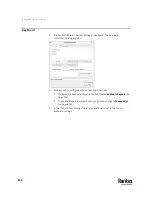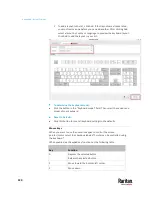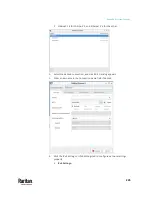Appendix A: Maintenance Features
211
Support Login
The Support Login feature allows remote access from Raritan Technical
Support.
By default, this feature is disabled for security.
You
MUST NOT
enable this feature unless you are instructed by Raritan
Technical Support to do so.
To permit remote access from Raritan Technical Support:
1.
If not displayed, launch the User Station Configuration window. See
User
Station Configuration
(on page 27).
2.
Click Maintenance > Support. The Support page opens.
In the Support Login section:
indicates the setting is enabled.
indicates the setting is disabled.
3.
Click Edit.
4.
Select the Support Login checkbox.
5.
Click Save.
6.
Provide your User Station's IP address to Raritan Technical Support.
To retrieve the IP address(es), right-click the network icon in the Main
Toolbar to select Connection Information. See
Network Icon
(on page
Important: Disable this feature immediately after Raritan Technical Support
finishes the troubleshooting task.
Log Level for Diagnostic Log Files
1.
If not displayed, launch the User Station Configuration window. See
User
Station Configuration
(on page 27).
2.
Click Maintenance > Support. The Support page opens.
3.
Click Edit.
4.
In the Log Level section, select which logs to include in the diagnostic log
file.
Summary of Contents for Raritan Dominion User Station
Page 10: ......
Page 63: ...Appendix A Managing Targets and Access Methods 53 VNC Access Settings...
Page 64: ...Appendix A Managing Targets and Access Methods 54 SSH Access Settings...
Page 65: ...Appendix A Managing Targets and Access Methods 55 WEB Access Settings...
Page 159: ...Appendix A Administration Features 149 5 Enter the bind credentials in the Bind section...
Page 204: ...Appendix A Administration Features 194 9 Click Save...
Page 211: ...Appendix A Maintenance Features 201 6 Click OK in the confirmation dialog...
Page 269: ...Appendix D API 259...
Page 280: ......