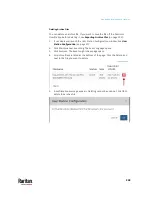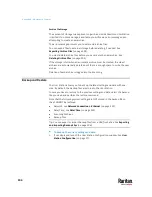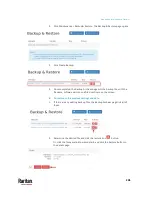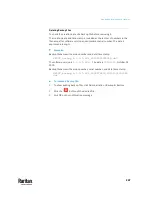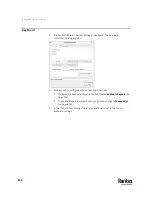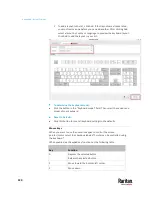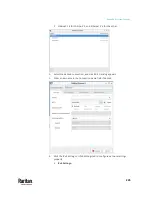Appendix A: Maintenance Features
212
Note: Selecting Debug may affect system performance.
5.
Click Save. Click OK in the confirmation message to set the level and restart
the Dominion User Station.
Diagnostic Log File
When the User Station does not work properly, you can export the User
Station's diagnostic log file to a connected USB flash drive, and send the file to
the Raritan Technical Support for troubleshooting.
You must have the System Administration permission to perform this
operation.
Note: The Diagnostic Log File is different from the Event Log. See Event Log.
To download the diagnostic log from the User Station:
1.
Make sure your User Station has a USB drive connected.
2.
In the User Station Configuration window, click Maintenance > Support.
3.
Select the USB drive from the drop-down list, and click "Export to" to
export the diagnostic log.
Summary of Contents for Raritan Dominion User Station
Page 10: ......
Page 63: ...Appendix A Managing Targets and Access Methods 53 VNC Access Settings...
Page 64: ...Appendix A Managing Targets and Access Methods 54 SSH Access Settings...
Page 65: ...Appendix A Managing Targets and Access Methods 55 WEB Access Settings...
Page 159: ...Appendix A Administration Features 149 5 Enter the bind credentials in the Bind section...
Page 204: ...Appendix A Administration Features 194 9 Click Save...
Page 211: ...Appendix A Maintenance Features 201 6 Click OK in the confirmation dialog...
Page 269: ...Appendix D API 259...
Page 280: ......