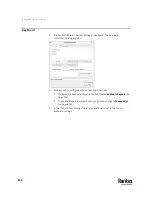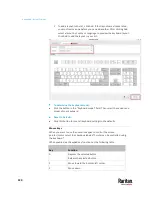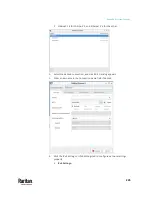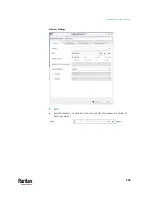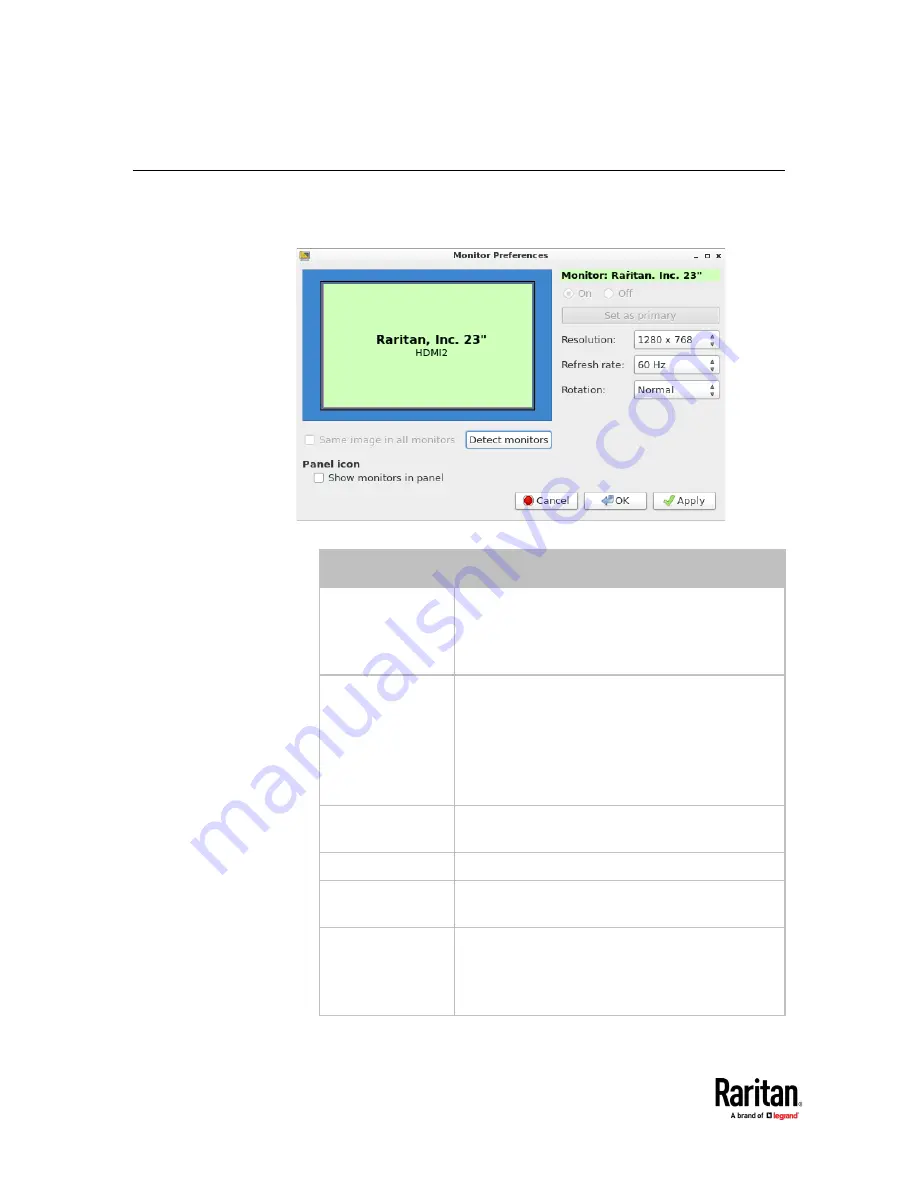
Appendix A: System Settings
222
Monitor
1.
Choose Main Menu > System Settings > Monitor. The Monitor Preferences
dialog appears.
2.
Perform or configure any of the following function:
Setting/button
Function
On/Off
Turn on or off this monitor, if there are two
monitors connected to the User Station.
This setting is disabled when only one monitor is
connected.
Set as primary
Click this button to specify this monitor as the
primary monitor, when there are two monitors
connected.
This button is disabled when:
Only one monitor is connected.
OR this monitor has been set as the primary one.
Resolution
Determine the video resolution applied to this
monitor.
Refresh rate
Determine the refresh rate applied to this monitor.
Rotation
Determine how the image on the screen should be
rotated, if intended.
Same image in all
monitors
If two monitors are connected, determine whether
both monitors show the same image.
This setting is disabled when only one monitor is
connected.
Summary of Contents for Raritan Dominion User Station
Page 10: ......
Page 63: ...Appendix A Managing Targets and Access Methods 53 VNC Access Settings...
Page 64: ...Appendix A Managing Targets and Access Methods 54 SSH Access Settings...
Page 65: ...Appendix A Managing Targets and Access Methods 55 WEB Access Settings...
Page 159: ...Appendix A Administration Features 149 5 Enter the bind credentials in the Bind section...
Page 204: ...Appendix A Administration Features 194 9 Click Save...
Page 211: ...Appendix A Maintenance Features 201 6 Click OK in the confirmation dialog...
Page 269: ...Appendix D API 259...
Page 280: ......