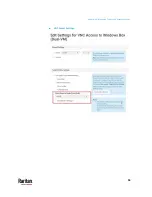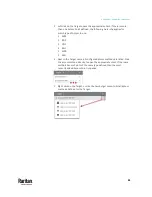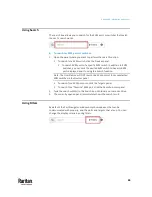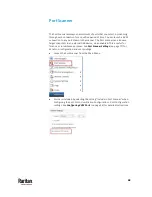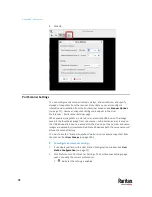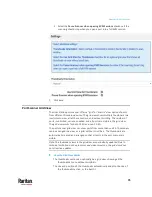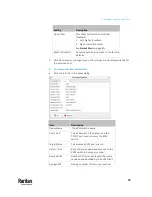Appendix A: Navigation and Access
65
Using Search
The search box allows you to search for the KVM ports or switches that match
the user's search words.
To search for KVM ports or switches:
1.
Open the panel where you want to perform the search function.
To search for a KVM switch, click the Devices panel.
To search KVM ports of a specific KVM switch in addition to KVM
switches, you can click the desired KVM switch to have its KVM
ports displayed prior to using the Search function.
Note: The User Station will NOT search the KVM ports of those unselected
KVM switches in the Devices panel.
To search for a KVM port only, click the Targets panel.
To search for a "favorite" KVM port, click the Favorite Access panel.
2.
Type the search word(s) in the Search box. Words are not case sensitive.
3.
The currently opened panel immediately shows the search result.
Using Filters
By default, the Port Navigator window only shows devices that can be
communicated with properly, and the ports and targets that are up. You can
change the display criteria by using filters.
Summary of Contents for Raritan Dominion User Station
Page 10: ......
Page 63: ...Appendix A Managing Targets and Access Methods 53 VNC Access Settings...
Page 64: ...Appendix A Managing Targets and Access Methods 54 SSH Access Settings...
Page 65: ...Appendix A Managing Targets and Access Methods 55 WEB Access Settings...
Page 159: ...Appendix A Administration Features 149 5 Enter the bind credentials in the Bind section...
Page 204: ...Appendix A Administration Features 194 9 Click Save...
Page 211: ...Appendix A Maintenance Features 201 6 Click OK in the confirmation dialog...
Page 269: ...Appendix D API 259...
Page 280: ......