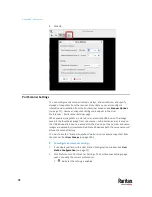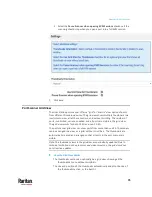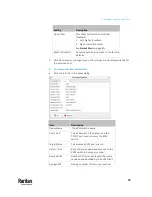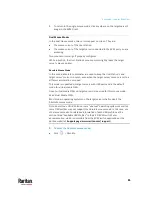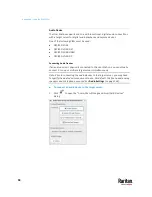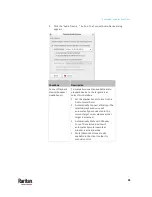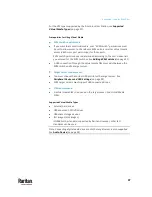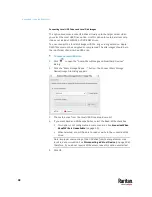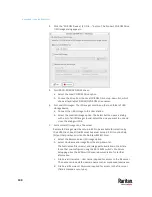Appendix A: Using the KVM Client
85
2.
To return to the single mouse mode, click anywhere on the target server's
image in the KVM Client.
Dual Mouse Modes
In the dual mouse modes, two cursors appear onscreen. They are:
•
The mouse cursor of the User Station.
•
The mouse cursor of the target server connected to the KVM port you are
accessing.
Two mouse cursors align if properly configured.
While in motion, the User Station's mouse pointer slightly leads the target
server's mouse pointer.
Absolute Mouse Mode
In this mode, absolute coordinates are used to keep the User Station's and
target server's cursors in synch, even when the target server's mouse is set to a
different acceleration or speed.
This mode is supported on target servers with USB ports and is the default
mode for virtual media CIMs.
Use of virtual media CIMs on target servers is required for this mouse mode.
See Virtual Media CIMs.
Most modern operating systems on the target servers shall support the
Absolute mouse mode.
Note: Some Linux, UNIX, Solaris or very "unusual" operating systems as well as
some USB profiles may not support the Absolute mouse mode. In this case, use
other mouse modes. For detailed information of each USB profile, see the
section titled "Available USB Profiles" in the KX III KVM switch's user
documentation, which is accessible from the KVM switch application or the
Raritan website's
Support page
To enter the Absolute mouse mode:
•
Click
> Absolute.
Summary of Contents for Raritan Dominion User Station
Page 10: ......
Page 63: ...Appendix A Managing Targets and Access Methods 53 VNC Access Settings...
Page 64: ...Appendix A Managing Targets and Access Methods 54 SSH Access Settings...
Page 65: ...Appendix A Managing Targets and Access Methods 55 WEB Access Settings...
Page 159: ...Appendix A Administration Features 149 5 Enter the bind credentials in the Bind section...
Page 204: ...Appendix A Administration Features 194 9 Click Save...
Page 211: ...Appendix A Maintenance Features 201 6 Click OK in the confirmation dialog...
Page 269: ...Appendix D API 259...
Page 280: ......