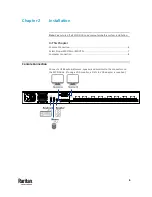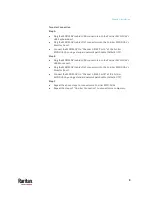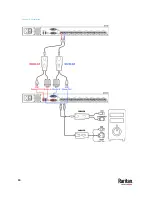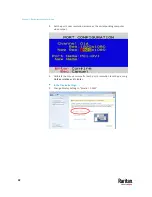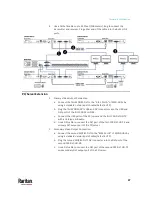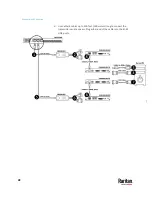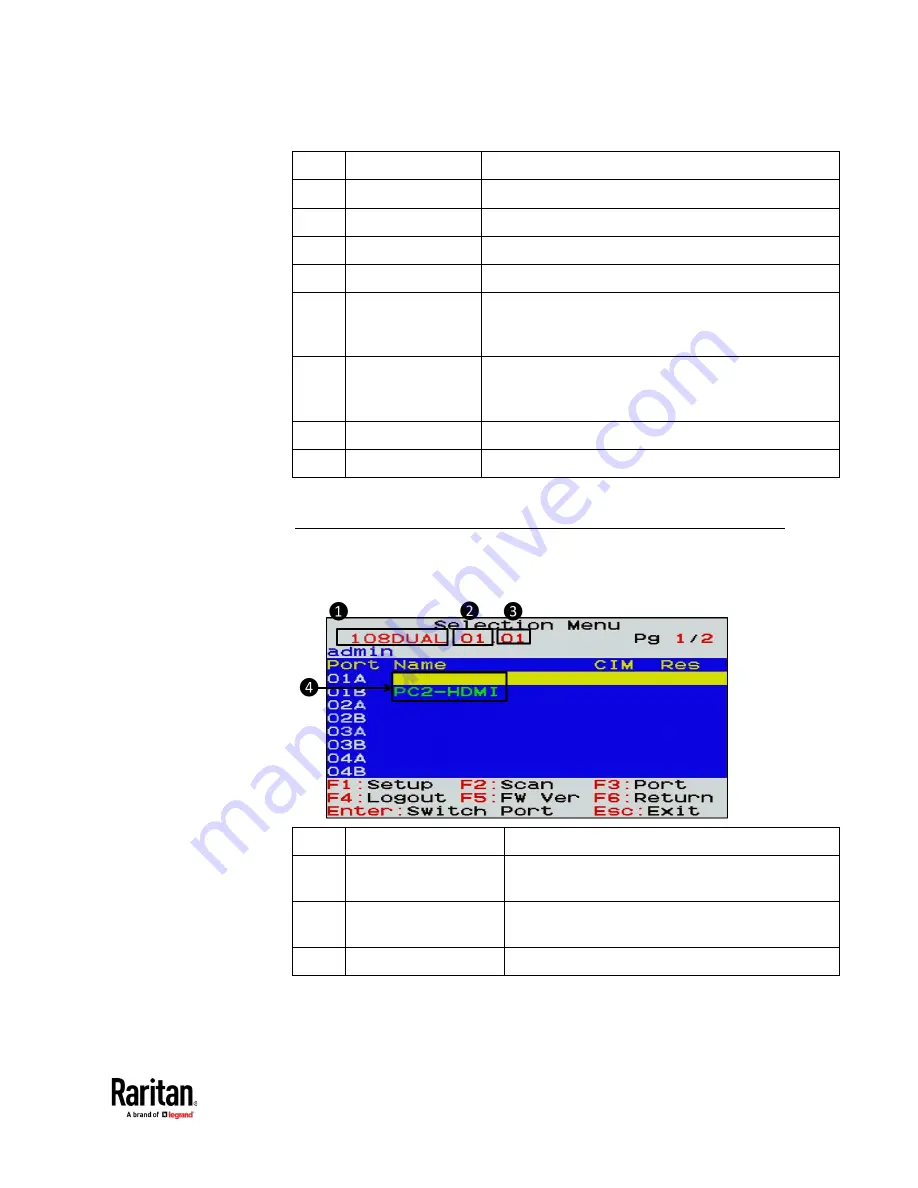
Chapter 4: On-Screen Display Interface
15
1
Model Name
Your MCD-DUAL's model name
2
Selected Channel
The number of the channel that is being accessed
3
Page Information
The current page number and total pages
4
Login ID
The currently used login ID
5
Channel Numbers
Channel numbers of current page
6
Borderless Mouse
Switching Status
When the function is enabled, the letter "S" will appear.
You can press the S key on the keyboard to switch this
function.
7
Channel Names
Available channel names of current page. The channel
connected with a 2nd-tier MCD-DUAL will be marked
with the symbol "+".
8
CIM Resolution
The current resolution setting of MDCIM or MDUTP
9
Operation Keys
Frequently-used keys for operating the current OSD
2nd-tier Selection Menu
After selecting any channel with a 2nd-tier MCD-DUAL connected, the Selection
Menu of that switch appears.
1
Model Name
Your 1st-tier MCD-DUAL's model name
2
1st-tier Channel
The channel number of the 1st-tier MCD-DUAL
where the 2nd-tier MCD-DUAL is connected
3
Selected 2nd-tier
Channel
The channel number of the 2nd-tier MCD-DUAL that
is being accessed
4
2nd-tier Channel Names 2nd-tier channel names
Summary of Contents for Raritan MasterConsole MCD-104-DUAL
Page 14: ...Chapter 2 Installation 10...