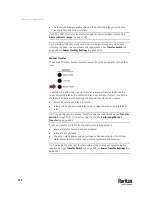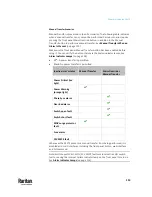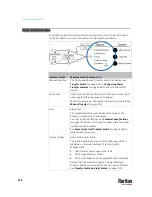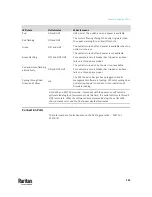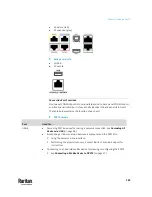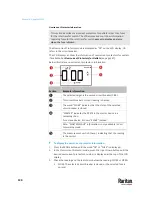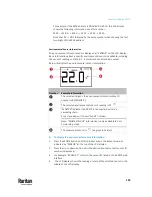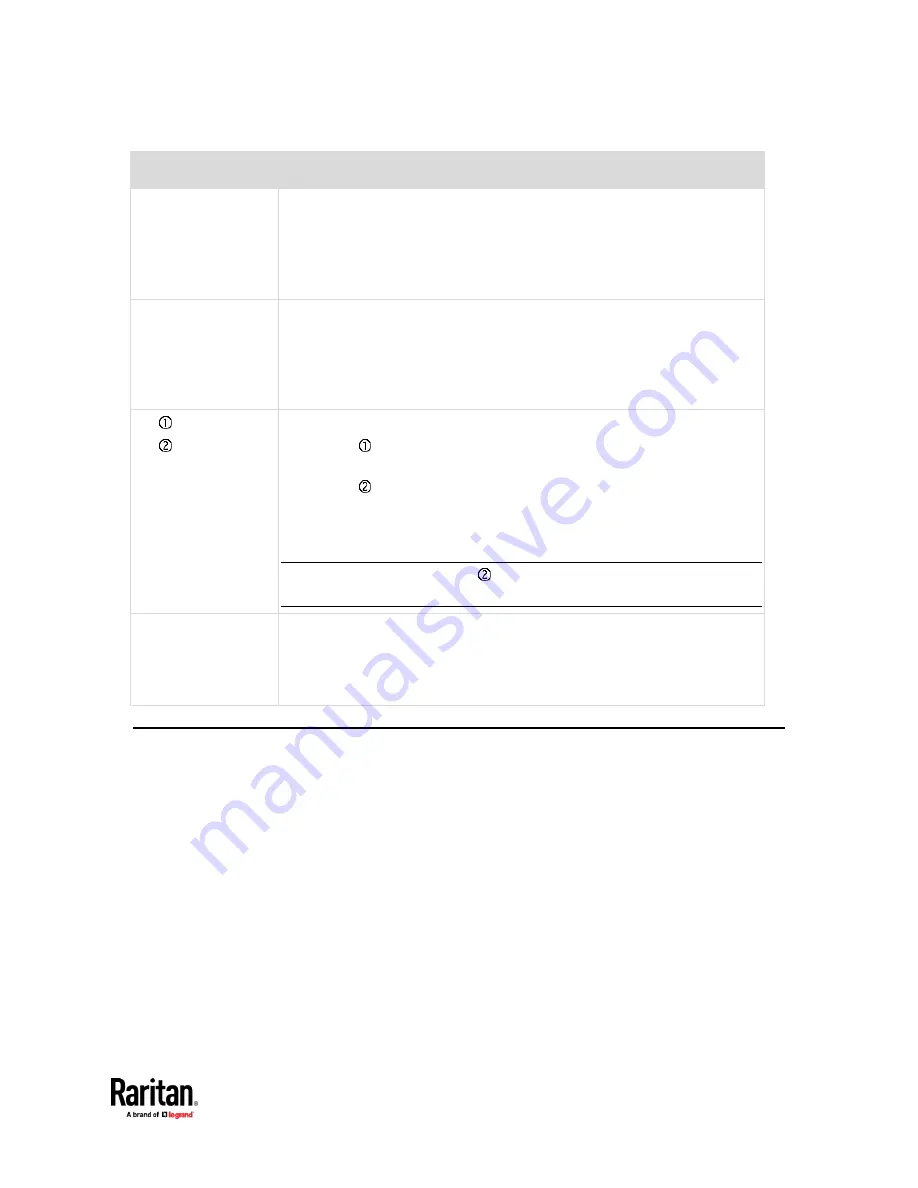
Chapter 6: Using the PX3TS
125
Port
Used for
USB-A,
USB-B,
FEATURE,
SENSOR
Same functions as above.
CONSOLE/
MODEM
(RJ-45)
Same function as the one on PX3TS models. See above.
Note that the CONSOLE/MODEM port on the iX7
™
device is an RJ-45
connector instead of a DB9 connector. Therefore, use a third-party RJ-45 to
DB9 adapter/cable to connect iX7
™
to the computer. See
RJ45-to-DB9 Cable
Requirements for Computer Connections
(on page 25).
ETH 10/100/1000,
ETH 10/100
iX7
™
has two Ethernet ports.
▪
ETH 10/100/1000 (marked in green) supports up to 1000 Mbps. This
is "ETH1".
▪
ETH 10/100 (marked in white) supports up to 100 Mbps. This is
"ETH2".
You can use either Ethernet port for network connection or cascading. See
Extended Cascading with PX3TS Devices
(on page 31).
Note: The yellow LED of the ETH 10/100 port has NO function so it will not be
lit regardless of the communication status.
EXPANSION
Connecting to the EXPANSION port of another iX7
™
so that the power supply
to either iX7
™
controller will continue whenever power failure occurs on the
inlet of one iX7
™
PDU. See
Power-Sharing Restrictions and Connection
(on
page 36).
Front LCD Display
The LCD display can show the reading or status of different components on the
PX3TS, or this device's MAC address and IP address.
It consists of:
•
An LCD display
•
Four control buttons
Depending on your PX3TS generation, the front panel display type of your
PX3TS differs. Operation ways of diverse front panel displays are also different.
•
PX3TS Character LCD Display
(on page 126)
•
PX3TS-iX7 Dot-Matrix LCD Display
(on page 139)
Summary of Contents for Raritan PX3TS
Page 4: ......
Page 6: ......
Page 20: ......
Page 80: ...Chapter 4 Connecting External Equipment Optional 60...
Page 109: ...Chapter 5 PDU Linking 89...
Page 117: ...Chapter 5 PDU Linking 97...
Page 441: ...Chapter 7 Using the Web Interface 421...
Page 464: ...Chapter 7 Using the Web Interface 444...
Page 465: ...Chapter 7 Using the Web Interface 445 Continued...
Page 746: ...Appendix A Specifications 726...
Page 823: ...Appendix I RADIUS Configuration Illustration 803 Note If your PX3TS uses PAP then select PAP...
Page 828: ...Appendix I RADIUS Configuration Illustration 808 14 The new attribute is added Click OK...
Page 829: ...Appendix I RADIUS Configuration Illustration 809 15 Click Next to continue...
Page 860: ...Appendix J Additional PX3TS Information 840...
Page 890: ...Appendix K Integration 870 3 Click OK...
Page 900: ......