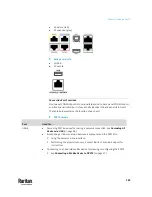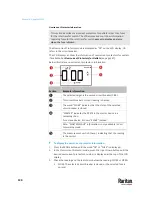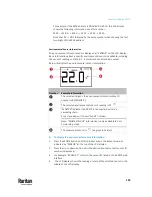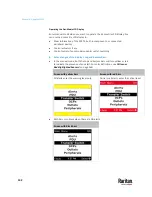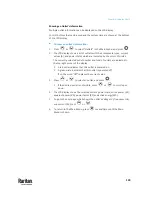Chapter 6: Using the PX3TS
137
Asset Strip Information
If there is any asset strip connected to the PX3TS, you can enter the Asset Strip
mode to show the asset tag state of each rack unit on the asset strip. A rack
unit refers to a tag port on the asset strips.
When there are no asset strips connected, this mode is not available.
Below illustrates the asset strip information.
Section
Example information
"1" refers to the asset strip connected to the first FEATURE
port.
This symbol
indicates that you can switch between diverse
rack units now by pressing the Up or Down button.
"30" indicates that the selected target is the 30th rack unit.
"MASTER" indicates the PX3TS is the master device in a
cascading chain.
For a slave device, it shows "SLAVE" instead.
Note: "MASTER/SLAVE" information is only available in Port
Forwarding mode.
"ASSET" means that the LCD display enters the Asset Strip
mode.
To display the asset management information:
1.
Press the MODE button until the PX3TS enters the Asset Strip mode, as
indicated by "ASSET" to the right of the LCD.
2.
By default the PX3TS selects the asset strip connected to the first FEATURE
port so it shows "1" at the top. Because the PX3TS has only one FEATURE
port, "1" is the only option.
3.
Press the FUNC button. When a blinking double-arrow symbol
appears
to the left of the LCD display, press the Up or Down button to select the
desired rack unit on the asset strip. The rack unit number appears in the
middle of the LCD display.
Summary of Contents for Raritan PX3TS
Page 4: ......
Page 6: ......
Page 20: ......
Page 80: ...Chapter 4 Connecting External Equipment Optional 60...
Page 109: ...Chapter 5 PDU Linking 89...
Page 117: ...Chapter 5 PDU Linking 97...
Page 441: ...Chapter 7 Using the Web Interface 421...
Page 464: ...Chapter 7 Using the Web Interface 444...
Page 465: ...Chapter 7 Using the Web Interface 445 Continued...
Page 746: ...Appendix A Specifications 726...
Page 823: ...Appendix I RADIUS Configuration Illustration 803 Note If your PX3TS uses PAP then select PAP...
Page 828: ...Appendix I RADIUS Configuration Illustration 808 14 The new attribute is added Click OK...
Page 829: ...Appendix I RADIUS Configuration Illustration 809 15 Click Next to continue...
Page 860: ...Appendix J Additional PX3TS Information 840...
Page 890: ...Appendix K Integration 870 3 Click OK...
Page 900: ......