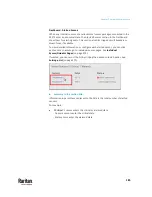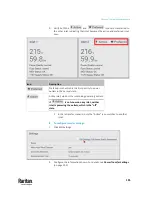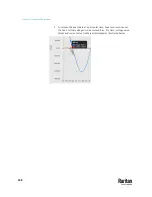Chapter 7: Using the Web Interface
195
3.
Verify both the
and
icons are transferred to
the other inlet, indicating that inlet becomes the active and preferred inlet
now.
Icon
Description
Preferred inlet, which is the first priority to power
outlets in the normal state.
Active inlet, which is the inlet being powering outlets.
If
is not shown on any inlet, neither
inlet is powering the outlets, which is the "off"
state.
▪
In the retransfer scenario, only the "Active" icon switches to another
inlet.
To configure transfer settings:
1.
Click Edit Settings.
2.
Configure the information shown. For details, see
Power Transfer Settings
(on page 203).
Summary of Contents for Raritan PX3TS
Page 4: ......
Page 6: ......
Page 20: ......
Page 80: ...Chapter 4 Connecting External Equipment Optional 60...
Page 109: ...Chapter 5 PDU Linking 89...
Page 117: ...Chapter 5 PDU Linking 97...
Page 441: ...Chapter 7 Using the Web Interface 421...
Page 464: ...Chapter 7 Using the Web Interface 444...
Page 465: ...Chapter 7 Using the Web Interface 445 Continued...
Page 746: ...Appendix A Specifications 726...
Page 823: ...Appendix I RADIUS Configuration Illustration 803 Note If your PX3TS uses PAP then select PAP...
Page 828: ...Appendix I RADIUS Configuration Illustration 808 14 The new attribute is added Click OK...
Page 829: ...Appendix I RADIUS Configuration Illustration 809 15 Click Next to continue...
Page 860: ...Appendix J Additional PX3TS Information 840...
Page 890: ...Appendix K Integration 870 3 Click OK...
Page 900: ......