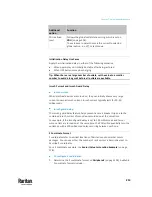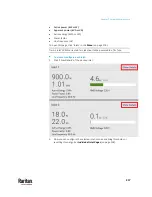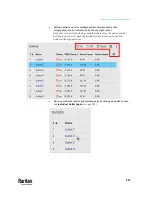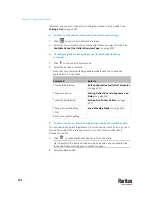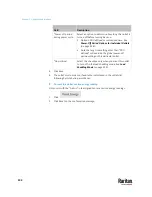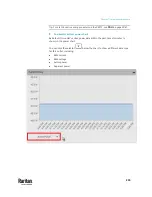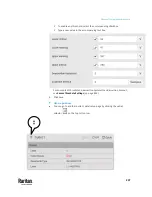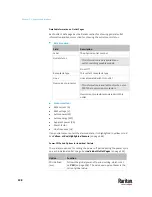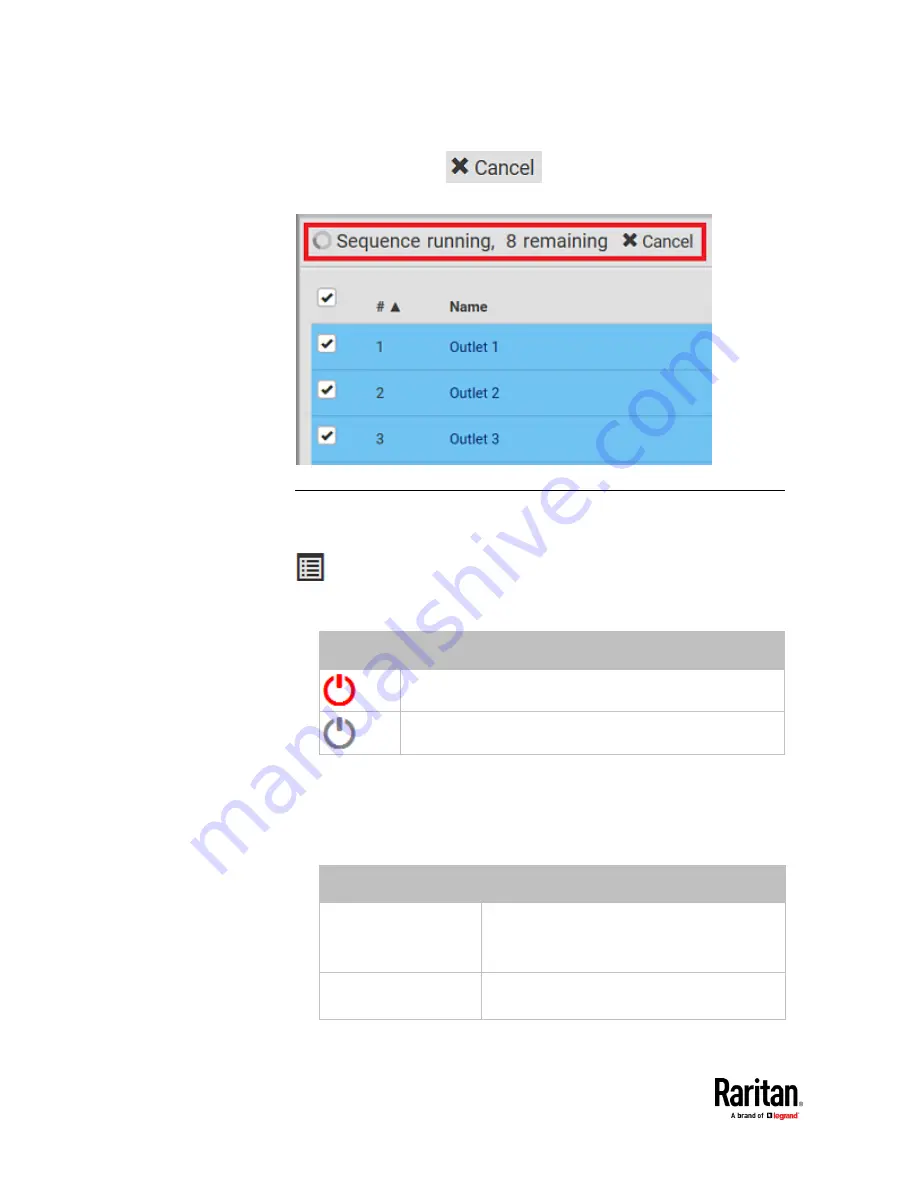
Chapter 7: Using the Web Interface
224
▪
If needed, click
to stop the outlet-switching
operation.
Available Data of the Outlets Overview Page
All or some of the following outlet data is displayed on the outlets overview
page based on your model and selection. To show or hide specific data, click
. See
Outlets
(on page 220).
•
Outlet status, which is marked with either icon below. This information is
available on outlet-switching capable models only.
Icon
Outlet status
Outlet turned on
Outlet turned off
•
RMS current (A)
•
Active power (W)
•
Power factor
•
Non-critical setting for indicating whether the outlet is a non-critical outlet.
This information is available on outlet-switching capable models only.
Non-critical setting
Description
true
The outlet is a non-critical outlet, which will be
turned OFF in the load shedding mode.
See
Load Shedding Mode
(on page 229).
false
The outlet is a critical outlet, which will remain
unchanged in the load shedding mode.
Summary of Contents for Raritan PX3TS
Page 4: ......
Page 6: ......
Page 20: ......
Page 80: ...Chapter 4 Connecting External Equipment Optional 60...
Page 109: ...Chapter 5 PDU Linking 89...
Page 117: ...Chapter 5 PDU Linking 97...
Page 441: ...Chapter 7 Using the Web Interface 421...
Page 464: ...Chapter 7 Using the Web Interface 444...
Page 465: ...Chapter 7 Using the Web Interface 445 Continued...
Page 746: ...Appendix A Specifications 726...
Page 823: ...Appendix I RADIUS Configuration Illustration 803 Note If your PX3TS uses PAP then select PAP...
Page 828: ...Appendix I RADIUS Configuration Illustration 808 14 The new attribute is added Click OK...
Page 829: ...Appendix I RADIUS Configuration Illustration 809 15 Click Next to continue...
Page 860: ...Appendix J Additional PX3TS Information 840...
Page 890: ...Appendix K Integration 870 3 Click OK...
Page 900: ......