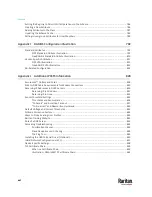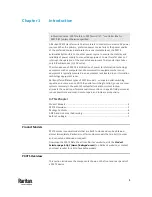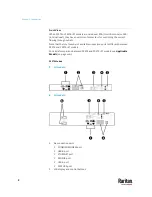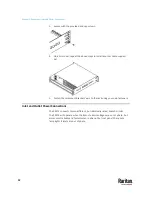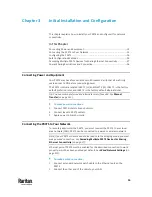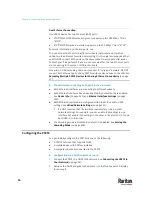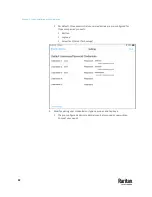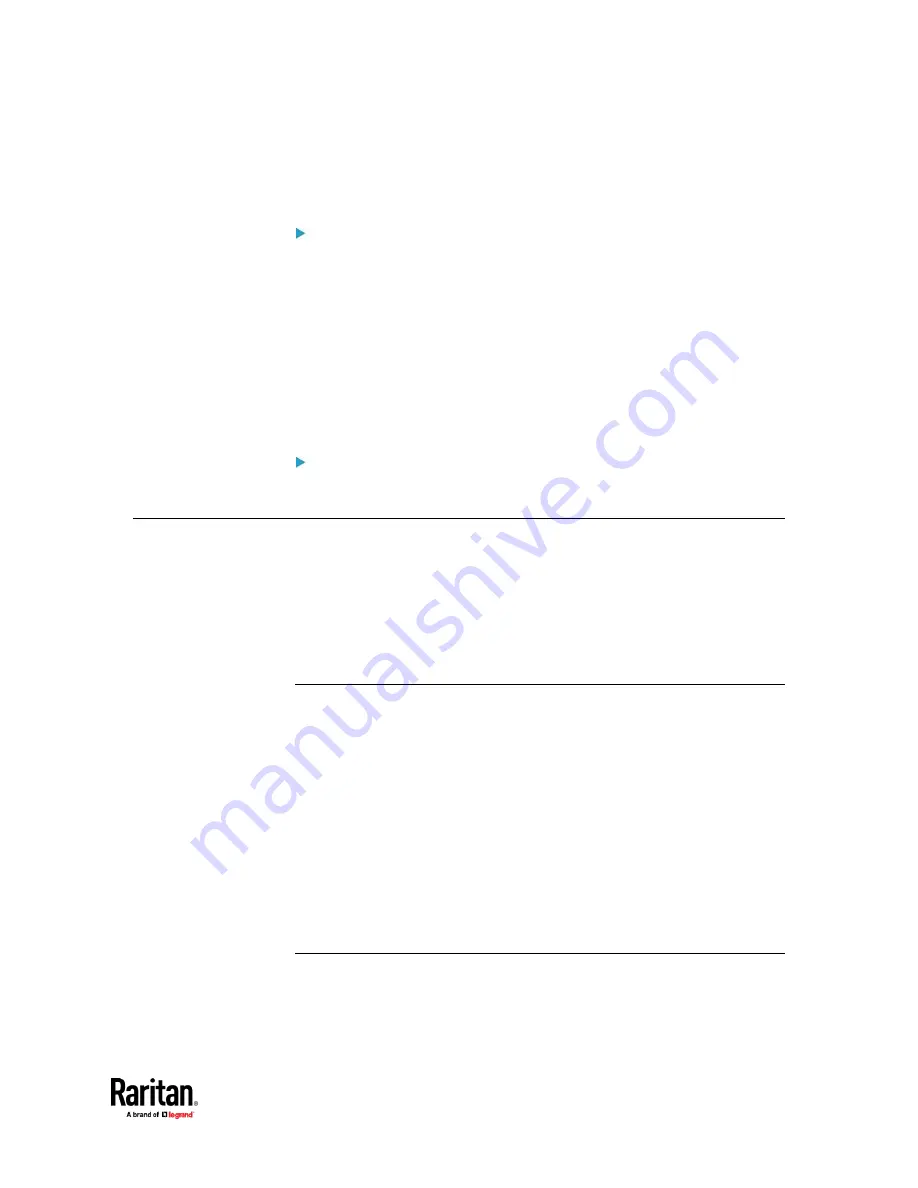
Chapter 1: Introduction
7
•
The PX3TS previously obtained an IP address from the DHCP server, but
the lease of this IP address has expired, and the lease cannot be renewed,
or no new IP address is available.
Link-local addressing:
•
IPv4 address
:
Factory default is to enable IPv4 only. The link-local IPv4 address is
169.254.x.x/16
, which ranges between 169.254.1.0 and 169.254.254.255.
•
IPv6 address
:
A link-local IPv6 address is available only after IPv6 is enabled on the PX3TS.
See
Configuring Network Settings
(on page 310).
•
Host name
-
pdu.local
:
You can type
https://pdu.local
to access the PX3TS instead of typing the
link-local IP address.
Retrieval of the link-local IPv4 address:
•
See
IPv4 Address
(on page 131).
Before You Begin
Before beginning the installation, perform the following activities:
•
Unpack the product and components
•
Prepare the installation site
•
Check the branch circuit rating
•
Fill out the equipment setup worksheet
Unpacking the Product and Components
1.
Remove the PX3TS and other equipment from the box in which they were
shipped. See
Package Contents
(on page 6) for a complete list of the
contents of the box.
2.
Compare the serial number of the equipment with the number on the
packing slip located on the outside of the box and make sure they match.
3.
Inspect the equipment carefully. If any of the equipment is damaged or
missing, contact Raritan Technical Support Department for assistance.
4.
Verify that all circuit breakers on the PX3TS are set to ON. If not, turn them
ON.
Or make sure that all fuses are inserted and seated properly. If there are
any fuse covers, ensure that they are closed.
Preparing the Installation Site
1.
Make sure the installation area is clean and free of extreme temperatures
and humidity. See
Technical Specifications
(on page 721).
Summary of Contents for Raritan PX3TS
Page 4: ......
Page 6: ......
Page 20: ......
Page 80: ...Chapter 4 Connecting External Equipment Optional 60...
Page 109: ...Chapter 5 PDU Linking 89...
Page 117: ...Chapter 5 PDU Linking 97...
Page 441: ...Chapter 7 Using the Web Interface 421...
Page 464: ...Chapter 7 Using the Web Interface 444...
Page 465: ...Chapter 7 Using the Web Interface 445 Continued...
Page 746: ...Appendix A Specifications 726...
Page 823: ...Appendix I RADIUS Configuration Illustration 803 Note If your PX3TS uses PAP then select PAP...
Page 828: ...Appendix I RADIUS Configuration Illustration 808 14 The new attribute is added Click OK...
Page 829: ...Appendix I RADIUS Configuration Illustration 809 15 Click Next to continue...
Page 860: ...Appendix J Additional PX3TS Information 840...
Page 890: ...Appendix K Integration 870 3 Click OK...
Page 900: ......