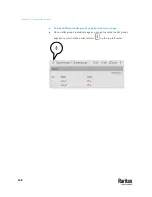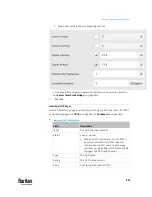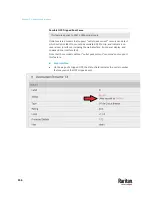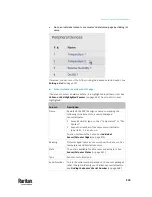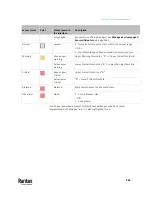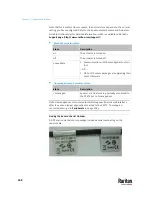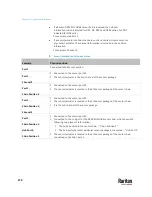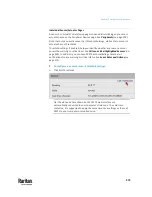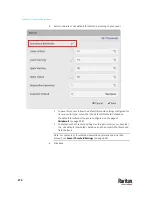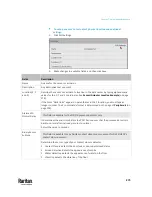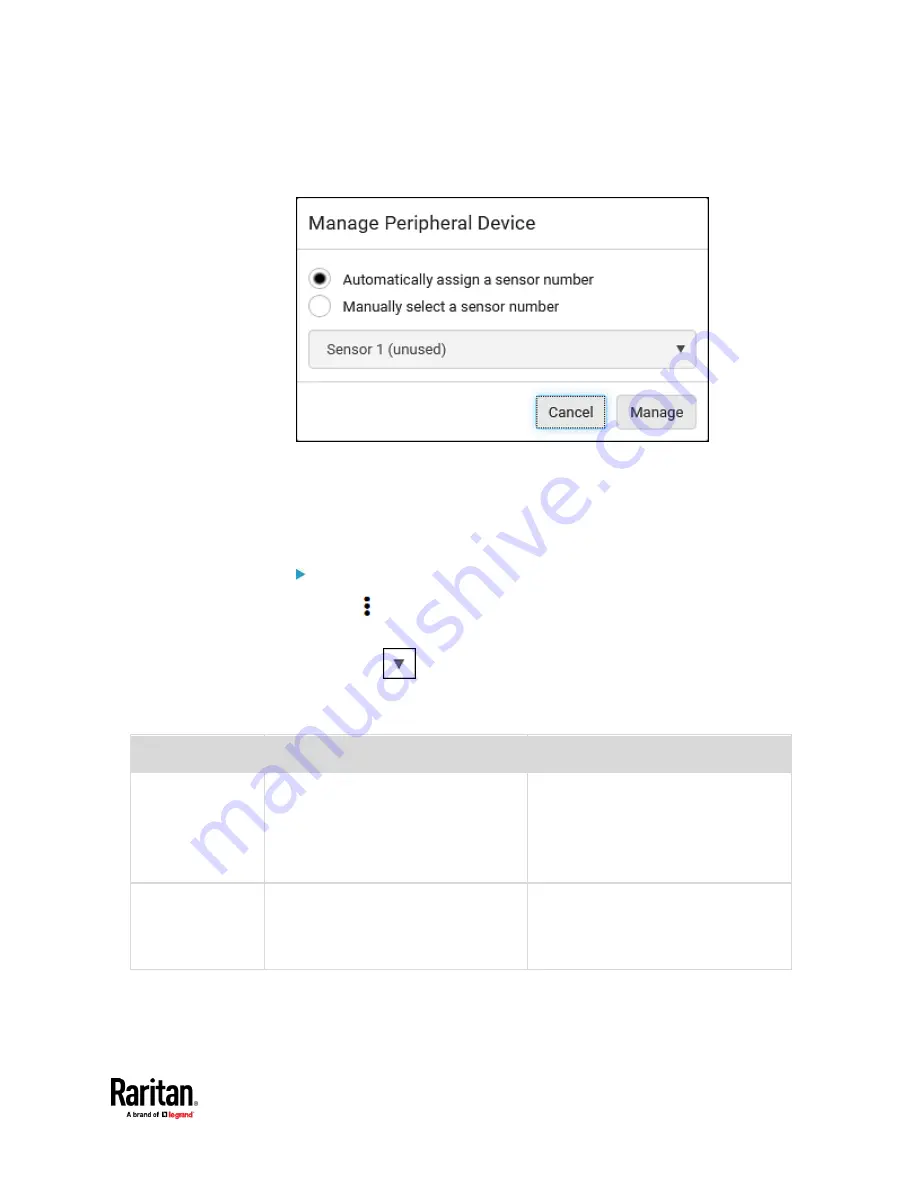
Chapter 7: Using the Web Interface
261
▪
The management action triggers a "Manage Peripheral Device" dialog.
Simply click Manage if you are managing
multiple
sensors/actuators.
▪
If you are managing only
one
sensor/actuator, you can choose to
assign an ID number by selecting "Manually select a sensor number."
See
Managing One Sensor or Actuator
(on page 271).
4.
Now released sensors/actuators become "unmanaged."
Managed ones show one of the managed states.
To configure sensor/actuator-related settings:
1.
Click
> Peripheral Device Setup.
2.
Now you can configure the fields.
▪
Click
to select an option.
▪
Adjust the numeric values.
▪
Select or deselect the checkbox.
Field
Function
Note
Peripheral device Z
coordinate format
Determines how to describe the vertical
locations (Z coordinates) of Raritan
environmental sensor packages.
▪
Options: Rack units and Free-form
See
Z Coordinate Format
(on page 213).
To specify the location of any
sensor/actuators in the data center, see
Individual Sensor/Actuator Pages
(on
page 273).
Peripheral device
auto management
Enables or disables the automatic
management feature for Raritan
environmental sensor packages.
▪
The default is to enable it.
See
How the Automatic Management
Function Works
(on page 214).
Summary of Contents for Raritan PX3TS
Page 4: ......
Page 6: ......
Page 20: ......
Page 80: ...Chapter 4 Connecting External Equipment Optional 60...
Page 109: ...Chapter 5 PDU Linking 89...
Page 117: ...Chapter 5 PDU Linking 97...
Page 441: ...Chapter 7 Using the Web Interface 421...
Page 464: ...Chapter 7 Using the Web Interface 444...
Page 465: ...Chapter 7 Using the Web Interface 445 Continued...
Page 746: ...Appendix A Specifications 726...
Page 823: ...Appendix I RADIUS Configuration Illustration 803 Note If your PX3TS uses PAP then select PAP...
Page 828: ...Appendix I RADIUS Configuration Illustration 808 14 The new attribute is added Click OK...
Page 829: ...Appendix I RADIUS Configuration Illustration 809 15 Click Next to continue...
Page 860: ...Appendix J Additional PX3TS Information 840...
Page 890: ...Appendix K Integration 870 3 Click OK...
Page 900: ......