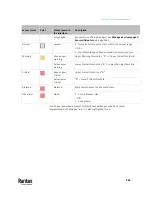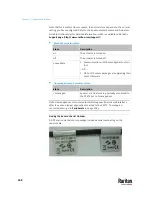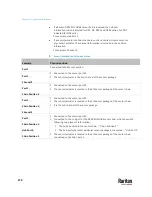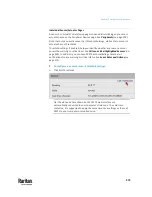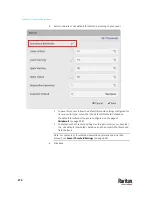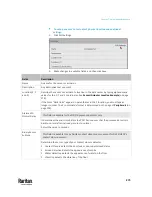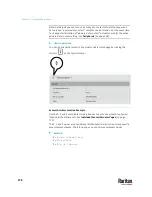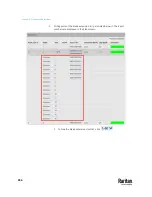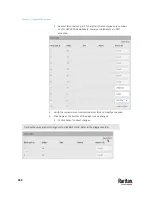Chapter 7: Using the Web Interface
275
To set up a sensor's or actuator's physical location and additional
settings:
1.
Click Edit Settings.
2.
Make changes to available fields, and then click Save.
Fields
Description
Name
A name for the sensor or actuator.
Description
Any descriptive text you want.
Location (X, Y
and Z)
Describe the sensor's or actuator's location in the data center by typing alphanumeric
values for the X, Y and Z coordinates. See
Sensor/Actuator Location Example
(on page
278).
If the term "Rack Units" appears in parentheses in the Z location, you must type an
integer number. The Z coordinate's format is determined on the page of
Peripherals
(on
page 258).
Alarmed to
Normal Delay
This field is available for the DX-PIR presence detector only.
It determines the wait time before the PX3TS announces that the presence detector is
back to normal after it already returns to normal.
Adjust the value in seconds.
Binary Sensor
Subtype
This field is available for any Raritan contact closure sensor except for DX2-DH2C2's
contact closure sensors.
Determine the sensor type of your contact closure detector.
▪
Contact Closure
detects the door lock or door open/closed status.
▪
Smoke Detection
detects the appearance of smoke.
▪
Water Detection
detects the appearance of water on the floor.
▪
Vibration
detects the vibration of the floor.
Summary of Contents for Raritan PX3TS
Page 4: ......
Page 6: ......
Page 20: ......
Page 80: ...Chapter 4 Connecting External Equipment Optional 60...
Page 109: ...Chapter 5 PDU Linking 89...
Page 117: ...Chapter 5 PDU Linking 97...
Page 441: ...Chapter 7 Using the Web Interface 421...
Page 464: ...Chapter 7 Using the Web Interface 444...
Page 465: ...Chapter 7 Using the Web Interface 445 Continued...
Page 746: ...Appendix A Specifications 726...
Page 823: ...Appendix I RADIUS Configuration Illustration 803 Note If your PX3TS uses PAP then select PAP...
Page 828: ...Appendix I RADIUS Configuration Illustration 808 14 The new attribute is added Click OK...
Page 829: ...Appendix I RADIUS Configuration Illustration 809 15 Click Next to continue...
Page 860: ...Appendix J Additional PX3TS Information 840...
Page 890: ...Appendix K Integration 870 3 Click OK...
Page 900: ......