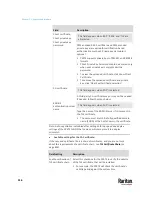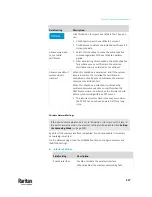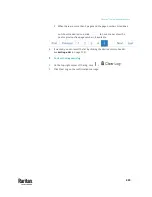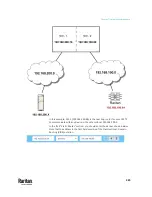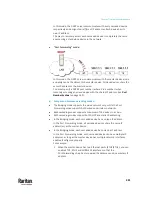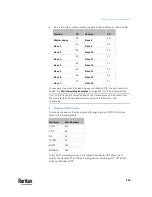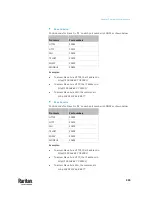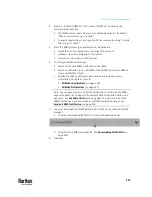Chapter 7: Using the Web Interface
329
Mode
Description
None
No cascading mode is enabled. This is the default.
Bridging
Each device in the cascading chain is accessed
with a different IP address.
Port Forwarding
Each device in the cascading chain is accessed
with the same IP address(es) but with a different
port number assigned.
For details on port numbers, see
Port Number
Syntax
(on page 332).
Tip: If selecting Port Forwarding, the Device Information page will show a
list of port numbers for all cascaded devices. Simply choose Maintenance >
Device Information > Port Forwarding.
5.
For the Port Forwarding mode, one to two more fields have to be
configured.
Note that if either setting below is incorrectly configured, a networking
issue occurs.
Field
Description
Port forwarding role
(available on all cascaded
devices)
Master or Slave.
This is to determine which device is the
master and which ones are slave devices.
Downstream interface
(available on the maser
device only)
USB or ETH1/ETH2.
This is to determine which port on the
master device is connected to Slave 1.
If ETH1 or ETH2 is selected as the
downstream interface, make sure the
selected Ethernet interface is enabled.
6.
(Optional) Configure the network settings by clicking the BRIDGE,
ETH1/ETH2, or WIRELESS section on the same page.
▪
In the Bridging mode, each cascaded device can have different network
settings. You may need to configure each device's network settings in
the BRIDGE section.
▪
In the Port Forwarding mode, all cascaded devices share the master
device's network settings. You only need to configure the master
device's network settings in the ETH1/ETH2 and/or WIRELESS section.
See
Wired Network Settings
(on page 311) or
Wireless Network Settings
(on page 317)
Summary of Contents for Raritan PX3TS
Page 4: ......
Page 6: ......
Page 20: ......
Page 80: ...Chapter 4 Connecting External Equipment Optional 60...
Page 109: ...Chapter 5 PDU Linking 89...
Page 117: ...Chapter 5 PDU Linking 97...
Page 441: ...Chapter 7 Using the Web Interface 421...
Page 464: ...Chapter 7 Using the Web Interface 444...
Page 465: ...Chapter 7 Using the Web Interface 445 Continued...
Page 746: ...Appendix A Specifications 726...
Page 823: ...Appendix I RADIUS Configuration Illustration 803 Note If your PX3TS uses PAP then select PAP...
Page 828: ...Appendix I RADIUS Configuration Illustration 808 14 The new attribute is added Click OK...
Page 829: ...Appendix I RADIUS Configuration Illustration 809 15 Click Next to continue...
Page 860: ...Appendix J Additional PX3TS Information 840...
Page 890: ...Appendix K Integration 870 3 Click OK...
Page 900: ......