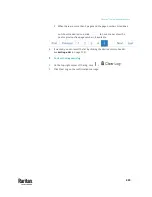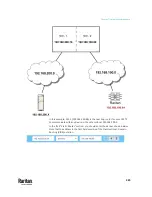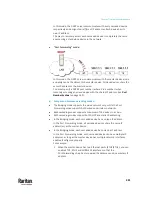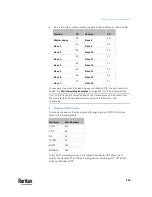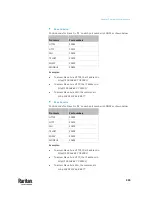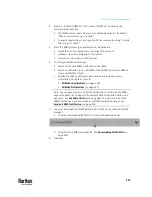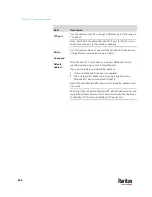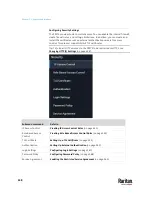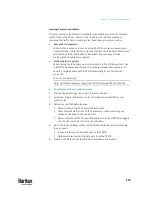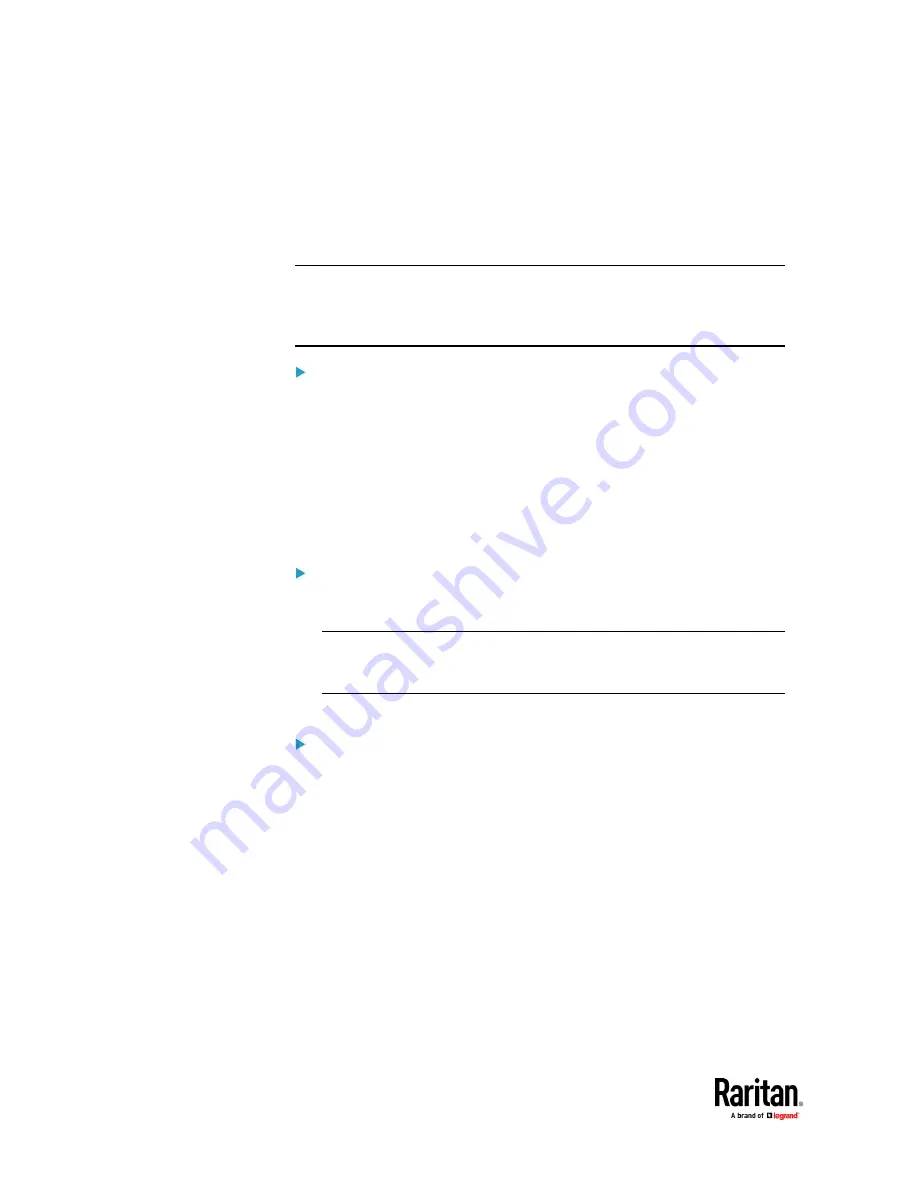
Chapter 7: Using the Web Interface
336
Adding, Removing or Swapping Cascaded Devices
Change a device's cascading mode first before adding that device to a
cascading chain, or before disconnecting that device from the chain.
If you only want to change the cascading mode of an existing chain, or swap
the master and slave device, always start from the slave device.
Note: If the following procedures are not followed, a networking issue occurs.
When a networking issue occurs, check the cascading connection and/or
software settings of all devices in the chain. See
Cascading Troubleshooting
(on
To add a device to an existing chain:
1.
Connect the device you will cascade to the LAN and find its IP address, or
connect it to a computer.
2.
Log in to this device and set its cascading mode to be the same as the
existing chain's cascading mode. See
Setting the Cascading Mode
(on page
328).
3.
(Optional) If this device will function as a slave device, disconnect it from
the LAN after configuring the cascading mode.
4.
Connect this device to the chain, using either a USB or Ethernet cable.
To remove a device from the chain:
1.
Log in to the desired cascaded device, and change its cascading mode to
None.
Exception: If you are going to connect the removed device to another
cascading chain, set its cascading mode to be the same as the mode of
another chain.
2.
Now disconnect it from the cascading chain.
To swap the master and slave device:
•
In the Bridging mode, you can swap the master and slave devices by simply
disconnecting ALL cascading cables from them, and then reconnecting
cascading cables. No changes to software settings are required.
•
In the Port Forwarding mode, you must follow the procedure below:
a.
Access the slave device that will replace the master device, and set its
role to 'Master', and correctly set the downstream interface.
b.
Access the master device, set its role to 'Slave'.
c.
Swap the master and slave device now.
Summary of Contents for Raritan PX3TS
Page 4: ......
Page 6: ......
Page 20: ......
Page 80: ...Chapter 4 Connecting External Equipment Optional 60...
Page 109: ...Chapter 5 PDU Linking 89...
Page 117: ...Chapter 5 PDU Linking 97...
Page 441: ...Chapter 7 Using the Web Interface 421...
Page 464: ...Chapter 7 Using the Web Interface 444...
Page 465: ...Chapter 7 Using the Web Interface 445 Continued...
Page 746: ...Appendix A Specifications 726...
Page 823: ...Appendix I RADIUS Configuration Illustration 803 Note If your PX3TS uses PAP then select PAP...
Page 828: ...Appendix I RADIUS Configuration Illustration 808 14 The new attribute is added Click OK...
Page 829: ...Appendix I RADIUS Configuration Illustration 809 15 Click Next to continue...
Page 860: ...Appendix J Additional PX3TS Information 840...
Page 890: ...Appendix K Integration 870 3 Click OK...
Page 900: ......