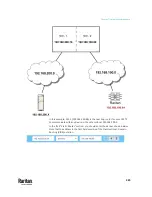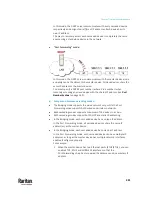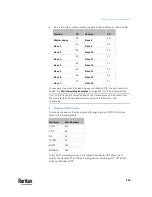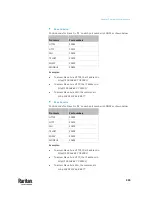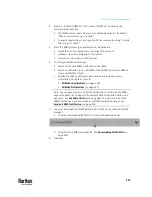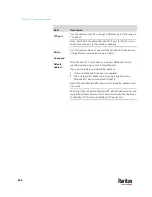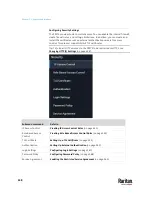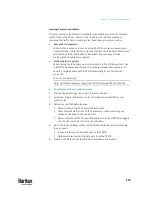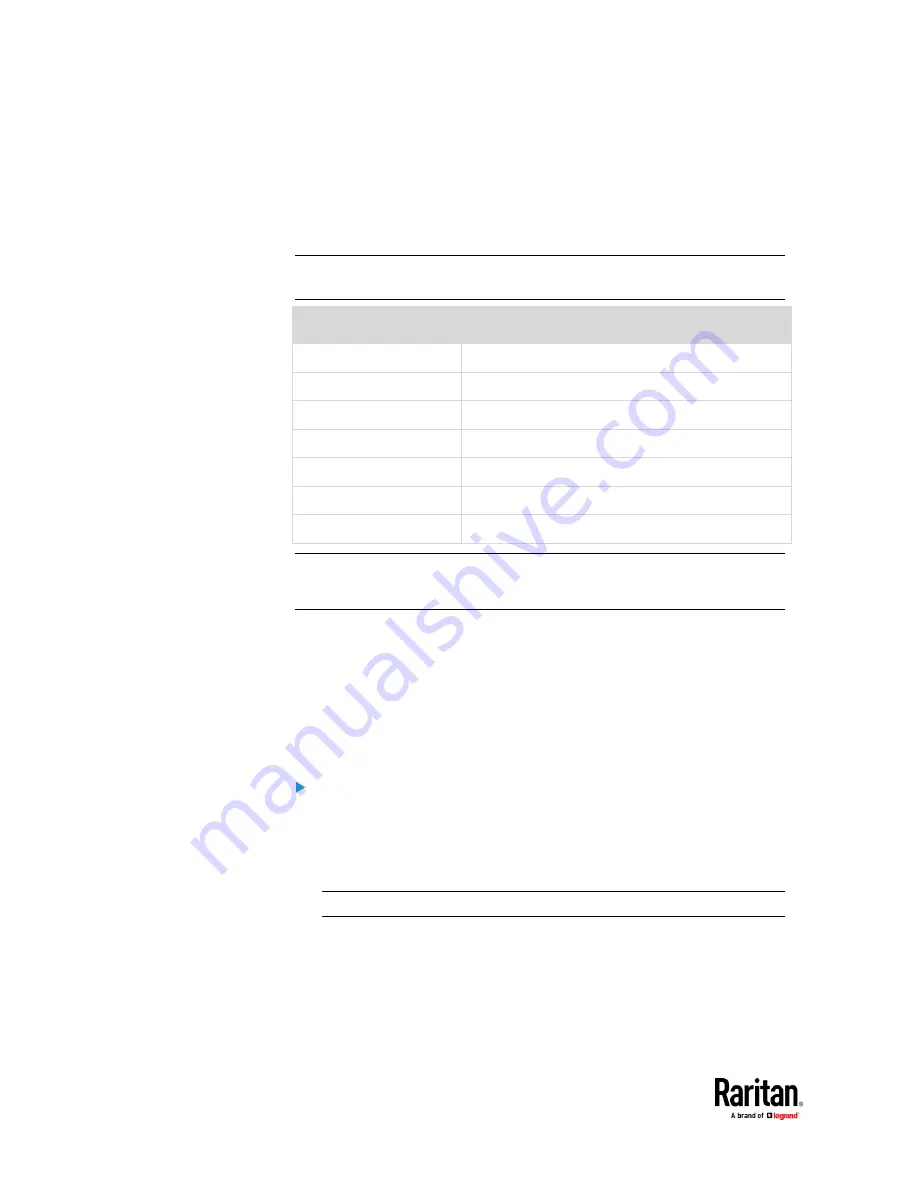
Chapter 7: Using the Web Interface
338
HTTPS and HTTP enable the access to the web interface. Telnet and SSH enable
the access to the command line interface. See
Using the Command Line
Interface
(on page 524).
By default, SSH is enabled, Telnet is disabled, and all TCP ports for supported
services are set to standard ports. You can change default settings if necessary.
Note: Telnet access is disabled by default because it communicates openly and
is thus insecure.
Submenu command
Refer to
HTTP
Changing HTTP(S) Settings
(on page 338)
SNMP
Configuring SNMP Settings
(on page 340)
SMTP Server
Configuring SMTP Settings
(on page 342)
SSH
Changing SSH Settings
(on page 343)
Telnet
Changing Telnet Settings
(on page 344)
Modbus
Changing Modbus Settings
(on page 344)
Server Advertising
Enabling Service Advertising
(on page 347)
Important: Raritan uses TLS instead of SSL 3.0 due to published security
vulnerabilities in SSL 3.0. Make sure your network infrastructure, such as
LDAP and mail services, uses TLS rather than SSL 3.0.
Changing HTTP(S) Settings
HTTPS uses Transport Layer Security (TLS) technology to encrypt all traffic to
and from the PX3TS so it is a more secure protocol than HTTP. PX3TS disables
TLS
1.0
and
1.1
by default. It enables only TLS
1.2
and
1.3.
By default, any access to the PX3TS via HTTP is automatically redirected to
HTTPS. You can disable this redirection if needed.
To change HTTP or HTTPS port settings:
1.
Choose Device Settings > Network Services > HTTP.
2.
Enable either or both protocols by selecting the corresponding 'Enable'
checkbox.
3.
To use a different port for HTTP or HTTPS, type a new port number.
Warning: Different network services cannot share the same TCP port.
4.
To redirect the HTTP access to the PX3TS to HTTPS, select the "Redirect
HTTP connections to HTTPS."
▪
The redirection checkbox is configurable only when both HTTP and
HTTPS have been enabled.
Summary of Contents for Raritan PX3TS
Page 4: ......
Page 6: ......
Page 20: ......
Page 80: ...Chapter 4 Connecting External Equipment Optional 60...
Page 109: ...Chapter 5 PDU Linking 89...
Page 117: ...Chapter 5 PDU Linking 97...
Page 441: ...Chapter 7 Using the Web Interface 421...
Page 464: ...Chapter 7 Using the Web Interface 444...
Page 465: ...Chapter 7 Using the Web Interface 445 Continued...
Page 746: ...Appendix A Specifications 726...
Page 823: ...Appendix I RADIUS Configuration Illustration 803 Note If your PX3TS uses PAP then select PAP...
Page 828: ...Appendix I RADIUS Configuration Illustration 808 14 The new attribute is added Click OK...
Page 829: ...Appendix I RADIUS Configuration Illustration 809 15 Click Next to continue...
Page 860: ...Appendix J Additional PX3TS Information 840...
Page 890: ...Appendix K Integration 870 3 Click OK...
Page 900: ......