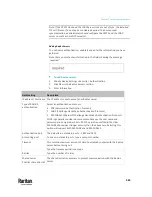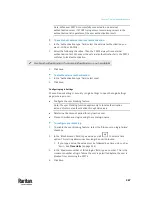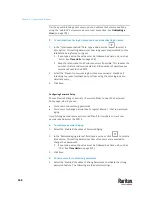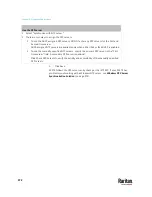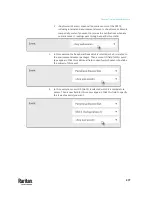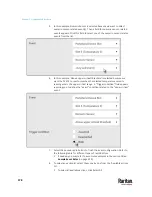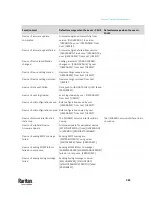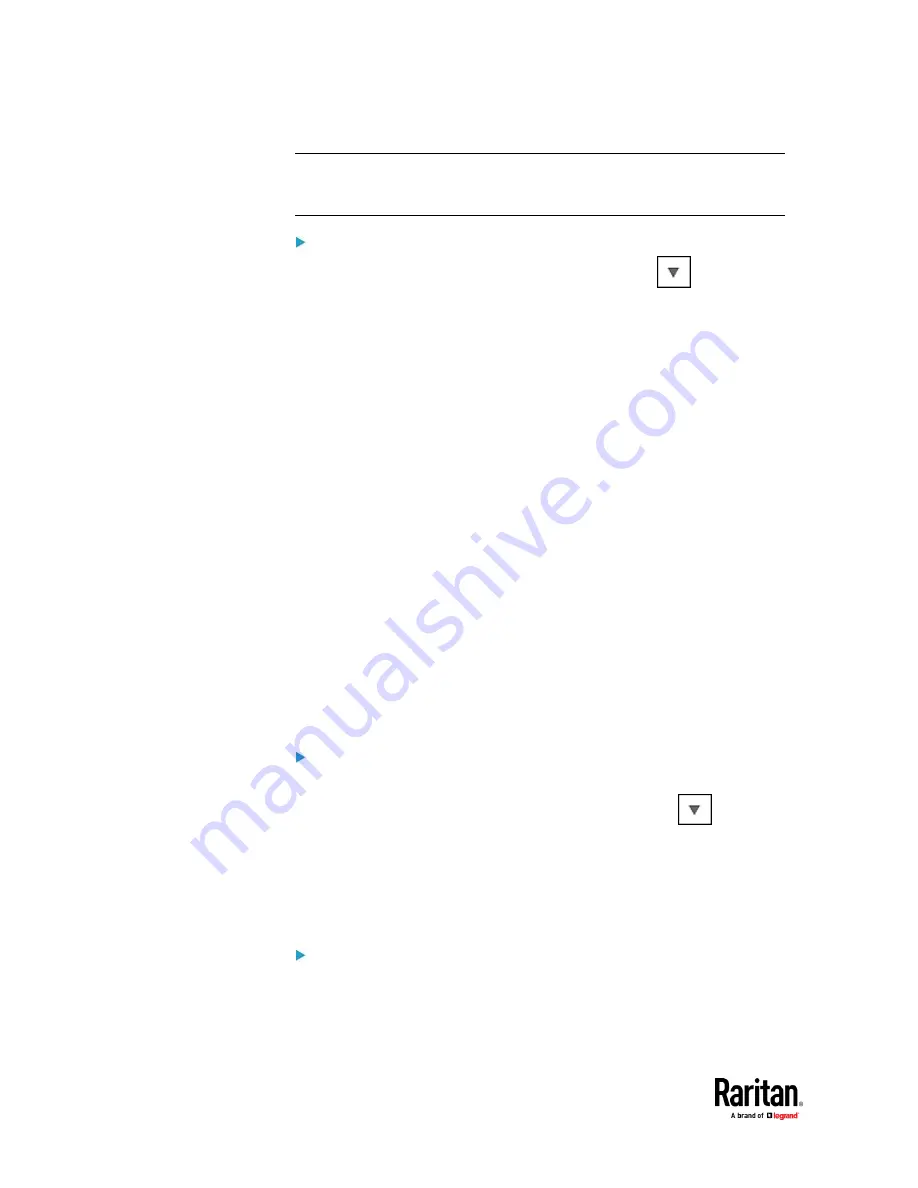
Chapter 7: Using the Web Interface
368
Tip: If any user blocking event occurs, you can unblock that user manually by
using the "unblock" CLI command over a local connection. See
Unblocking a
User
(on page 703).
To set limitations for login timeout and use of identical login names:
1.
In the "Idle timeout period" field, type a value or click
to select a
time option. This setting determines how long users are permitted to stay
idle before being forced to log out.
▪
If you type a value, the value must be followed by a time unit, such as
'4 min.' See
Time Units
(on page 214).
▪
Keep the idle timeout to 20 minutes or less if possible. This reduces the
number of idle sessions connected, and the number of simultaneous
commands sent to the PX3TS.
2.
Select the 'Prevent concurrent login with same username' checkbox if
intending to prevent multiple persons from using the same login name
simultaneously.
3.
Click Save.
Configuring Password Policy
Choose Device Settings > Security > Password Policy to open the Password
Policy page, where you can:
•
Force users to use strong passwords.
•
Force users to change passwords at a regular interval -- that is, password
aging.
Use of strong passwords makes it more difficult for intruders to crack user
passwords and access the PX3TS.
To configure password aging:
1.
Select the 'Enabled' checkbox of Password Aging.
2.
In the 'Password aging interval' field, type a value or click
to select a
time option. This setting determines how often users are requested to
change their passwords.
▪
If you type a value, the value must be followed by a time unit, such as
'10 d.' See
Time Units
(on page 214).
3.
Click Save.
To force users to create strong passwords:
1.
Select the 'Enabled' checkbox of Strong Passwords to activate the strong
password feature. The following are the default settings:
Summary of Contents for Raritan PX3TS
Page 4: ......
Page 6: ......
Page 20: ......
Page 80: ...Chapter 4 Connecting External Equipment Optional 60...
Page 109: ...Chapter 5 PDU Linking 89...
Page 117: ...Chapter 5 PDU Linking 97...
Page 441: ...Chapter 7 Using the Web Interface 421...
Page 464: ...Chapter 7 Using the Web Interface 444...
Page 465: ...Chapter 7 Using the Web Interface 445 Continued...
Page 746: ...Appendix A Specifications 726...
Page 823: ...Appendix I RADIUS Configuration Illustration 803 Note If your PX3TS uses PAP then select PAP...
Page 828: ...Appendix I RADIUS Configuration Illustration 808 14 The new attribute is added Click OK...
Page 829: ...Appendix I RADIUS Configuration Illustration 809 15 Click Next to continue...
Page 860: ...Appendix J Additional PX3TS Information 840...
Page 890: ...Appendix K Integration 870 3 Click OK...
Page 900: ......