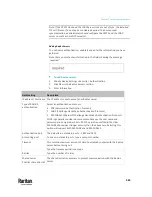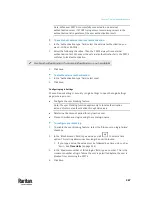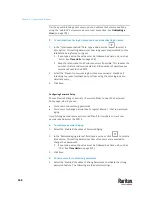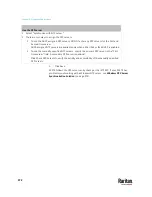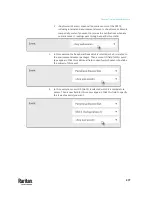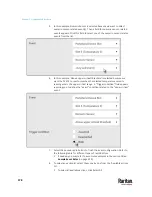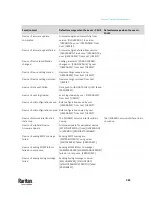Chapter 7: Using the Web Interface
371
Setting the Date and Time
Set the internal clock on the PX3TS manually, or link to a Network Time
Protocol (NTP) server.
Note: If you are using Sunbird's Power IQ to manage the PX3TS, you must
configure Power IQ and the PX3TS to have the same date/time or NTP settings.
To set the date and time:
1.
Choose Device Settings > Date/Time.
2.
Click the 'Time zone' field to select your time zone from the list.
3.
If the daylight saving time applies to your time zone, verify the 'Automatic
daylight saving time adjustment' checkbox is selected.
▪
If the daylight saving time rules are not available for the selected time
zone, the checkbox is not configurable.
4.
Select the method for setting the date and time.
Customize the date and time
▪
Select 'User specified time'.
▪
Type values in the Date field using the yyyy-mm-dd format, or click
to select a date.
For details, see
Calendar
(on page 373).
▪
Determine the time format you want by clicking 12H or 24H button.
▪
12H
represents the 12-hour format.
▪
24H
represents the 24-hour format.
▪
If selecting 12-hour format, then determine the current period by clicking the AM or PM
button.
▪
Type values in the Time field using the hh:mm:ss format, or click
to adjust values.
▪
When 12H is being applied, the hour cannot exceed the maximum number 12. If
exceeding 12, the time change cannot be saved.
Summary of Contents for Raritan PX3TS
Page 4: ......
Page 6: ......
Page 20: ......
Page 80: ...Chapter 4 Connecting External Equipment Optional 60...
Page 109: ...Chapter 5 PDU Linking 89...
Page 117: ...Chapter 5 PDU Linking 97...
Page 441: ...Chapter 7 Using the Web Interface 421...
Page 464: ...Chapter 7 Using the Web Interface 444...
Page 465: ...Chapter 7 Using the Web Interface 445 Continued...
Page 746: ...Appendix A Specifications 726...
Page 823: ...Appendix I RADIUS Configuration Illustration 803 Note If your PX3TS uses PAP then select PAP...
Page 828: ...Appendix I RADIUS Configuration Illustration 808 14 The new attribute is added Click OK...
Page 829: ...Appendix I RADIUS Configuration Illustration 809 15 Click Next to continue...
Page 860: ...Appendix J Additional PX3TS Information 840...
Page 890: ...Appendix K Integration 870 3 Click OK...
Page 900: ......