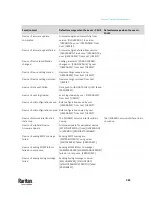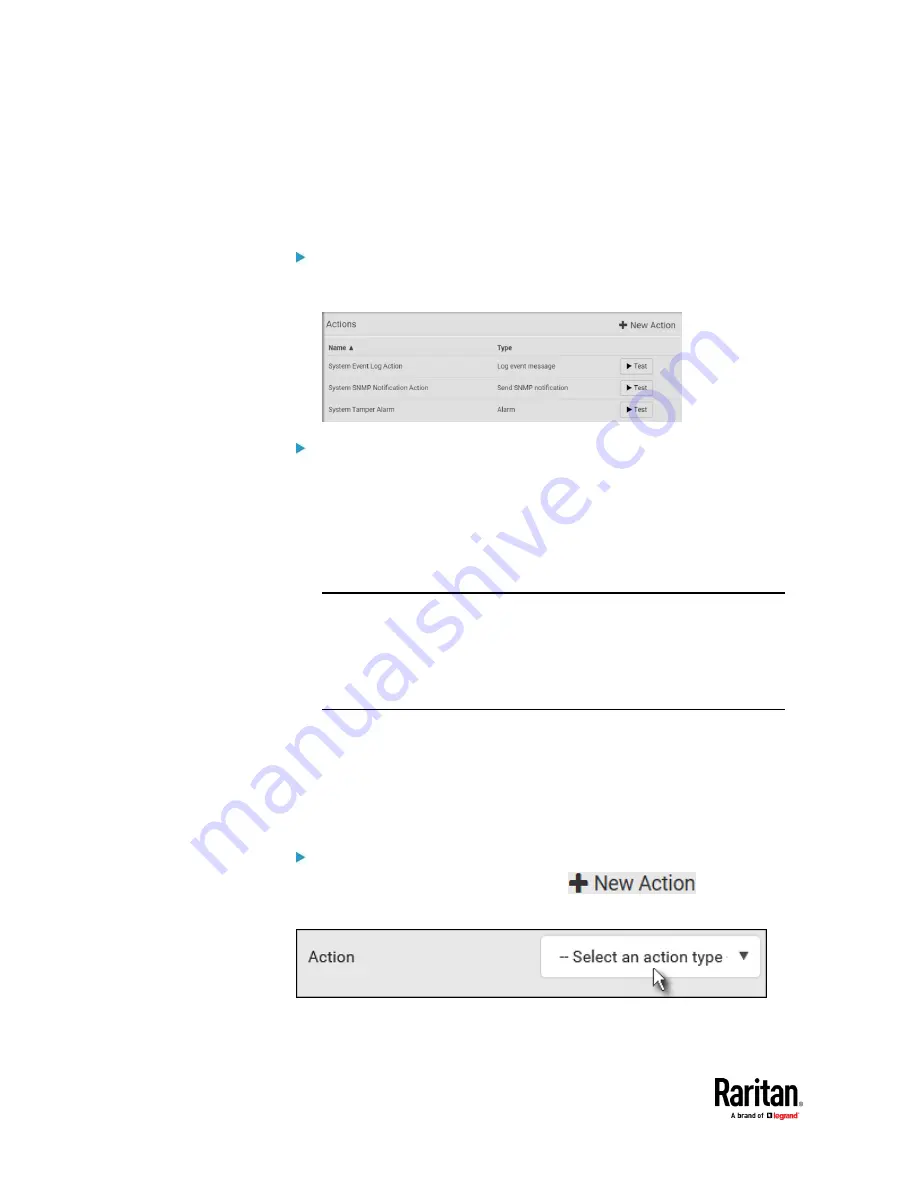
Chapter 7: Using the Web Interface
394
Available Actions
The PX3TS comes with three built-in actions, which cannot be deleted. You can
create additional actions for responding to different events.
To test an action:
•
Click the Test button next to the Action. The action is triggered and you
can verify it.
Built-in actions:
•
System Event Log Action:
This action records the selected event in the internal log when the event
occurs.
•
System SNMP Notification Action:
This action sends SNMP notifications to one or multiple IP addresses after
the selected event occurs.
Note: No IP addresses are specified for this notification action by default so
you must enter IP addresses before applying this action to any event rule.
See
Editing or Deleting a Rule/Action
(on page 429). Any changes made to
the 'SNMP Notifications' section on the SNMP page will update the settings
of the System SNMP Notification Action, and vice versa. See
Configuring
SNMP Settings
(on page 340).
•
System Tamper Alarm:
This action causes the PX3TS to show the alarm for the Raritan tamper
sensor, if any, on the Dashboard page until a person acknowledges it. By
default, this action has been assigned to the built-in tamper detection
event rules. For information on acknowledging an alarm, see
Dashboard -
Alarms
(on page 190).
Actions you can create:
1.
Choose Device Settings > Event Rules >
.
2.
Click the Action field to select an action type from the list.
3.
Below is the list of available actions.
Summary of Contents for Raritan PX3TS
Page 4: ......
Page 6: ......
Page 20: ......
Page 80: ...Chapter 4 Connecting External Equipment Optional 60...
Page 109: ...Chapter 5 PDU Linking 89...
Page 117: ...Chapter 5 PDU Linking 97...
Page 441: ...Chapter 7 Using the Web Interface 421...
Page 464: ...Chapter 7 Using the Web Interface 444...
Page 465: ...Chapter 7 Using the Web Interface 445 Continued...
Page 746: ...Appendix A Specifications 726...
Page 823: ...Appendix I RADIUS Configuration Illustration 803 Note If your PX3TS uses PAP then select PAP...
Page 828: ...Appendix I RADIUS Configuration Illustration 808 14 The new attribute is added Click OK...
Page 829: ...Appendix I RADIUS Configuration Illustration 809 15 Click Next to continue...
Page 860: ...Appendix J Additional PX3TS Information 840...
Page 890: ...Appendix K Integration 870 3 Click OK...
Page 900: ......