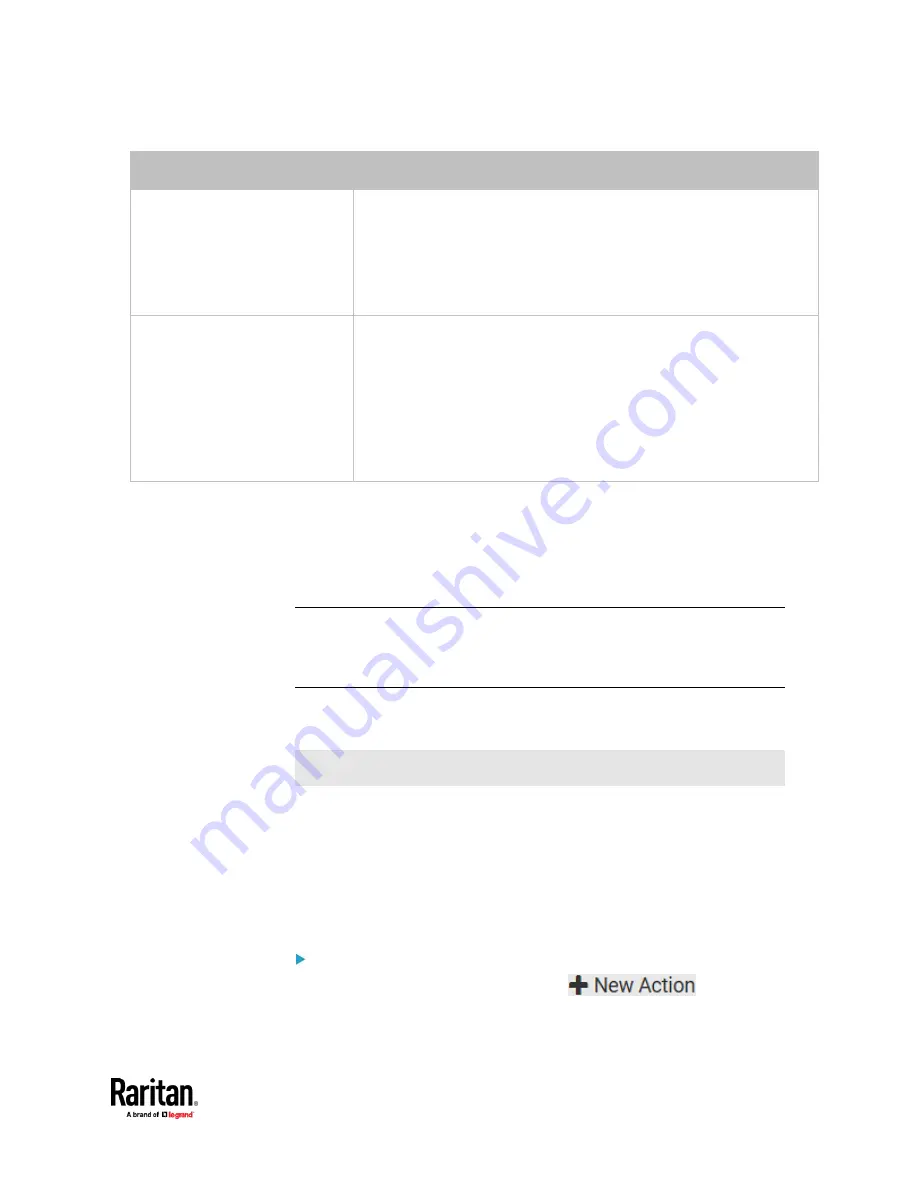
Chapter 7: Using the Web Interface
403
Folder name options
Definition
Serial number / Webcam name /
Formatted timestamp
Three folders will be created.
▪
Definitions of the parent folder and first subfolder are the same as the
first row.
▪
The final subfolder's name is the time when the recording event
occurs, which is a format comprising year, month, date, hour, minute,
second and timezone.
Serial number / Webcam name /
Rule name / Formatted timestamp
Four folders will be created.
▪
Definitions of the parent folder and first subfolder are the same as the
first row.
▪
The second subfolder's name is the name of event rule that triggers
this recording action.
▪
The final subfolder's name is the time when the recording event
occurs, which is a format comprising year, month, date, hour, minute,
second and timezone.
No matter which timestamp you choose, the timestamp is based on the
time you have configured on the PX3TS. See
Setting the Date and Time
(on
page 371).
To find the serial number of your PX3TS, see
Device Information
(on page
466). To change the webcam's name, see
Configuring Webcams and
Viewing Live Images
(on page 495).
Tip: If you choose "Timestamp" as the final subfolder's name and do not
understand the occurrence time indicated by the timestamp, you can always
easily convert it to a readable formatted time by googling Unix timestamp
converter.
Request LHX/SHX Maximum Cooling
This section applies to PX3 only.
If Schroff LHX/SHX Support is enabled, the LHX/SHX-related actions will be
available. See
Miscellaneous
(on page 462).
The 'Request LHX/SHX maximum cooling' action applies the maximum cooling
to the SHX-30 device only. The LHX-20 and LHX-40 devices do not support this
feature.
In the maximum cooling mode, an SHX-30 device runs at 100% fan speed and
the cold water valve is open 100%.
Operation:
1.
Choose Device Settings > Event Rules >
.
2.
Select 'Request LHX/SHX maximum cooling' from the Action list.
Summary of Contents for Raritan PX3TS
Page 4: ......
Page 6: ......
Page 20: ......
Page 80: ...Chapter 4 Connecting External Equipment Optional 60...
Page 109: ...Chapter 5 PDU Linking 89...
Page 117: ...Chapter 5 PDU Linking 97...
Page 441: ...Chapter 7 Using the Web Interface 421...
Page 464: ...Chapter 7 Using the Web Interface 444...
Page 465: ...Chapter 7 Using the Web Interface 445 Continued...
Page 746: ...Appendix A Specifications 726...
Page 823: ...Appendix I RADIUS Configuration Illustration 803 Note If your PX3TS uses PAP then select PAP...
Page 828: ...Appendix I RADIUS Configuration Illustration 808 14 The new attribute is added Click OK...
Page 829: ...Appendix I RADIUS Configuration Illustration 809 15 Click Next to continue...
Page 860: ...Appendix J Additional PX3TS Information 840...
Page 890: ...Appendix K Integration 870 3 Click OK...
Page 900: ......
















































