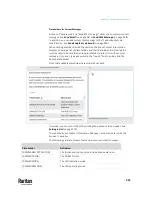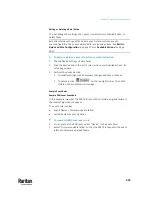Chapter 7: Using the Web Interface
415
2.
Select 'Switch peripheral actuator' from the Action list.
3.
In the Operation field, select an operation for the selected actuator(s).
▪
Turn on: Turns on the selected actuator(s).
▪
Turn off: Turns off the selected actuator(s).
4.
To select the actuator(s) where this action will be applied, select them one
by one from the 'Available actuators' list.
▪
To add all actuators, click Select All.
5.
To remove any selected actuator from the 'Selected actuators' field, click
that actuator's
.
▪
To remove all actuators, click Deselect All.
Syslog Message
Use this action to automatically forward event messages to the specified syslog
server. Determine the syslog transmission mechanism you prefer when setting
it up - UDP, TCP or TLS over TCP.
PX3TS may or may not detect the syslog message transmission failure. If yes, it
will log this syslog failure as well as the failure reason in the event log. See
Viewing or Clearing the Local Event Log
(on page 473).
Operation:
1.
Choose Device Settings > Event Rules >
.
2.
Select 'Syslog message' from the Action list.
3.
In the 'Syslog server' field, specify the IP address to which the syslog is
forwarded.
4.
In the 'Transport protocol' field, select one of the syslog protocols: TCP,
UDP or TCP+TLS. The default is UDP.
Transport
protocols
Next steps
UDP
▪
In the 'UDP port' field, type an appropriate port number. Default is 514.
▪
Select the 'Legacy BSD syslog protocol' checkbox if applicable.
TCP
NO TLS certificate is required. Type an appropriate port number in the 'TCP port' field.
Summary of Contents for Raritan PX3TS
Page 4: ......
Page 6: ......
Page 20: ......
Page 80: ...Chapter 4 Connecting External Equipment Optional 60...
Page 109: ...Chapter 5 PDU Linking 89...
Page 117: ...Chapter 5 PDU Linking 97...
Page 441: ...Chapter 7 Using the Web Interface 421...
Page 464: ...Chapter 7 Using the Web Interface 444...
Page 465: ...Chapter 7 Using the Web Interface 445 Continued...
Page 746: ...Appendix A Specifications 726...
Page 823: ...Appendix I RADIUS Configuration Illustration 803 Note If your PX3TS uses PAP then select PAP...
Page 828: ...Appendix I RADIUS Configuration Illustration 808 14 The new attribute is added Click OK...
Page 829: ...Appendix I RADIUS Configuration Illustration 809 15 Click Next to continue...
Page 860: ...Appendix J Additional PX3TS Information 840...
Page 890: ...Appendix K Integration 870 3 Click OK...
Page 900: ......