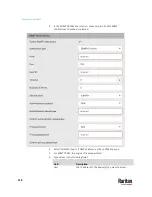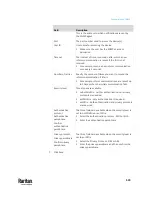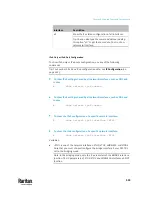Chapter 8: Using SNMP
523
Configuring NTP Server Settings
Using SNMP, you can change the following NTP server-related settings in the
unitConfigurationTable:
•
Enable or disable synchronization of the device's date and time with NTP
servers (synchronizeWithNTPServer)
•
Enable or disable the use of DHCP-assigned NTP servers if synchronization
with NTP servers is enabled (useDHCPProvidedNTPServer)
•
Manually assign the primary NTP server if the use of DHCP-assigned NTP
servers is disabled (firstNTPServerAddressType and firstNTPServerAddress)
•
Manually assign the secondary NTP server (optional)
(secondNTPServerAddressType and secondNTPServerAddress)
Tip: To specify the time zone, use the CLI or web interface instead. For the CLI,
see
Setting the Time Zone
(on page 606). For the web interface, see
Setting the
Date and Time
(on page 371).
When using the SNMP SET command to specify or change NTP servers, it is
required that both the NTP server's address type and address be set in the
command line simultaneously.
For example, the SNMP command to change the primary NTP server's address
from IPv4 (192.168.84.84) to host name looks similar to the following:
snmpset -v2c -c private 192.168.84.84
firstNTPServerAddressType = dns firstNTPServerAddress =
"angu.pep.com"
Retrieving Energy Usage
You can discover how much energy an IT device consumes by retrieving the
Active Energy for the outlet this IT device is plugged into. The Active Energy
values are included in the outletSensorMeasurementsTable, along with other
outlet sensor readings.
Note: PX3TS-1000 series does not support this functionality.
A Note about Enabling Thresholds
When enabling previously-disabled thresholds via SNMP, make sure you set a
correct value for all thresholds that are supposed to be enabled prior to
actually enabling them. Otherwise, you may get an error message.
Summary of Contents for Raritan PX3TS
Page 4: ......
Page 6: ......
Page 20: ......
Page 80: ...Chapter 4 Connecting External Equipment Optional 60...
Page 109: ...Chapter 5 PDU Linking 89...
Page 117: ...Chapter 5 PDU Linking 97...
Page 441: ...Chapter 7 Using the Web Interface 421...
Page 464: ...Chapter 7 Using the Web Interface 444...
Page 465: ...Chapter 7 Using the Web Interface 445 Continued...
Page 746: ...Appendix A Specifications 726...
Page 823: ...Appendix I RADIUS Configuration Illustration 803 Note If your PX3TS uses PAP then select PAP...
Page 828: ...Appendix I RADIUS Configuration Illustration 808 14 The new attribute is added Click OK...
Page 829: ...Appendix I RADIUS Configuration Illustration 809 15 Click Next to continue...
Page 860: ...Appendix J Additional PX3TS Information 840...
Page 890: ...Appendix K Integration 870 3 Click OK...
Page 900: ......