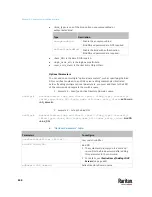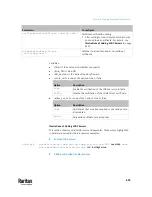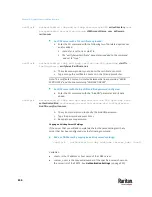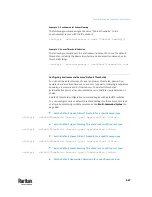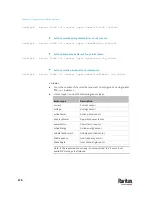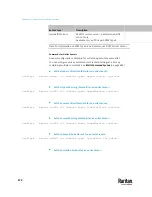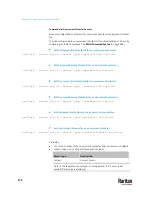Chapter 9: Using the Command Line Interface
659
Parameters
Description
certificate
Re-upload a different certificate.
a.
First add the "certificate" parameter to the command, and
press Enter.
b.
The system prompts you for the input of the certificate.
c.
Type or copy the content of the certificate in the CLI and press
Enter.
allowExpiredCertificate
<allow_exp_cert>
Determine whether to accept a certificate which is expired or not
valid yet.
▪
<allow_exp_cert> determines whether to accept an expired or
not valid yet certificate
▪
<allow_exp_cert> values include:
true
, and
false
bindDN <bind_DN>
Change the bind DN.
▪
<bind_DN> is the new bind DN.
bindPassword
Change the bind DN password.
a.
First add the "bindPassword" parameter to the command, and
press Enter.
b.
The system prompts you for the input of the password.
c.
Type the password and press Enter.
sortPosition <position>
Change the priority of the server (that is, resorting).
▪
<position> is the new sequential number of the server in the
LDAP server list.
Note: For details of the above variables' values, see
Adding an LDAP Server
(on
Examples:
•
Change the IP address of the 1st LDAP server
config:#
authentication ldap modify 1 host 192.168.3.3
•
Change both the IP address and TCP port of the 1st LDAP server
config:#
authentication ldap modify 1 host 192.168.3.3 port 633
•
Change the IP address, TCP port and the type of the L1st DAP server
config:#
authentication ldap modify 1 host 192.168.3.3 port 633
serverType activeDirectory
Summary of Contents for Raritan PX3TS
Page 4: ......
Page 6: ......
Page 20: ......
Page 80: ...Chapter 4 Connecting External Equipment Optional 60...
Page 109: ...Chapter 5 PDU Linking 89...
Page 117: ...Chapter 5 PDU Linking 97...
Page 441: ...Chapter 7 Using the Web Interface 421...
Page 464: ...Chapter 7 Using the Web Interface 444...
Page 465: ...Chapter 7 Using the Web Interface 445 Continued...
Page 746: ...Appendix A Specifications 726...
Page 823: ...Appendix I RADIUS Configuration Illustration 803 Note If your PX3TS uses PAP then select PAP...
Page 828: ...Appendix I RADIUS Configuration Illustration 808 14 The new attribute is added Click OK...
Page 829: ...Appendix I RADIUS Configuration Illustration 809 15 Click Next to continue...
Page 860: ...Appendix J Additional PX3TS Information 840...
Page 890: ...Appendix K Integration 870 3 Click OK...
Page 900: ......