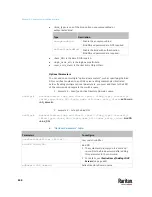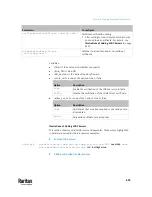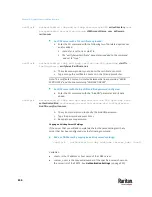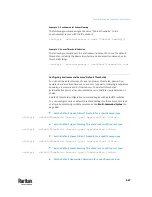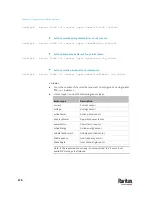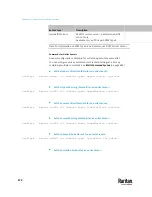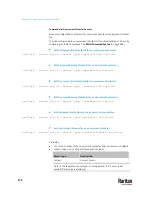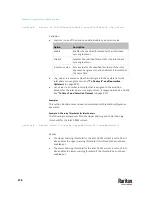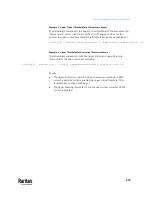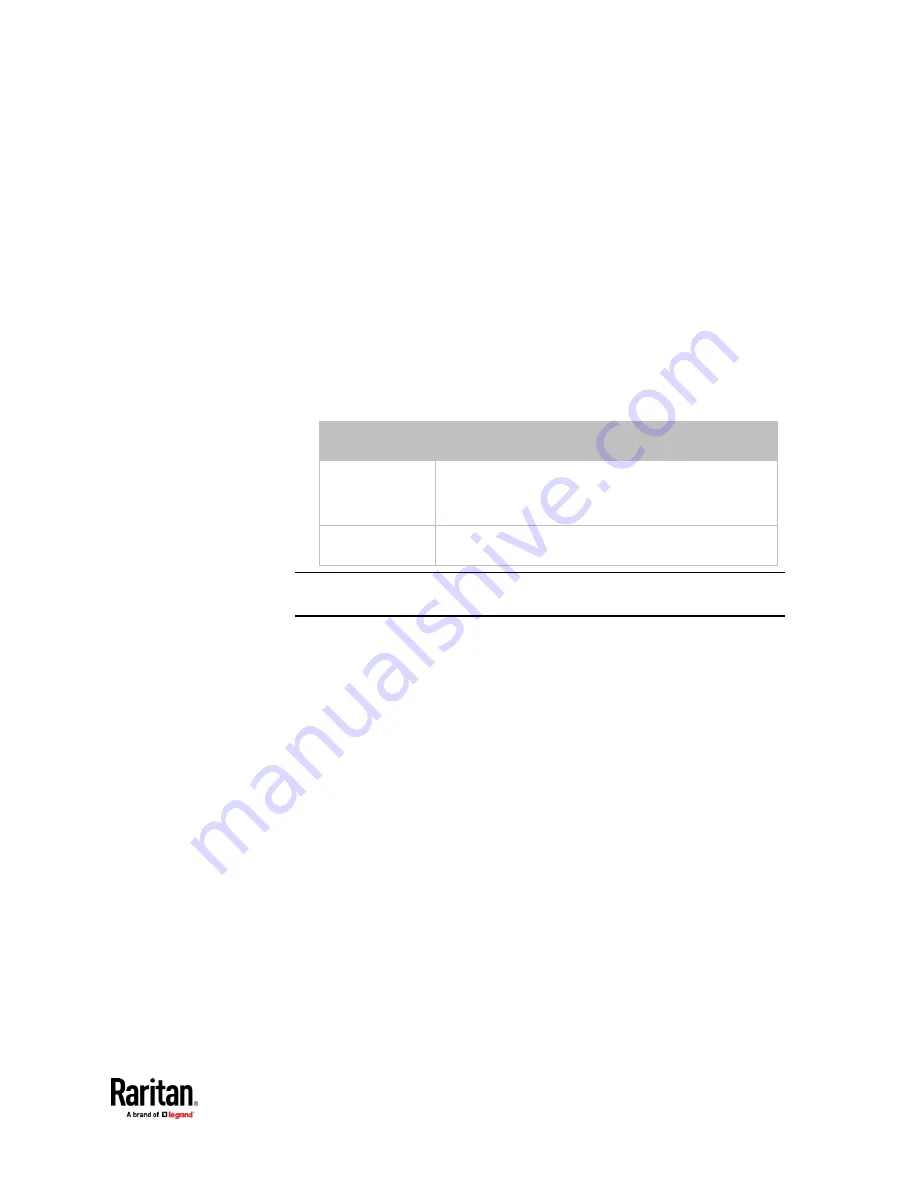
Chapter 9: Using the Command Line Interface
665
Setting the Z Coordinate
This command specifies the Z coordinate of an environmental sensor.
config:#
externalsensor <n> zlabel "<coordinate>"
Variables:
•
<n> is the ID number of the environmental sensor that you want to
configure. The ID number is available in the PX3TS web interface or using
the command "
show externalsensors <n>
" in the CLI. It is an integer
starting at 1.
•
Depending on the Z coordinate format you set, there are two types of
values for the <coordinate> variable:
Type
Description
Free form
<coordinate> is a string comprising up to 24 ASCII
printable characters, and it must be enclosed in
quotes.
Rack units
<coordinate> is an integer number in rack units.
Note: To specify the Z coordinate using the rack units, see
Setting the Z
Coordinate Format for Environmental Sensors
(on page 575).
Changing the Sensor Description
This command provides a description for a specific environmental sensor.
config:#
externalsensor <n> description "<description>"
Variables:
•
<n> is the ID number of the environmental sensor that you want to
configure. The ID number is available in the PX3TS web interface or using
the command "
show externalsensors <n>
" in the CLI. It is an integer
starting at 1.
•
<description> is a string comprising up to 64 ASCII printable characters,
and it must be enclosed in quotes when it contains spaces.
Summary of Contents for Raritan PX3TS
Page 4: ......
Page 6: ......
Page 20: ......
Page 80: ...Chapter 4 Connecting External Equipment Optional 60...
Page 109: ...Chapter 5 PDU Linking 89...
Page 117: ...Chapter 5 PDU Linking 97...
Page 441: ...Chapter 7 Using the Web Interface 421...
Page 464: ...Chapter 7 Using the Web Interface 444...
Page 465: ...Chapter 7 Using the Web Interface 445 Continued...
Page 746: ...Appendix A Specifications 726...
Page 823: ...Appendix I RADIUS Configuration Illustration 803 Note If your PX3TS uses PAP then select PAP...
Page 828: ...Appendix I RADIUS Configuration Illustration 808 14 The new attribute is added Click OK...
Page 829: ...Appendix I RADIUS Configuration Illustration 809 15 Click Next to continue...
Page 860: ...Appendix J Additional PX3TS Information 840...
Page 890: ...Appendix K Integration 870 3 Click OK...
Page 900: ......