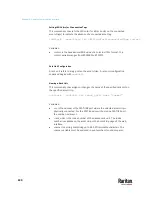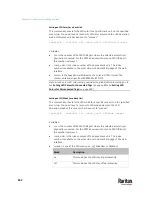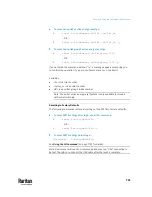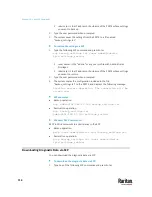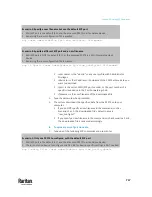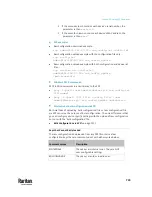Chapter 9: Using the Command Line Interface
704
4.
A message appears, indicating that the specified user was unblocked
successfully.
Resetting the PX3TS
You can reset the PX3TS to factory defaults or simply restart it using the CLI
commands. In addition, you can reset active energy readings via CLI.
All of these commands begin with
reset
.
Restarting the PDU
This command restarts the PX3TS. It is not a factory default reset.
To restart the PX3TS:
1.
Ensure you have entered administrator mode and the # prompt is
displayed.
2.
Type either of the following commands to restart the PX3TS.
#
reset unit
-- OR --
#
reset unit
/y
3.
If you entered the command without "
/y
" in Step 2, a message appears
prompting you to confirm the operation. Type y to confirm the reset.
4.
Wait until the reset is complete.
Note: Device reset will cause CLI communications over an "USB" connection to
be lost. Therefore, re-connect the USB cable after the reset is complete.
Resetting Active Energy Readings
You can reset either one active energy sensor or all active energy sensors at a
time to restart the energy accumulation process.
Only users with the "Admin" role assigned can reset active energy readings.
To reset all active energy readings of the PX3TS:
#
reset activeEnergy pdu
-- OR --
#
reset activeEnergy pdu /y
To reset one inlet's active energy readings:
#
reset activeEnergy inlet <n>
-- OR --
#
reset activeEnergy inlet <n> /y
Summary of Contents for Raritan PX3TS
Page 4: ......
Page 6: ......
Page 20: ......
Page 80: ...Chapter 4 Connecting External Equipment Optional 60...
Page 109: ...Chapter 5 PDU Linking 89...
Page 117: ...Chapter 5 PDU Linking 97...
Page 441: ...Chapter 7 Using the Web Interface 421...
Page 464: ...Chapter 7 Using the Web Interface 444...
Page 465: ...Chapter 7 Using the Web Interface 445 Continued...
Page 746: ...Appendix A Specifications 726...
Page 823: ...Appendix I RADIUS Configuration Illustration 803 Note If your PX3TS uses PAP then select PAP...
Page 828: ...Appendix I RADIUS Configuration Illustration 808 14 The new attribute is added Click OK...
Page 829: ...Appendix I RADIUS Configuration Illustration 809 15 Click Next to continue...
Page 860: ...Appendix J Additional PX3TS Information 840...
Page 890: ...Appendix K Integration 870 3 Click OK...
Page 900: ......