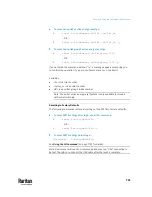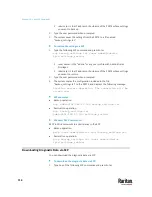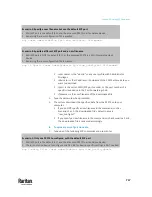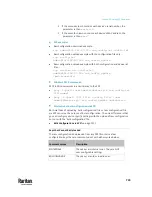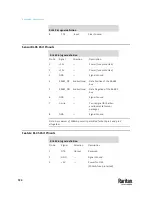Chapter 9: Using the Command Line Interface
709
Tracing the Route
This command syntax traces the network route between your PX3TS and a
network host.
diag>
traceroute <host> <useICMP>
Variables:
•
<host> is the name or IP address of the host you want to trace.
•
<useICMP> is optional. It has only one value --
useICMP
. Type
useICMP
in the end of this command only when you want to use ICMP packets
rather than UDP packets.
Example - Ping Command
The following command checks the network connectivity of the host
192.168.84.222 by sending the ICMP ECHO_REQUEST message to the host for 5
times.
diag>
ping 192.168.84.222 count 5
Retrieving Previous Commands
If you would like to retrieve any command that was previously typed in the
same connection session, press the Up arrow ( ) on the keyboard several
times until the desired command is displayed.
Automatically Completing a Command
A CLI command always consists of several words. You can easily enter a
command by typing first word(s) or letter(s) and then pressing Tab or Ctrl+i
instead of typing the whole command word by word.
To have a command completed automatically:
1.
Type initial letters or words of the desired command. Make sure the letters
or words you typed are unique so that the CLI can identify the command
you want.
2.
Press Tab or Ctrl+i until the complete command appears.
3.
If there are more than one possible commands, a list of these commands is
displayed. Then type the full command.
Summary of Contents for Raritan PX3TS
Page 4: ......
Page 6: ......
Page 20: ......
Page 80: ...Chapter 4 Connecting External Equipment Optional 60...
Page 109: ...Chapter 5 PDU Linking 89...
Page 117: ...Chapter 5 PDU Linking 97...
Page 441: ...Chapter 7 Using the Web Interface 421...
Page 464: ...Chapter 7 Using the Web Interface 444...
Page 465: ...Chapter 7 Using the Web Interface 445 Continued...
Page 746: ...Appendix A Specifications 726...
Page 823: ...Appendix I RADIUS Configuration Illustration 803 Note If your PX3TS uses PAP then select PAP...
Page 828: ...Appendix I RADIUS Configuration Illustration 808 14 The new attribute is added Click OK...
Page 829: ...Appendix I RADIUS Configuration Illustration 809 15 Click Next to continue...
Page 860: ...Appendix J Additional PX3TS Information 840...
Page 890: ...Appendix K Integration 870 3 Click OK...
Page 900: ......