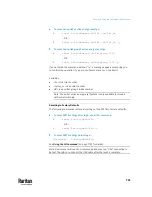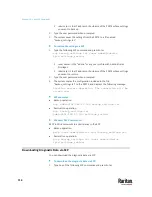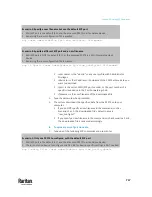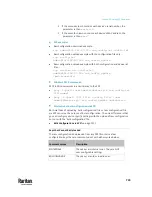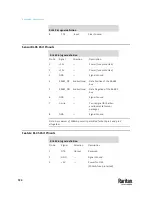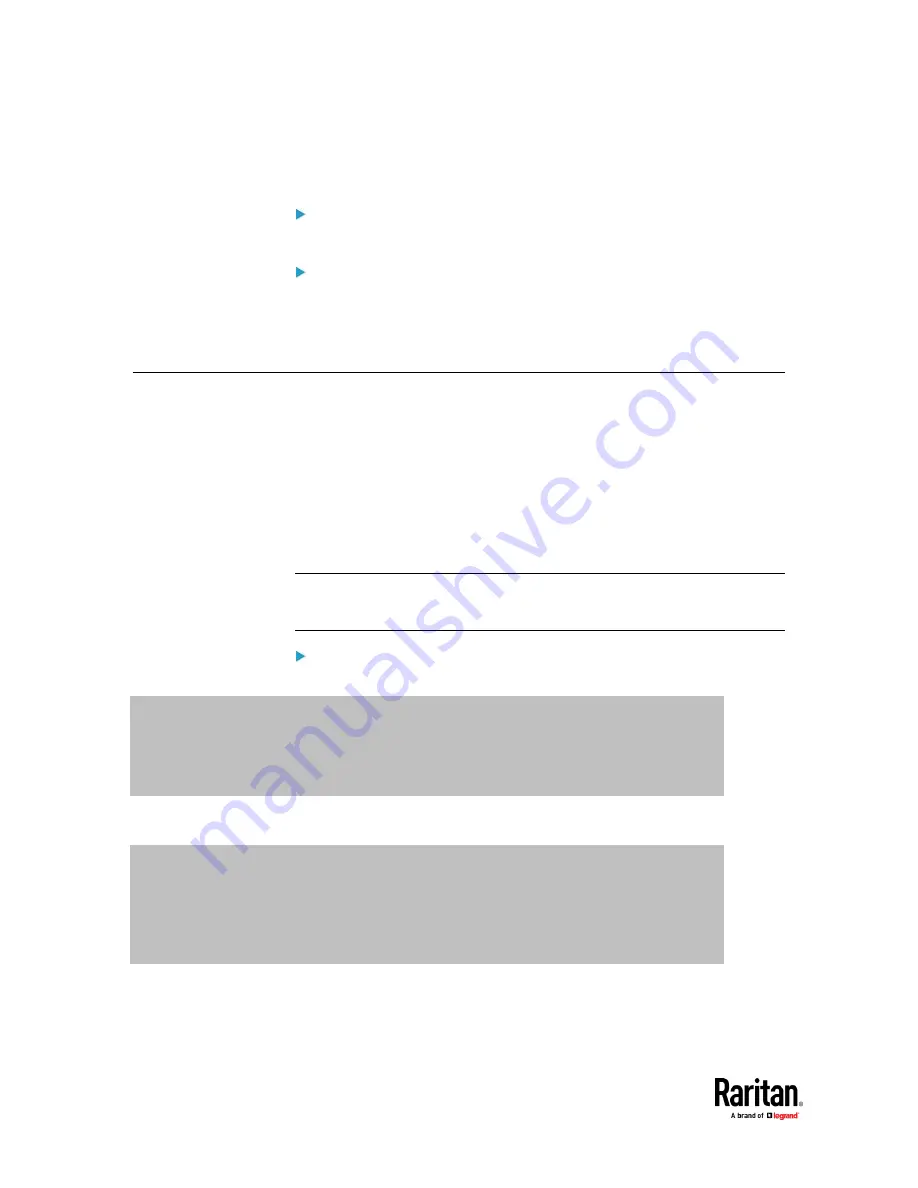
Chapter 10: Using SCP Commands
716
▪
If you specify a new filename in the command, such as Scenarios 3 or 4,
the downloaded file is renamed accordingly.
SCP example:
scp admin@192.168.87.50:/diag-data.zip .
Windows PSCP command:
PSCP in Windows works in a similar way to the SCP.
▪
pscp -P <port> <user name>@<device
ip>:/diag-data.zip <filename>
Uploading or Downloading Raw Configuration Data
You can download the raw configuration data of a specific PX3TS for review,
backup or modification.
After modifying or creating any raw configuration data, you can upload it to a
specific PX3TS for changing its configuration. The uploaded raw configuration
file can contain only partial configuration keys that you want to modify. Other
settings that are not contained in the uploaded file will remain unchanged.
Syntax of the raw configuration data is completely the same as the syntax in
the config.txt file. See
config.txt
(on page 738).
Warning: Some configuration keys in the downloaded raw configuration are
commented out, and those must NOT be part of the configuration that will be
uploaded to any PX3TS. See
Keys that Cannot Be Uploaded
(on page 719).
To download raw configuration data:
1.
Type one of the following SCP commands and press Enter.
Scenario 1: Use the default SCP port and default filename
▪
SSH/SCP port is the default (22), and the accessed PX3TS is a standalone device.
▪
The raw configuration file's default filename "raw_config.txt" is wanted. Then add a dot (.)
in the end of the SCP command as shown below.
scp <user name>@<device ip>:/raw_config.txt .
Scenario 2: Specify a different SCP port but use the default filename
▪
SSH/SCP port is NOT the default (22), or the accessed PX3TS is a Port-Forwarding slave
device.
▪
The raw configuration file's default filename "raw_config.txt" is wanted. Then add a dot in
the end of the SCP command as shown below.
scp -P <port> <user name>@<device ip>:/raw_config.txt .
Summary of Contents for Raritan PX3TS
Page 4: ......
Page 6: ......
Page 20: ......
Page 80: ...Chapter 4 Connecting External Equipment Optional 60...
Page 109: ...Chapter 5 PDU Linking 89...
Page 117: ...Chapter 5 PDU Linking 97...
Page 441: ...Chapter 7 Using the Web Interface 421...
Page 464: ...Chapter 7 Using the Web Interface 444...
Page 465: ...Chapter 7 Using the Web Interface 445 Continued...
Page 746: ...Appendix A Specifications 726...
Page 823: ...Appendix I RADIUS Configuration Illustration 803 Note If your PX3TS uses PAP then select PAP...
Page 828: ...Appendix I RADIUS Configuration Illustration 808 14 The new attribute is added Click OK...
Page 829: ...Appendix I RADIUS Configuration Illustration 809 15 Click Next to continue...
Page 860: ...Appendix J Additional PX3TS Information 840...
Page 890: ...Appendix K Integration 870 3 Click OK...
Page 900: ......