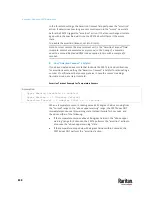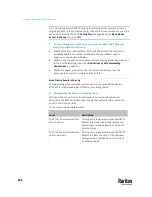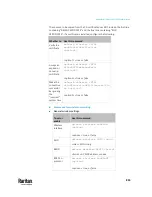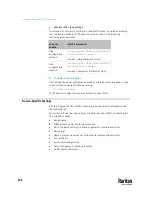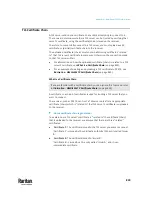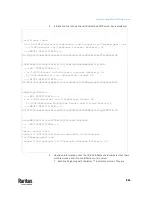Appendix J: Additional PX3TS Information
852
▪
To change it, follow onscreen instructions to type your new password.
▪
To ignore it, simply press Enter.
6.
The # prompt appears.
7.
Type
config
and press Enter.
8.
To configure network settings, type appropriate commands and press
Enter. Refer to the following commands list. CLI commands are case
sensitive.
9.
After finishing the network settings, type
apply
to save changes. To abort,
type
cancel
.
Commands for wired networking:
The <ipvX> variable in the following commands is either
ipv4
or
ipv6
,
depending on the type of IP protocol you are configuring.
For PX2 and "old" PX3 that have only one Ethernet port, replace the variable
<ETH> with the word "ethernet". For PX3 that has two Ethernet ports, replace
the variable <ETH> with either 'ETH1' or 'ETH2'
, depending on which Ethernet
port you are configuring.
•
General IP settings:
To set or
enable
Use this command
IPv4 or IPv6
protocol
network <ipvX> interface <ETH>
enabled <option>
<option> =
true
, or
false
IPv4
configuration
method
network ipv4 interface <ETH>
configMethod <mode>
<mode> =
dhcp
(default) or
static
IPv6
configuration
method
network ipv6 interface <ETH>
configMethod <mode>
<mode> =
automatic
(default) or
static
Preferred host
name (optional)
network <ipvX> interface <ETH>
preferredHostName <name>
<name> = preferred host name
IP address
returned by the
DNS server
network dns resolverPreference
<resolver>
<resolver> =
preferV4
or
preferV6
Summary of Contents for Raritan PX3TS
Page 4: ......
Page 6: ......
Page 20: ......
Page 80: ...Chapter 4 Connecting External Equipment Optional 60...
Page 109: ...Chapter 5 PDU Linking 89...
Page 117: ...Chapter 5 PDU Linking 97...
Page 441: ...Chapter 7 Using the Web Interface 421...
Page 464: ...Chapter 7 Using the Web Interface 444...
Page 465: ...Chapter 7 Using the Web Interface 445 Continued...
Page 746: ...Appendix A Specifications 726...
Page 823: ...Appendix I RADIUS Configuration Illustration 803 Note If your PX3TS uses PAP then select PAP...
Page 828: ...Appendix I RADIUS Configuration Illustration 808 14 The new attribute is added Click OK...
Page 829: ...Appendix I RADIUS Configuration Illustration 809 15 Click Next to continue...
Page 860: ...Appendix J Additional PX3TS Information 840...
Page 890: ...Appendix K Integration 870 3 Click OK...
Page 900: ......