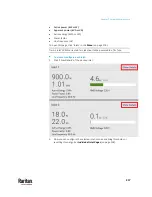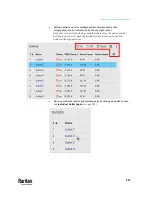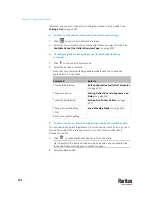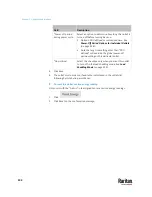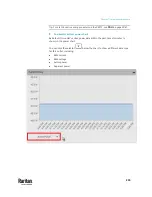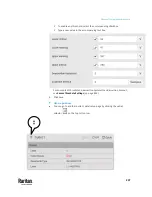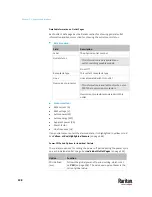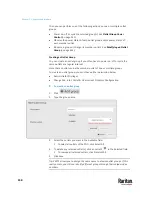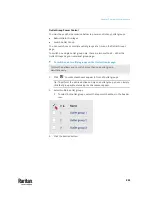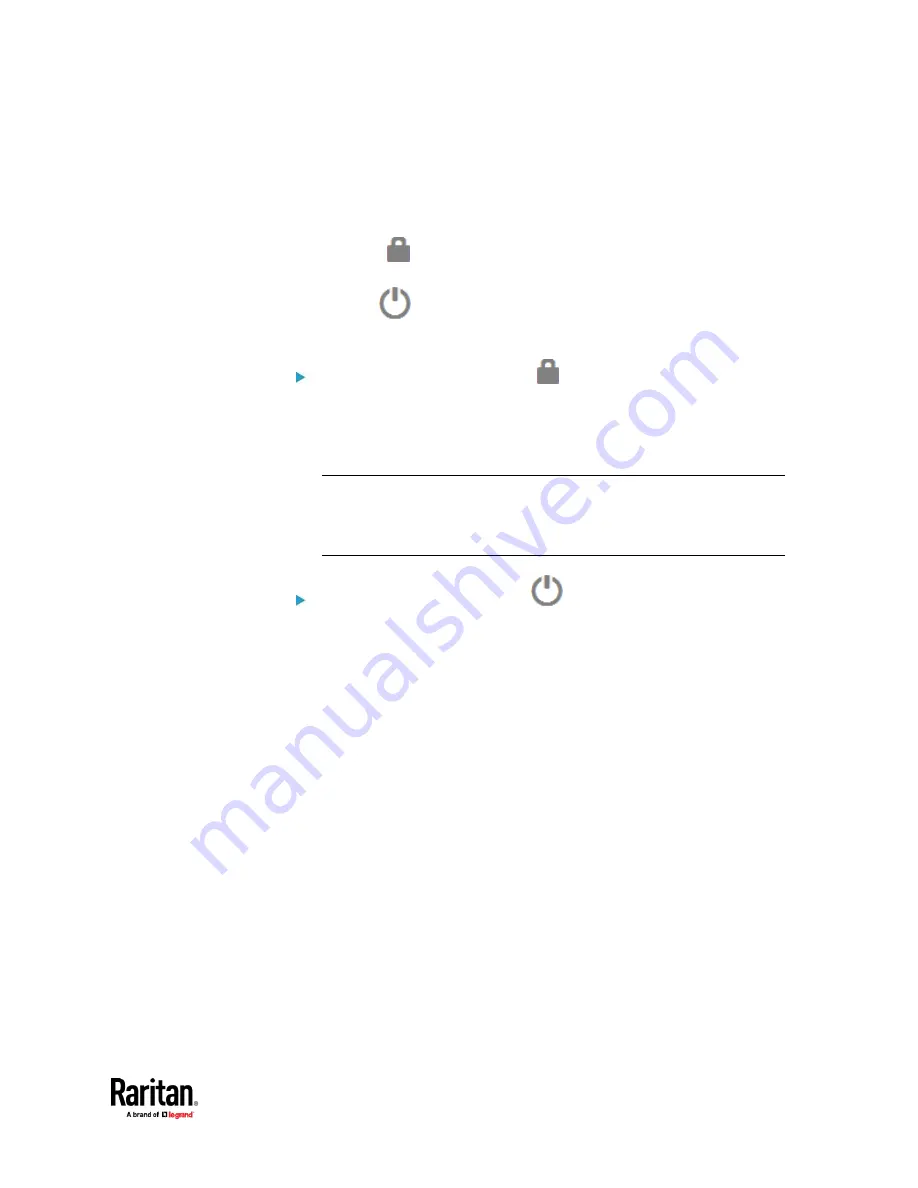
Chapter 7: Using the Web Interface
231
Off and Lock Icons for Outlets
This section further explains the following two icons for outlets, which display
in the load shedding mode.
•
Lock icon
: It means the outlet WILL be automatically powered on after
deactivating the load shedding mode.
•
Off icon
: It means the outlet will remain powered OFF when
deactivating the load shedding mode.
Which outlets show the lock icon
:
•
Non-critical
outlets that were powered ON prior to the load shedding
mode
•
Non-critical
outlets that you manually switch on during the load shedding
mode
Note: The switching-on operation does not power on the selected
non-critical outlets while the load shedding mode is active, but will cause
those outlets to be automatically turned on after disabling the load
shedding mode.
Which outlets show the Off icon
:
•
Any outlets,
critical or non-critical
, that were powered OFF prior to the
load shedding mode
•
Any outlets,
critical or non-critical
, that you manually switch off during the
load shedding mode
Summary of Contents for Raritan PX3TS
Page 4: ......
Page 6: ......
Page 20: ......
Page 80: ...Chapter 4 Connecting External Equipment Optional 60...
Page 109: ...Chapter 5 PDU Linking 89...
Page 117: ...Chapter 5 PDU Linking 97...
Page 441: ...Chapter 7 Using the Web Interface 421...
Page 464: ...Chapter 7 Using the Web Interface 444...
Page 465: ...Chapter 7 Using the Web Interface 445 Continued...
Page 746: ...Appendix A Specifications 726...
Page 823: ...Appendix I RADIUS Configuration Illustration 803 Note If your PX3TS uses PAP then select PAP...
Page 828: ...Appendix I RADIUS Configuration Illustration 808 14 The new attribute is added Click OK...
Page 829: ...Appendix I RADIUS Configuration Illustration 809 15 Click Next to continue...
Page 860: ...Appendix J Additional PX3TS Information 840...
Page 890: ...Appendix K Integration 870 3 Click OK...
Page 900: ......