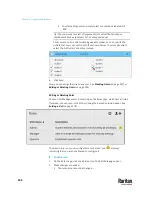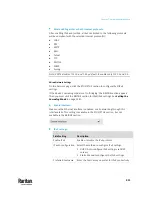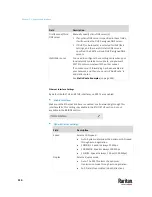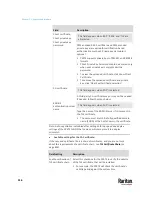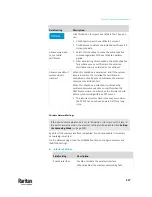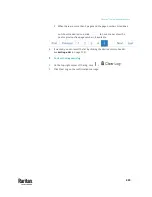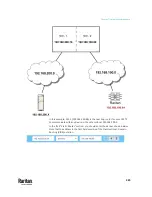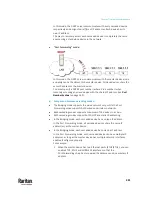Chapter 7: Using the Web Interface
317
Field/setting
Description
Click this button to import a certificate file. Then you
can:
▪
Click Show to view the certificate's content.
▪
Click Remove to delete the installed certificate if it
is inappropriate.
Allow expired and
not yet valid
certificates
▪
Select this checkbox to make the authentication
succeed regardless of the certificate's validity
period.
▪
After deselecting this checkbox, the authentication
fails whenever any certificate in the selected
certificate chain is outdated or not valid yet.
Allow connection if
system clock is
incorrect
When this checkbox is deselected, and if the system
time is incorrect, the installed TLS certificate is
considered not valid yet and will cause the wireless
network connection to fail.
When this checkbox is selected, it will make the
wireless network connection successful when the
PX3TS system time is earlier than the firmware build
before synchronizing with any NTP server.
▪
The incorrect system time issue may occur when
the PX3TS has once been powered off for a long
time.
Wireless Network Settings
If the device's cascading mode is set to 'Bridging' or its role is set to 'Slave' in
the port forwarding mode, the wireless settings will be disabled. See
Setting
the Cascading Mode
(on page 328).
By default the wireless interface is disabled. You should enable it if wireless
networking is wanted.
On the Network page, click the WIRELESS section to configure wireless and
IPv4/IPv6 settings.
Interface Settings:
Field/setting
Description
Enable interface
Enable or disable the wireless interface.
When disabled, the wireless networking fails.
Summary of Contents for Raritan PX3TS
Page 4: ......
Page 6: ......
Page 20: ......
Page 80: ...Chapter 4 Connecting External Equipment Optional 60...
Page 109: ...Chapter 5 PDU Linking 89...
Page 117: ...Chapter 5 PDU Linking 97...
Page 441: ...Chapter 7 Using the Web Interface 421...
Page 464: ...Chapter 7 Using the Web Interface 444...
Page 465: ...Chapter 7 Using the Web Interface 445 Continued...
Page 746: ...Appendix A Specifications 726...
Page 823: ...Appendix I RADIUS Configuration Illustration 803 Note If your PX3TS uses PAP then select PAP...
Page 828: ...Appendix I RADIUS Configuration Illustration 808 14 The new attribute is added Click OK...
Page 829: ...Appendix I RADIUS Configuration Illustration 809 15 Click Next to continue...
Page 860: ...Appendix J Additional PX3TS Information 840...
Page 890: ...Appendix K Integration 870 3 Click OK...
Page 900: ......