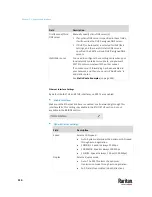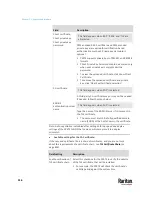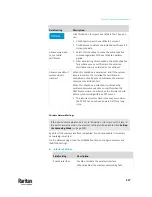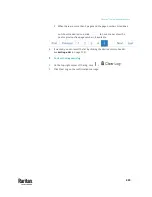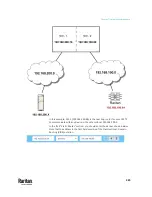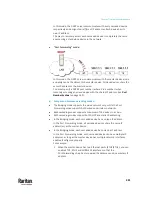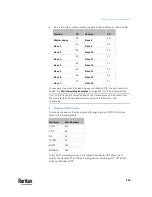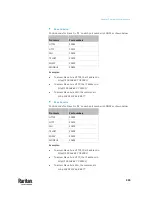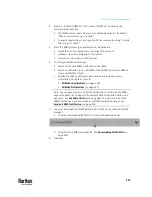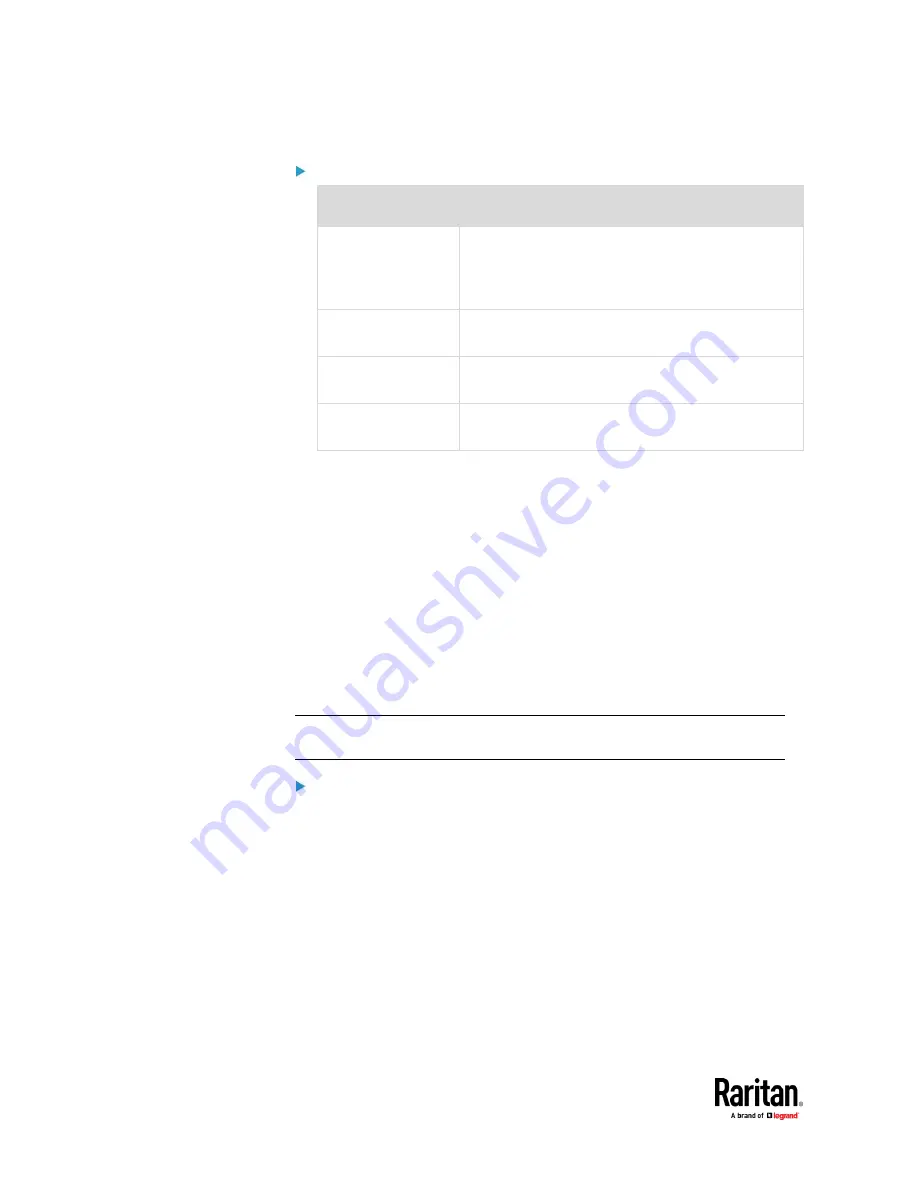
Chapter 7: Using the Web Interface
328
Interface list:
Interface name
Description
BRIDGE
When another wired network is connected to the
Ethernet port of your PX3TS, and your PX3TS has been
set to the bridging mode, select this interface name
instead of the Ethernet interface.
ETH1
When another wired network is connected to the
ETH1 port of your PX3TS, select this interface name.
ETH2
When another wired network is connected to the
ETH2 port of your PX3TS, select this interface name.
WIRELESS
When another wireless network is connected to your
PX3TS, select this interface name.
Setting the Cascading Mode
A maximum of 16 PX3TS devices can be cascaded to share one Ethernet
connection. See
Cascading Multiple PX3TS Devices for Sharing Ethernet
Connectivity
(on page 27).
The cascading mode configured on the master device determines the Ethernet
sharing method, which is either network bridging or port forwarding. See
Overview of the Cascading Modes
(on page 330).
The cascading mode of all devices in the chain must be the same.
Only a user with the Change Network Settings permission can configure the
cascading mode.
Note: PX3TS in the Port Forwarding mode does not support APIPA. See
APIPA
and Link-Local Addressing
(on page 6).
To configure the cascading mode:
1.
Connect the device you will cascade to the LAN and find its IP address, or
connect it to a computer.
▪
For computer connection instructions, see
Connecting the PX3TS to a
Computer
(on page 23).
▪
To find the IP address, see
Device Info
(on page 155).
2.
Log in to its web interface. See
Login
(on page 170).
3.
Choose Device Settings > Network.
4.
Select the preferred mode in the Cascading Mode field.
Summary of Contents for Raritan PX3TS
Page 4: ......
Page 6: ......
Page 20: ......
Page 80: ...Chapter 4 Connecting External Equipment Optional 60...
Page 109: ...Chapter 5 PDU Linking 89...
Page 117: ...Chapter 5 PDU Linking 97...
Page 441: ...Chapter 7 Using the Web Interface 421...
Page 464: ...Chapter 7 Using the Web Interface 444...
Page 465: ...Chapter 7 Using the Web Interface 445 Continued...
Page 746: ...Appendix A Specifications 726...
Page 823: ...Appendix I RADIUS Configuration Illustration 803 Note If your PX3TS uses PAP then select PAP...
Page 828: ...Appendix I RADIUS Configuration Illustration 808 14 The new attribute is added Click OK...
Page 829: ...Appendix I RADIUS Configuration Illustration 809 15 Click Next to continue...
Page 860: ...Appendix J Additional PX3TS Information 840...
Page 890: ...Appendix K Integration 870 3 Click OK...
Page 900: ......