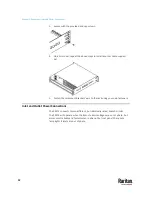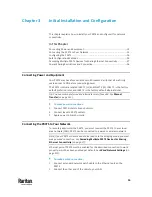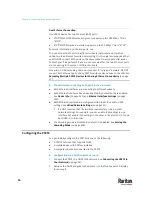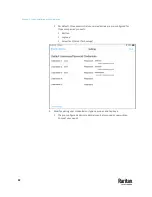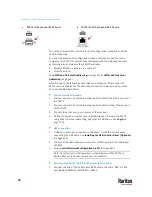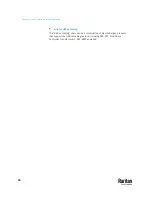Chapter 3: Initial Installation and Configuration
17
▪
For PX3TS, see
IPv4 Address
(on page 131).
▪
For PX3TS-iX7, see
Device Info
(on page 155).
3.
Launch a web browser to configure the PX3TS. See
Login
(on page 170).
Configuration via a connected mobile device:
1.
Download the PDView app to your mobile device. See
Connecting a
Mobile Device to PX3TS
(on page 17).
2.
Connect the mobile device to PX3TS via USB.
3.
Launch PDView to configure the PX3TS.
Configuration via a connected computer:
1.
Connect the PX3TS to a computer. See
Connecting the PX3TS to a
Computer
(on page 23).
2.
Use the connected computer to configure the PX3TS via the command line
or web interface.
▪
Command line interface: See
Initial Network Configuration via CLI
(on
page 851).
▪
Web interface: Launch the web browser on the computer, and type
the link-local IP address or
pdu.local
to access the PX3TS. See
Login
(on page 170).
Tip: To configure a number of PX3TS devices quickly, see
Bulk Configuration
Methods
(on page 26).
Connecting a Mobile Device to PX3TS
Raritan's PDView is a free app that turns your iOS or Android mobile device into
a local display for PX3TS.
PDView is especially helpful when your PX3TS is not connected to the network
but you need to check the PX3TS status, retrieve its information, or change its
settings.
Requirements for using PDView:
•
PX3TS is running any post-3.0.0 firmware version.
•
If using an Android device, it must support USB "On-The-Go" (OTG).
•
An appropriate USB cable is required. For information, refer to Step B
below.
Step A: Download and install PDView
1.
Visit either Apple App or Google Play Store.
Summary of Contents for Raritan PX3TS
Page 4: ......
Page 6: ......
Page 20: ......
Page 80: ...Chapter 4 Connecting External Equipment Optional 60...
Page 109: ...Chapter 5 PDU Linking 89...
Page 117: ...Chapter 5 PDU Linking 97...
Page 441: ...Chapter 7 Using the Web Interface 421...
Page 464: ...Chapter 7 Using the Web Interface 444...
Page 465: ...Chapter 7 Using the Web Interface 445 Continued...
Page 746: ...Appendix A Specifications 726...
Page 823: ...Appendix I RADIUS Configuration Illustration 803 Note If your PX3TS uses PAP then select PAP...
Page 828: ...Appendix I RADIUS Configuration Illustration 808 14 The new attribute is added Click OK...
Page 829: ...Appendix I RADIUS Configuration Illustration 809 15 Click Next to continue...
Page 860: ...Appendix J Additional PX3TS Information 840...
Page 890: ...Appendix K Integration 870 3 Click OK...
Page 900: ......