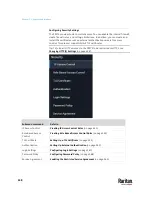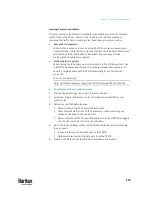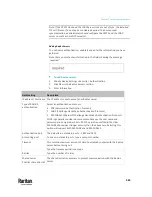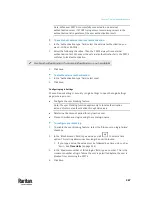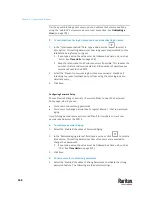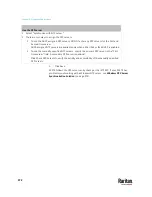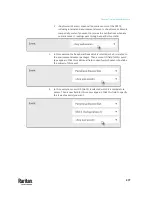Chapter 7: Using the Web Interface
362
Adding LDAP/LDAPS Servers
To use LDAP authentication, enable it and enter the information you have
gathered.
Note that you must enter information in the fields showing the message
'required.'
To add LDAP/LDAPS servers:
1.
Choose Device Settings > Security > Authentication.
2.
Click New in the LDAP Servers section.
3.
Enter information.
Field/setting
Description
IP address / hostname The IP address or hostname of your LDAP/LDAPS server.
▪
Without the encryption enabled, you can type either the domain name
or IP address in this field, but you must type the fully qualified domain
name if the encryption is enabled.
Copy settings from
existing LDAP server
This checkbox appears only when there are existing AA server settings on
the PX3TS. To duplicate any existing AA server's settings, refer to the
duplicating procedure below.
Type of LDAP server
Choose one of the following options:
▪
OpenLDAP
▪
Microsoft Active Directory. Active Directory is an implementation of
LDAP/LDAPS directory services by Microsoft for use in Windows
environments.
Security
Determine whether you would like to use Transport Layer Security (TLS)
encryption, which allows the PX3TS to communicate securely with the
LDAPS server.
Three options are available:
▪
StartTLS
▪
TLS
▪
None
Port (None/StartTLS)
▪
The default Port is 389. Either use the standard LDAP TCP port or specify
another port.
Port (TLS)
Configurable only when "TLS" is selected in the Security field.
The default is 636. Either use the default port or specify another one.
Summary of Contents for Raritan PX3TS
Page 4: ......
Page 6: ......
Page 20: ......
Page 80: ...Chapter 4 Connecting External Equipment Optional 60...
Page 109: ...Chapter 5 PDU Linking 89...
Page 117: ...Chapter 5 PDU Linking 97...
Page 441: ...Chapter 7 Using the Web Interface 421...
Page 464: ...Chapter 7 Using the Web Interface 444...
Page 465: ...Chapter 7 Using the Web Interface 445 Continued...
Page 746: ...Appendix A Specifications 726...
Page 823: ...Appendix I RADIUS Configuration Illustration 803 Note If your PX3TS uses PAP then select PAP...
Page 828: ...Appendix I RADIUS Configuration Illustration 808 14 The new attribute is added Click OK...
Page 829: ...Appendix I RADIUS Configuration Illustration 809 15 Click Next to continue...
Page 860: ...Appendix J Additional PX3TS Information 840...
Page 890: ...Appendix K Integration 870 3 Click OK...
Page 900: ......