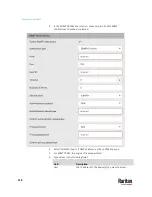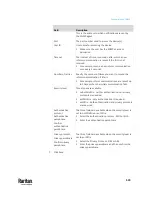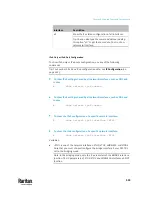Chapter 8: Using SNMP
520
Downloading SNMP MIB
You must download an appropriate SNMP MIB file for successful SNMP
communications. Always use the latest SNMP MIB downloaded from the
current firmware of your PX3TS.
You can download the MIBs from two different pages of the web interface.
MIB download via the SNMP page:
1.
Choose Device Settings > Network Services > SNMP.
2.
Click the Download MIBs title bar.
3.
Select the desired MIB file to download.
▪
PDU2-MIB: The SNMP MIB file for PX3TS management.
▪
ASSETMANAGEMENT-MIB: The SNMP MIB file for asset management.
▪
LHX-MIB: The SNMP MIB file for managing the LHX/SHX heat
exchanger(s).
4.
Click Save to save the file onto your computer.
MIB download via the Device Information page:
1.
Choose Maintenance > Device Information.
2.
In the Information section, click the desired download link:
▪
PDU2-MIB
▪
ASSETMANAGEMENT-MIB
▪
LHX MIB
3.
Click Save to save the file onto your computer.
Note: LHX-MIB is available only after the LHX/SHX support has been enabled.
See
Miscellaneous
(on page 462).
Summary of Contents for Raritan PX3TS
Page 4: ......
Page 6: ......
Page 20: ......
Page 80: ...Chapter 4 Connecting External Equipment Optional 60...
Page 109: ...Chapter 5 PDU Linking 89...
Page 117: ...Chapter 5 PDU Linking 97...
Page 441: ...Chapter 7 Using the Web Interface 421...
Page 464: ...Chapter 7 Using the Web Interface 444...
Page 465: ...Chapter 7 Using the Web Interface 445 Continued...
Page 746: ...Appendix A Specifications 726...
Page 823: ...Appendix I RADIUS Configuration Illustration 803 Note If your PX3TS uses PAP then select PAP...
Page 828: ...Appendix I RADIUS Configuration Illustration 808 14 The new attribute is added Click OK...
Page 829: ...Appendix I RADIUS Configuration Illustration 809 15 Click Next to continue...
Page 860: ...Appendix J Additional PX3TS Information 840...
Page 890: ...Appendix K Integration 870 3 Click OK...
Page 900: ......