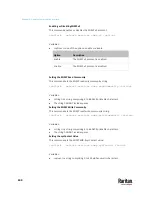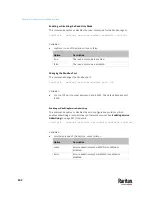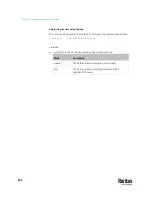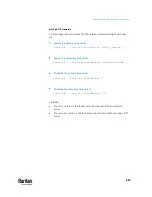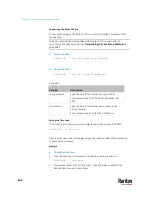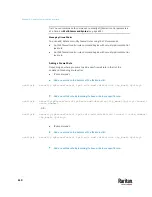Chapter 9: Using the Command Line Interface
606
Customizing the Date and Time
To manually configure the date and time, use the following CLI commands to
specify them.
Note: You shall set the time configuration method to "manual" prior to
customizing the date and time. See
Determining the Time Setup Method
(on
Assign the date:
config:#
time set date <yyyy-mm-dd>
Assign the time:
config:#
time set time <hh:mm:ss>
Variables:
Variable
Description
<yyyy-mm-dd>
Type the date in the format of yyyy-mm-dd.
For example, type
2015-11-30
for November 30,
2015.
<hh:mm:ss>
Type the time in the format of hh:mm:ss in the
24-hour format.
For example, type
13:50:20
for 1:50:20 pm.
Setting the Time Zone
The CLI has a list of time zones to configure the date and time for PX3TS.
config:#
time zone
After a list of time zones is displayed, type the index number of the time zone
or press Enter to cancel.
Example
To set the time zone:
1.
Type the time zone command as shown below and press Enter.
config:#
time zone
2.
The system shows a list of time zones. Type the index number of the
desired time zone and press Enter.
Summary of Contents for Raritan PX3TS
Page 4: ......
Page 6: ......
Page 20: ......
Page 80: ...Chapter 4 Connecting External Equipment Optional 60...
Page 109: ...Chapter 5 PDU Linking 89...
Page 117: ...Chapter 5 PDU Linking 97...
Page 441: ...Chapter 7 Using the Web Interface 421...
Page 464: ...Chapter 7 Using the Web Interface 444...
Page 465: ...Chapter 7 Using the Web Interface 445 Continued...
Page 746: ...Appendix A Specifications 726...
Page 823: ...Appendix I RADIUS Configuration Illustration 803 Note If your PX3TS uses PAP then select PAP...
Page 828: ...Appendix I RADIUS Configuration Illustration 808 14 The new attribute is added Click OK...
Page 829: ...Appendix I RADIUS Configuration Illustration 809 15 Click Next to continue...
Page 860: ...Appendix J Additional PX3TS Information 840...
Page 890: ...Appendix K Integration 870 3 Click OK...
Page 900: ......