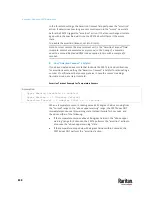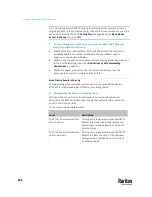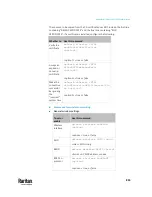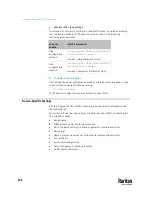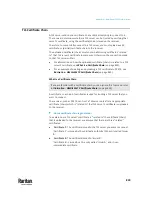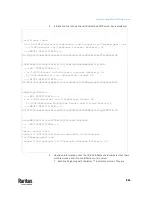Appendix J: Additional PX3TS Information
851
Note: If the PX3TS enters the disaster recovery mode when the USB serial driver
is not installed yet, it may be shown as a 'GPS camera' in the Device Manager
on the computer connected to it.
In Linux:
No additional drivers are required, but you must provide the name of the tty
device, which can be found in the output of the "dmesg" after connecting the
PX3TS to the computer. Usually the tty device is "/dev/ttyACM#" or
"/dev/ttyUSB#," where # is an integer number.
For example, if you are using the kermit terminal program, and the tty device is
"/dev/ttyACM0," perform the following commands:
> set line /dev/ttyACM0
> Connect
Initial Network Configuration via CLI
After the PX3TS is connected to your network, you must provide it with an IP
address and some additional networking information.
This section describes the initial network configuration via a serial RS-232 or
USB connection. To configure the network settings using the web interface, see
Configuring Network Settings
(on page 310).
To configure the PX3TS device:
1.
On the computer connected to the PX3TS, open a communications
program such as HyperTerminal or PuTTY.
2.
Select the appropriate COM port, and set the following port settings:
▪
Bits per second = 115200 (115.2Kbps)
▪
Data bits = 8
▪
Stop bits = 1
▪
Parity = None
▪
Flow control = None
Tip: For a USB connection, you can determine the COM port by choosing
Control Panel > System > Hardware > Device Manager, and locating the
"Dominion PX2 Serial Console" under the Ports group.
3.
In the communications program, press Enter to send a carriage return to
the PX3TS.
4.
The PX3TS prompts you to log in. Both user name and password are case
sensitive.
a.
Username:
admin
b.
Default password:
raritan
(or a new password if you have changed
it).
5.
If prompted to change the default password, change or ignore it.
Summary of Contents for Raritan PX3TS
Page 4: ......
Page 6: ......
Page 20: ......
Page 80: ...Chapter 4 Connecting External Equipment Optional 60...
Page 109: ...Chapter 5 PDU Linking 89...
Page 117: ...Chapter 5 PDU Linking 97...
Page 441: ...Chapter 7 Using the Web Interface 421...
Page 464: ...Chapter 7 Using the Web Interface 444...
Page 465: ...Chapter 7 Using the Web Interface 445 Continued...
Page 746: ...Appendix A Specifications 726...
Page 823: ...Appendix I RADIUS Configuration Illustration 803 Note If your PX3TS uses PAP then select PAP...
Page 828: ...Appendix I RADIUS Configuration Illustration 808 14 The new attribute is added Click OK...
Page 829: ...Appendix I RADIUS Configuration Illustration 809 15 Click Next to continue...
Page 860: ...Appendix J Additional PX3TS Information 840...
Page 890: ...Appendix K Integration 870 3 Click OK...
Page 900: ......