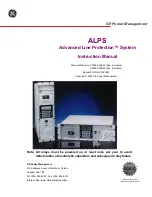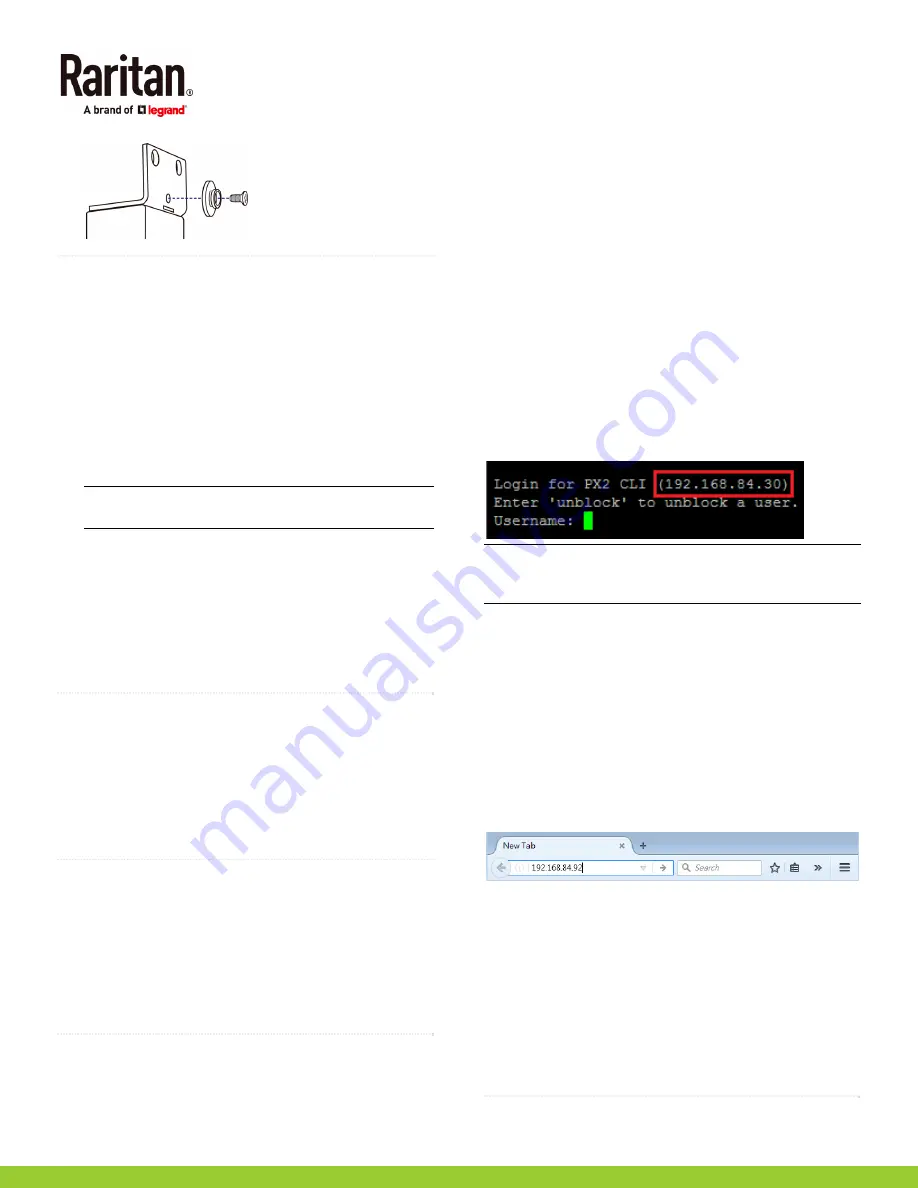
Raritan PXE Quick Setup Guide
3
QSG-PXE-1A-v3.3.10-E
255-80-0007-00 RoHS
QS Rule
Connecting the PXE to a Power Source
The distance between a PDU and its power source must be
SHORTER than the PDU's line cord to avoid stretching out the
cord. A locking connector used at the power source is highly
recommended for a secure connection.
To connect a PDU to the power source:
1.
Verify that all circuit breakers on the PXE device are set to
ON. If not, turn them ON.
Or make sure that all fuses are inserted and seated
properly. If there are any fuse covers, ensure that they
are closed.
Note: Not all PXE devices have overcurrent protection
mechanisms.
2.
Connect each PXE to an appropriately rated branch circuit.
See the label or nameplate affixed to your PXE for
appropriate input ratings or range of ratings.
3.
When a PXE device powers up, it proceeds with the
power-on self test and software loading for a few
moments.
4.
When the software has completed loading, the LED display
illuminates and shows numeric digits.
QS Rule
Connecting the PXE to Your Network
To remotely administer the PXE, you must connect the PXE to
your local area network (LAN).
To make a wired connection:
1.
Connect a standard network patch cable to the ETHERNET
port on the PXE.
2.
Connect the other end of the cable to your LAN.
QS Rule
Initial Network Configuration
Depending on your networking environment, the best method
to initially configure your PXE differs.
For a DHCP IPv4 networking environment, see
Using a
Web Browser
(on page 3).
For an IPv6 or "static" IPv4 networking environment, see
Appendix A: Configuration via a Connected Computer
(on page 4).
QS Rule
Using a Web Browser
Initial configuration using a web browser involves these two
steps.
Step 1: Retrieve the IP Address
(on page 3)
Step 2: Log in to the PXE Web Interface
(on page 3)
Step 1: Retrieve the IP Address
After connecting to a DHCP IPv4 network, an IPv4 address is
automatically assigned to your PXE. The IP address is
available in the command line interface (CLI).
To retrieve the IP address:
1.
Connect the PXE to a computer via a USB cable. See
Step
2: Connect the PXE to a Computer
2.
On the computer, open a communications program with
appropriate COM port settings. For COM port settings, see
step 2 in the section titled
Step 3: Configure the PXE via
CLI (Optional)
(on page 4).
3.
Press Enter in the communications program, and the IP
address is displayed onscreen as illustrated below.
Note: The DHCP-assigned IP address can be also retrieved
through the MAC address. You can contact your LAN
administrator for assistance. See
MAC Address
(on page 5).
Step 2: Log in to the PXE Web Interface
The PXE supports common web browsers, including Microsoft
Internet Explorer
®
, Mozilla Firefox
®
, and Google
®
Chrome.
To access the PXE web interface:
1.
Open a web browser and type the IP address of the PXE
device.
If the link-local addressing has been enabled, you can
type
pdu.local
instead of an IP address. See
Appendix
A: Configuration via a Connected Computer
(on page
2.
Accept any security warnings that may appear.
3.
Type the default user credentials and click Login.
User name:
admin
Password:
raritan
4.
When prompted to change the password, change or ignore
it.
To change it, type the new password and click Ok.
To ignore it for this time only, click Not Now.
To ignore it permanently, select "Do not ask again" and
click Not Now.
QS Rule